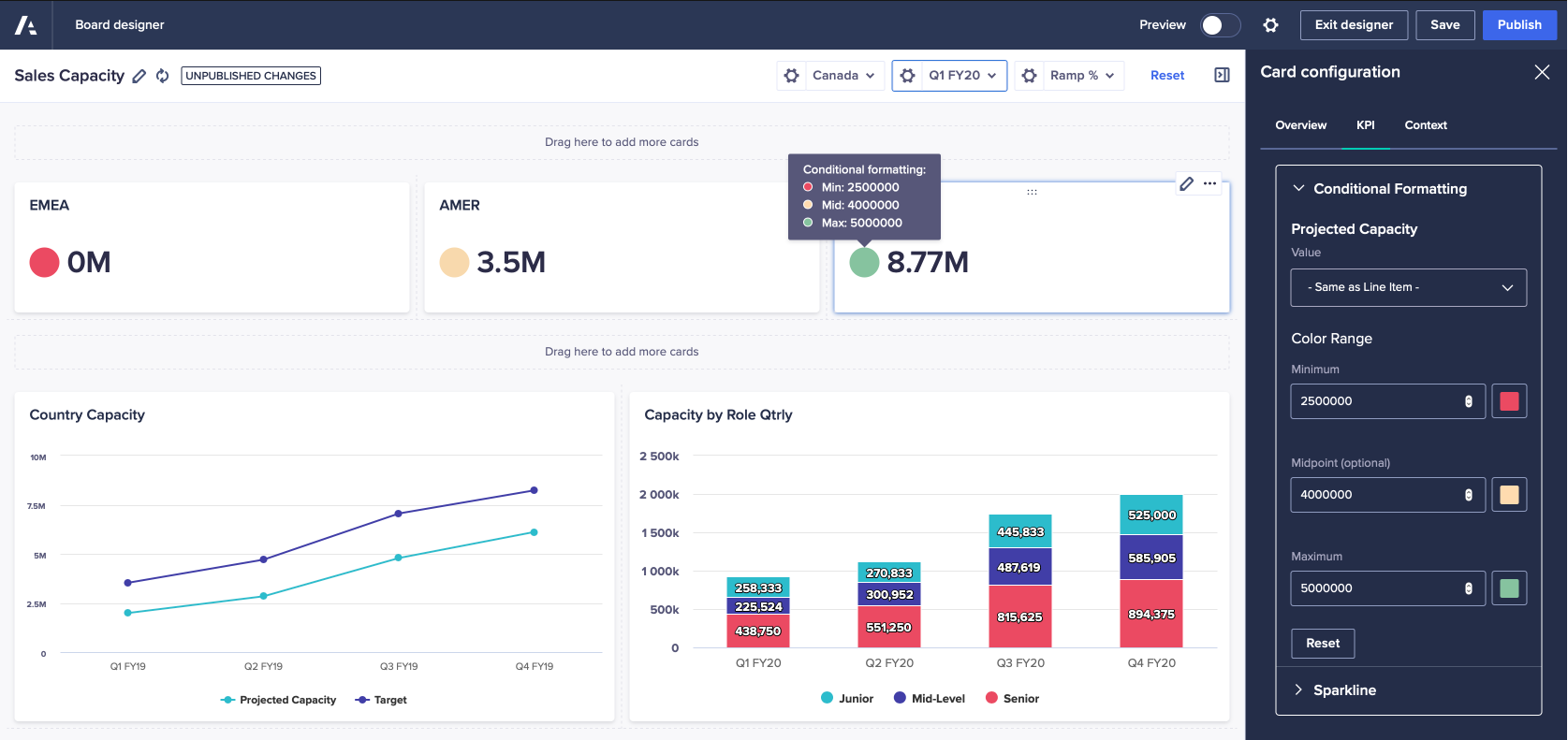Use conditional formatting to highlight data in your KPI cards.
Conditional formatting allows you to color-code visual references in your KPI card. This can, for example, underline KPI performance according to your business logic.
Conditional formatting can be configured in two ways on a KPI card. You can:
- configure based on line item data, from the card configuration panel
- configure based on a view containing cells configured with conditional formatting
To add conditional formatting to your card, follow one of the processes below, depending on your case:
Add conditional formatting for a KPI card with line item data
To add a conditional formatting to a KPI card:
- Edit the KPI card.
- In the Card configuration panel, select the Overview tab. Under the Data Source section, select Line Item.
- Select a module from the Module drop-down list.
- Select the Line Item.
- Select the KPI tab, and:
- Configure a Value.
This value can remain unchanged, as it defaults to the Line Item in the previous step. Alternatively, you can assign another line item from the module. - In the Color Range section, enter Minimum, one or more Midpoint, and Maximum values.
A color picker displays next to the value labels.
For each value in Color Range, click on the color picker and select a color from the palette.
- Configure a Value.
Note: Additional midpoints can be added by clicking on the plus sign above a midpoint's color swatch. Midpoints can be removed by clicking on its minus sign.
- Click Publish.
Your card is updated with the conditional formatting.
Add conditional formatting for a KPI card with view data
To add a conditional formatting to a KPI card:
- Edit the KPI card.
- In the Card configuration panel, select the Overview tab. Under the Data Source section, select View.
- Select a source module for your data.
- Edit the source data by using the Conditional Formatting dialog. This allows you to enable conditional formatting, create new rules, edit existing rules, or delete rules, according to the process and procedures described in Configure conditional formatting.
- Click Publish.
Your card updates with the conditional formatting.