
Make it easier to view or filter a worksheet by expanding it to full-screen.
The Additional insights panel displays on the right of a worksheet. It displays by default when a page builder has added links and cards.
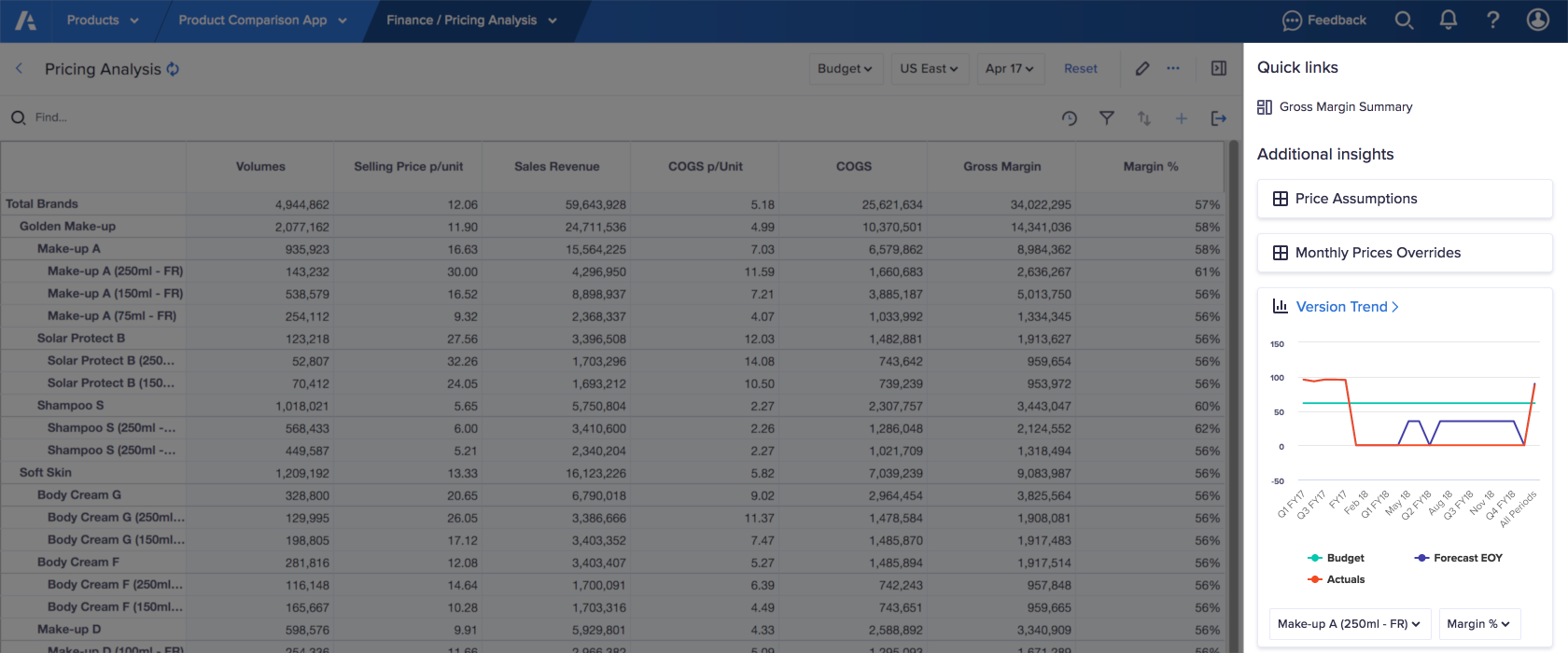
Note: There's no limit to the number of cards that can be added to the Additional Insights panel. However, adding too many increases scrolling for users.
Expand a worksheet
To expand a worksheet, select the right-facing arrow in the top-right of the worksheet. The Additional insights panel is now hidden, and the worksheet displays at full-screen.
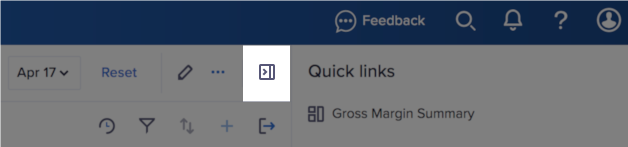
Expand Additional insights
To expand a card on the Additional insights panel, hover over your card and select Show this card in the main content.


