This page provides you with instructions to reduce the used range and publish a workbook with more than 1,000 rows.
You may get a warning that a sheet has too many rows or columns when you try to publish a workbook with a lot of data.
Note the small scroll bar indicating that there are a lot of rows in use.
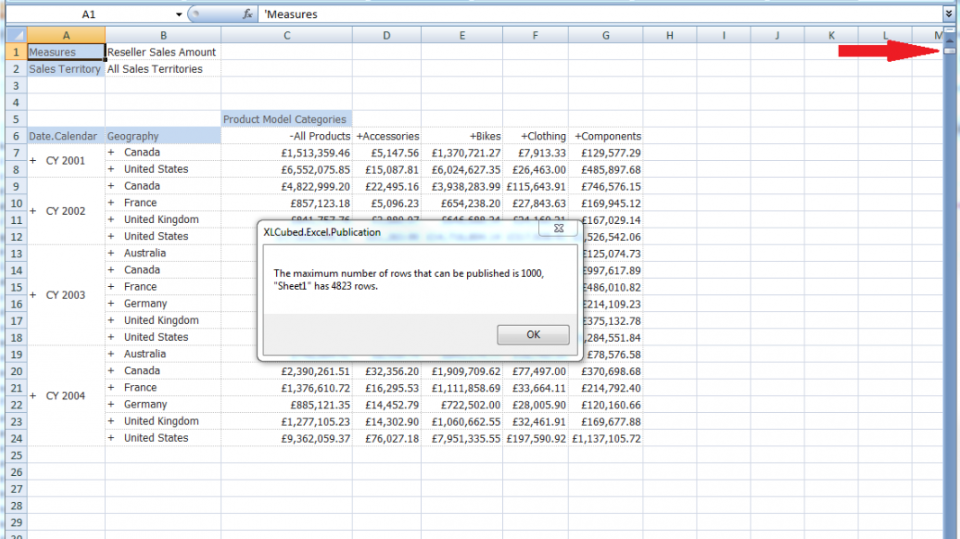
While Anaplan XL Web can handle a large number of rows, browsers will hang if given very large tables to display. To avoid giving web users a poor experience, Anaplan XL will warn you when you try to publish a sheet which is very large.
From here, you have several options:
- If the sheet is used for calculation, and doesn't need to be shown to the user then it can be hidden. As the sheet can't be shown in a browser, the publication limit won't apply.
- If you are displaying a large Grid or Tables, consider using a Pager.
- If you really need to show such a large number of rows, the limits can be adjusted in the Anaplan XL options screen.
- If you don't think you are using 1,000 rows, you can follow the instructions below.
Reducing the used range
Excel controls the used range of the sheet, which is the limit of the cells with contents. Anaplan XL uses this to count the number of rows and columns used on a sheet before publication.
This normally includes cells with content, but formatting large areas can cause it to get recalculated.
Sometimes the used range can get incorrectly calculated. In this case, you can delete the rows or columns you know are unused to fix the used range.
To do this:
- Select any cell in the worksheet and press Ctrl+End.
This'll move you to the last cell in the used range. - Select the row number to select the entire row.
- Use the scroll bar to move to the end of the report.
- While holding Shift, select below the last row in the report, again by selecting the row number.
- Right-click and Delete the range.
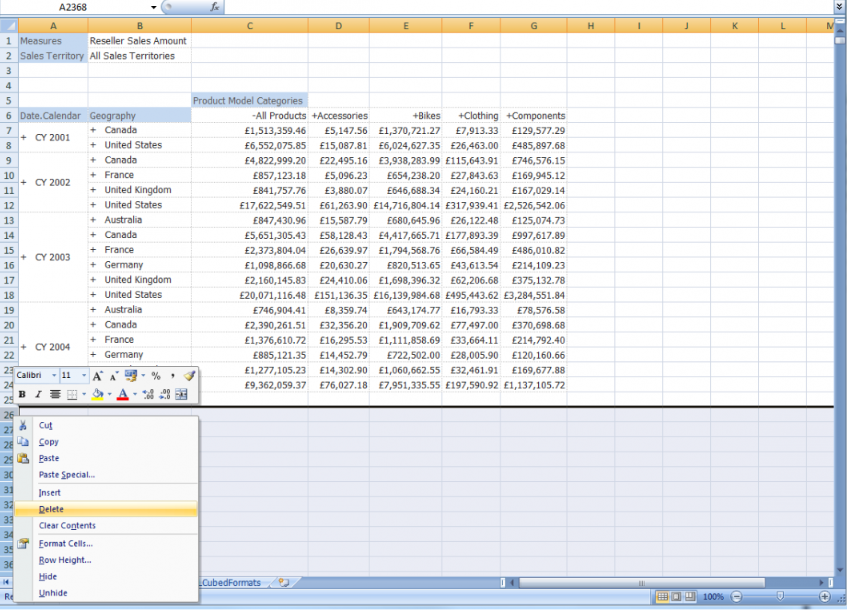
You can now publish again, and the used range will be recalculated.
Note: If the scrollbar is still very small, you can force Excel to recalculate the used range by going to the VBA editor and entering this in the immediate window:
?ActiveSheet.UsedRange.Address

