Power BI サービス (クラウド) でデータセットを作成すると、データ リフレッシュをスケジュールできます。
オンプレミス ゲートウェイ を設定しておく必要があります。次に、Power BI Desktop でレポートを作成します。
メインの PowerBI メニュー (右上) から [Manage connections and gateways] を選択してゲートウェイを設定します。
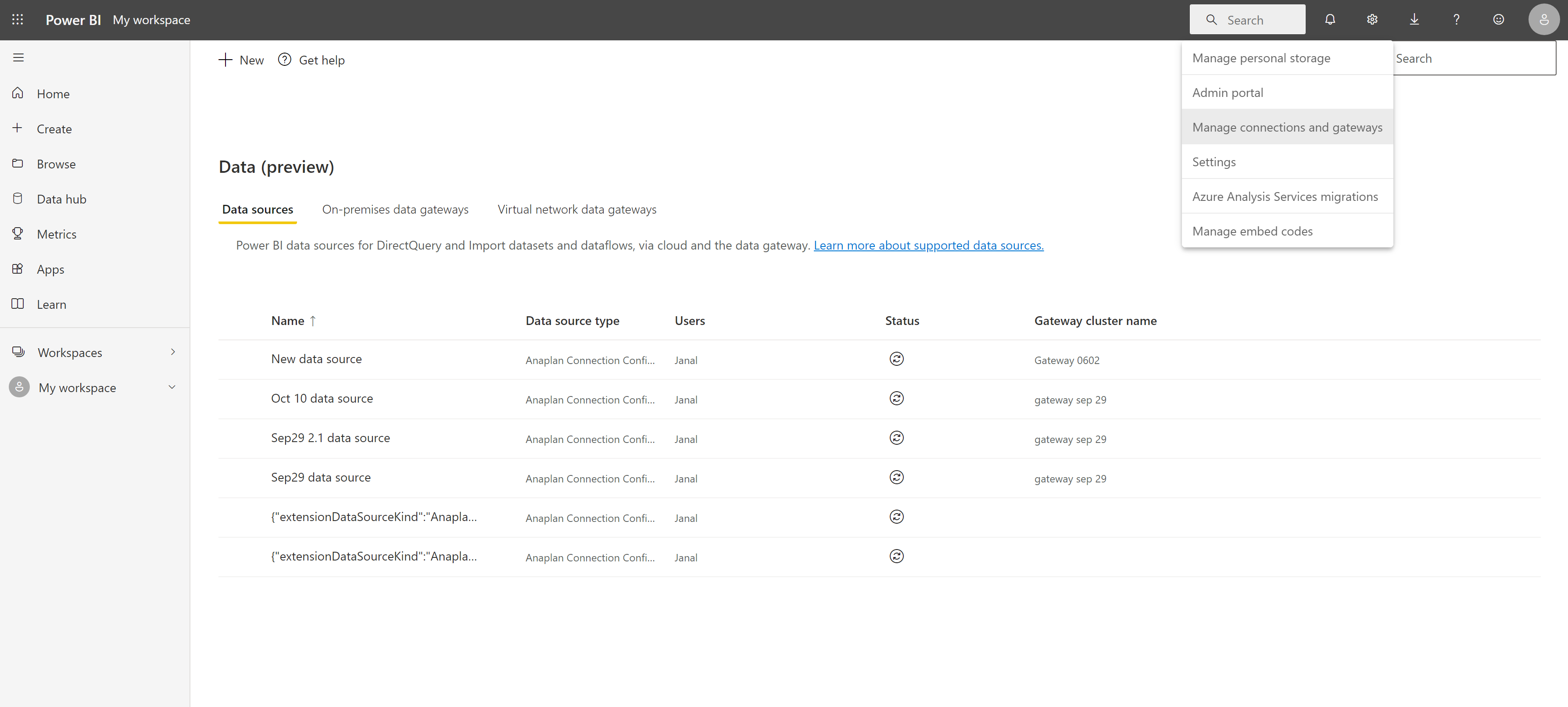
「オンプレミスとクラウド データ ソースのマージまたはアペンド 」を参照してください。設定メニューでは以下の二つのチェックボックスを必ずオンにしてください。
- Allow user's cloud data sources to refresh through the gateway cluster
- Allow user's custom data connectors to refresh through the gateway cluster
完了すると、次の PowerBI メッセージが表示されます。Your gateway is all set up.
データセットをリフレッシュするには、オンプレミス ゲートウェイを設定した状態で以下を実行します。
- [Add Data Source ] (左上) を選択します。
- [Data Source Type ] ドロップダウンから [Anaplan Connection Configuration] を選択します。
- [Data Source Information] ドロップダウンからゲートウェイを選択します。
- [Apply] を選択します。
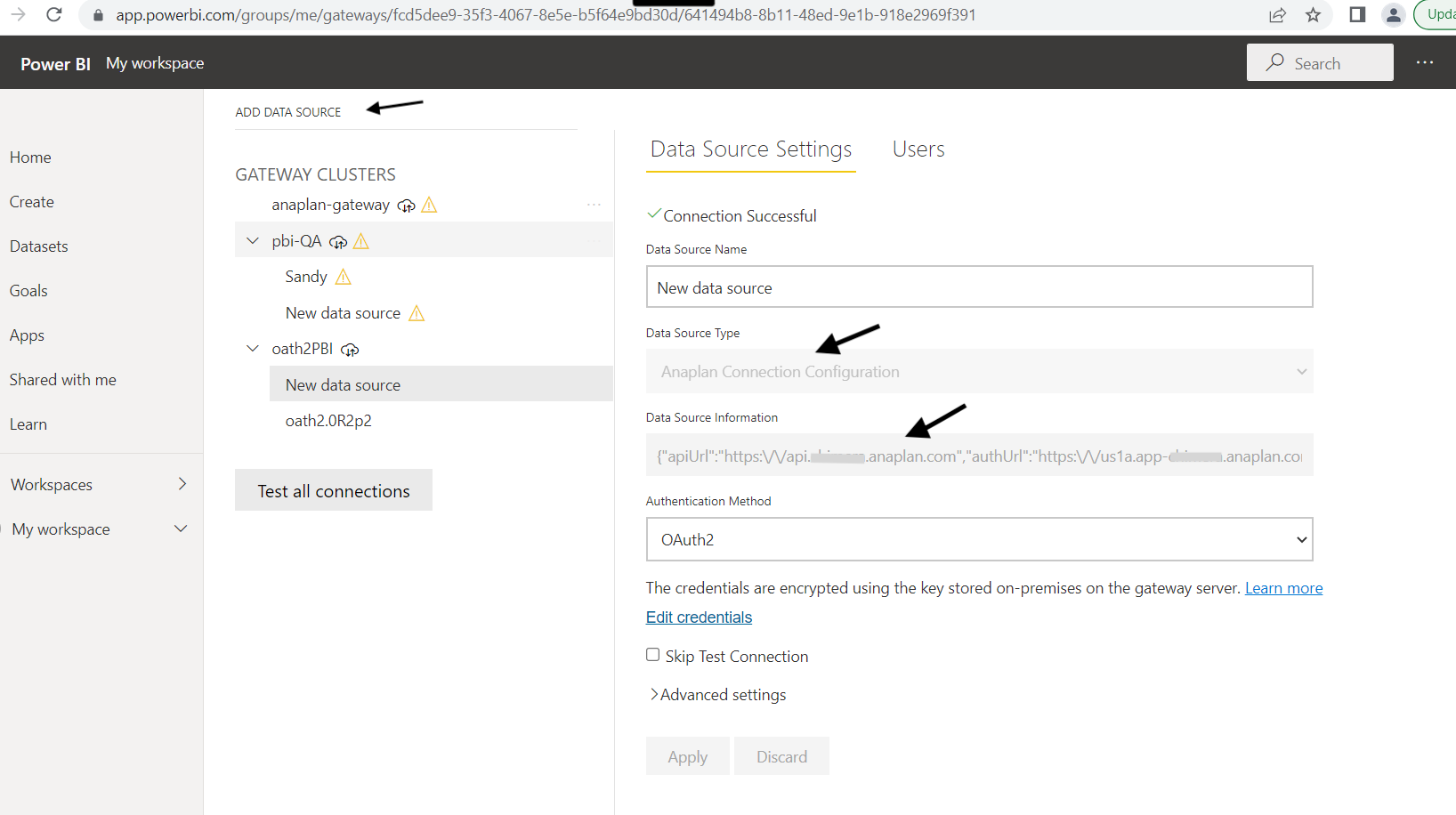
[Anaplan] ダイアログで以下の操作を実行します。
- [Authentication method] ドロップダウンから [OAuth2] を選択します。
- [Sign in] を選択します。
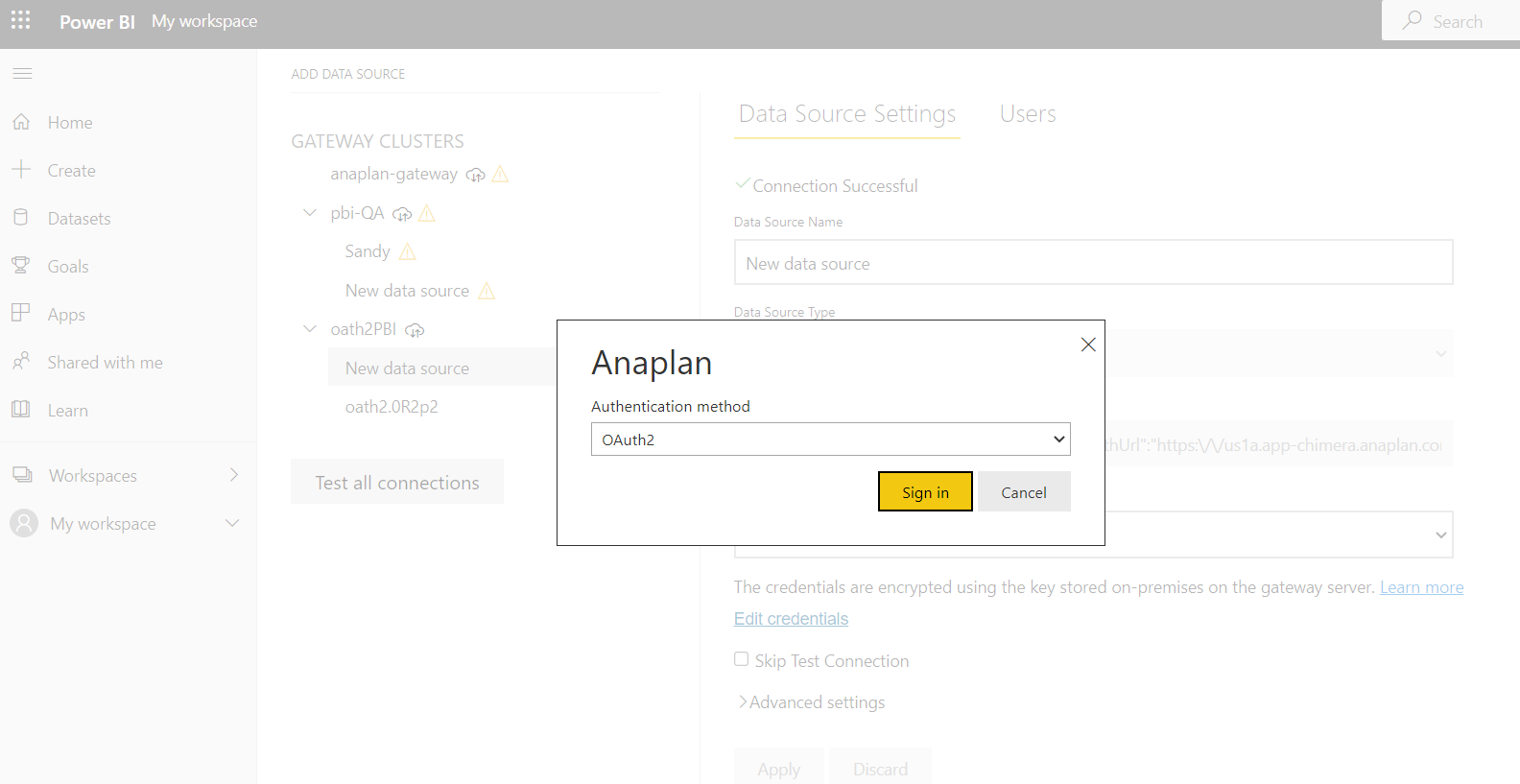
スケジュールが設定されたリフレッシュを Power BI サービス (クラウド) 内に作成した場合の注意点は以下のとおりです。
- 設定されているリフレッシュのスケジュール周期が 15 日を超える場合は、15 日目までにログイン認証情報を再入力する必要があります。再入力を行わなかった場合は再度認証を行う必要があります。
- Anaplan では 15 日未満のリフレッシュ周期を推奨しています。
- データのリフレッシュ周期とは関係なく、90 日ごとにログイン認証情報を再入力する必要があります。

