Once you've created a Dataset in the Power BI Service (cloud), you can schedule a data refresh.
You must have an on-premise gateway setup. Then you can create a report in the Power BI Desktop .
From the main PowerBI menu (upper right), select Manage connections and gateways to set up your gateway.
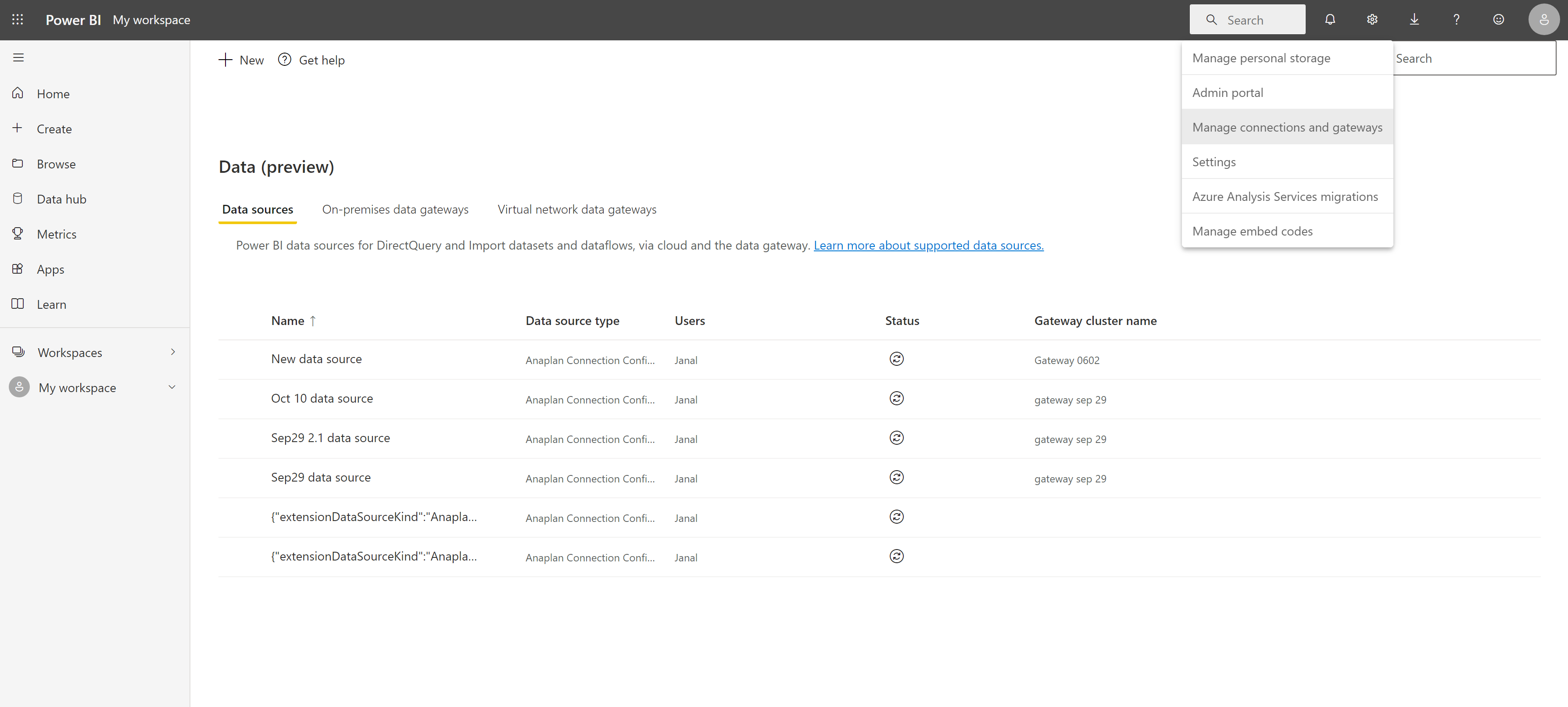
See On-premises and cloud data sources . Make sure that you check both the boxes in the settings menu:
- Allow user's cloud data sources to refresh through the gateway cluster.
- Allow user's custom data connectors to refresh through the gateway cluster.
When finished, a PowerBI message displays: Your gateway is all set up.
To refresh your dataset, with your on-premise gateway set:
- Select Add Data Source (top left).
- Select Anaplan Connection Configuration from the Data Source Type dropdown.
- Select your gateway from the Data Source Information dropdown.
- Select Apply.
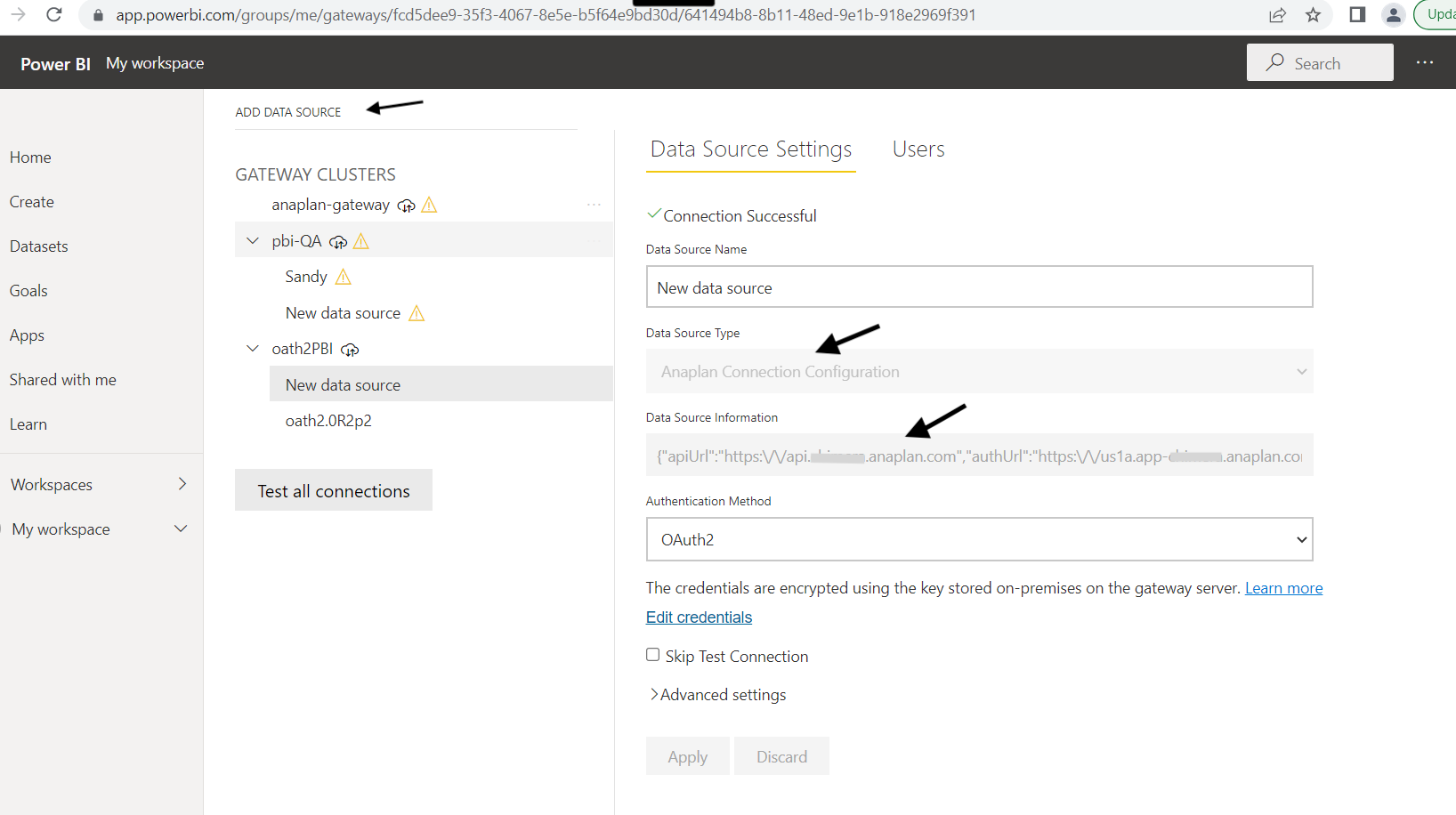
From the Anaplan dialog:
- Select OAuth2 from the Authentication method dropdown.
- Select Sign in.
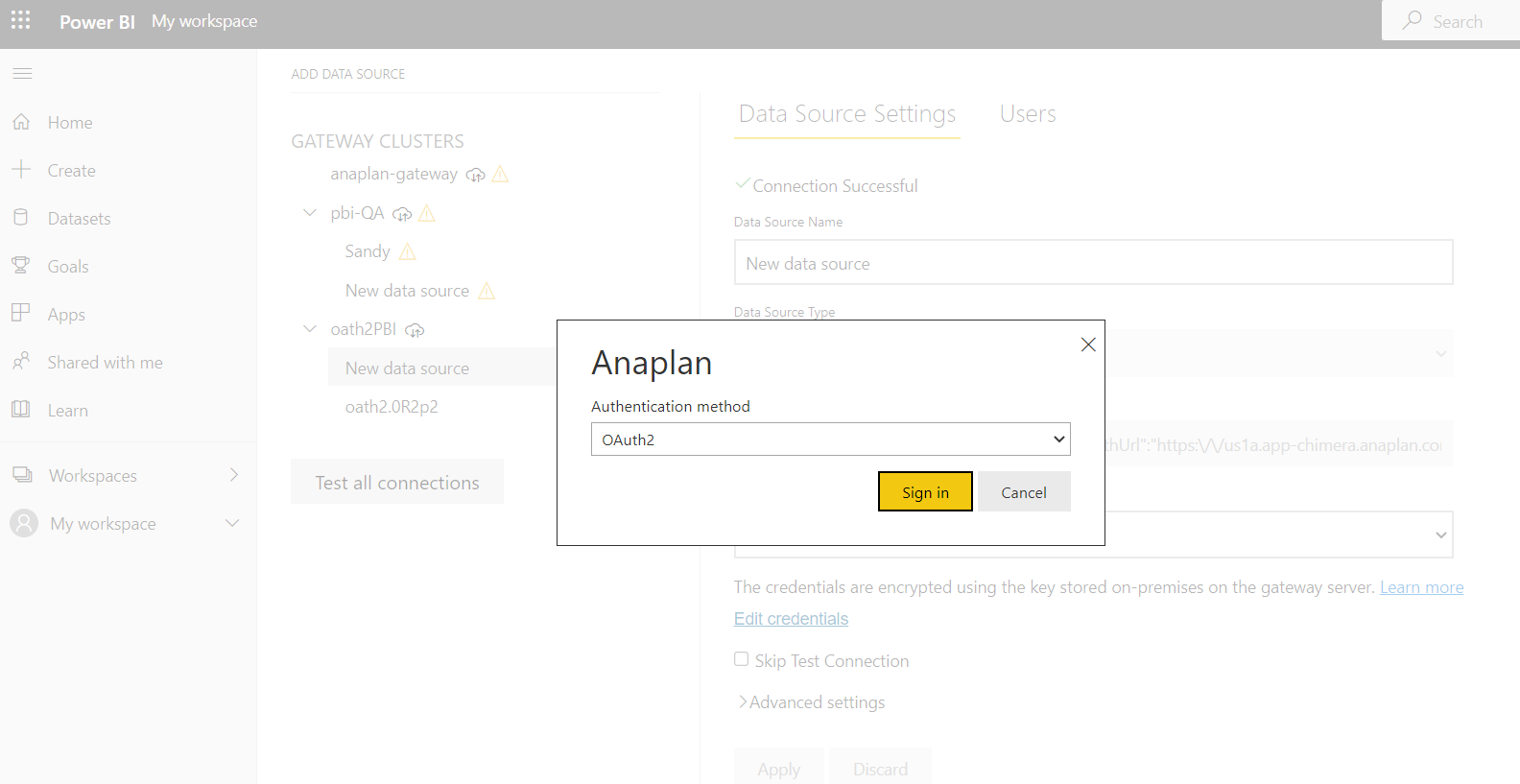
Once you've created a scheduled refresh within the Power BI Service (Cloud):
- If your scheduled refresh frequency is more than 15 days, you must re-enter your login credentials before the end of the 15th day. If you don't, you need to authenticate anew.
- We recommend a refresh frequency that is less than every 15 days.
- Apart from data refreshes, you need to re-enter your login credentials every 90 days.

