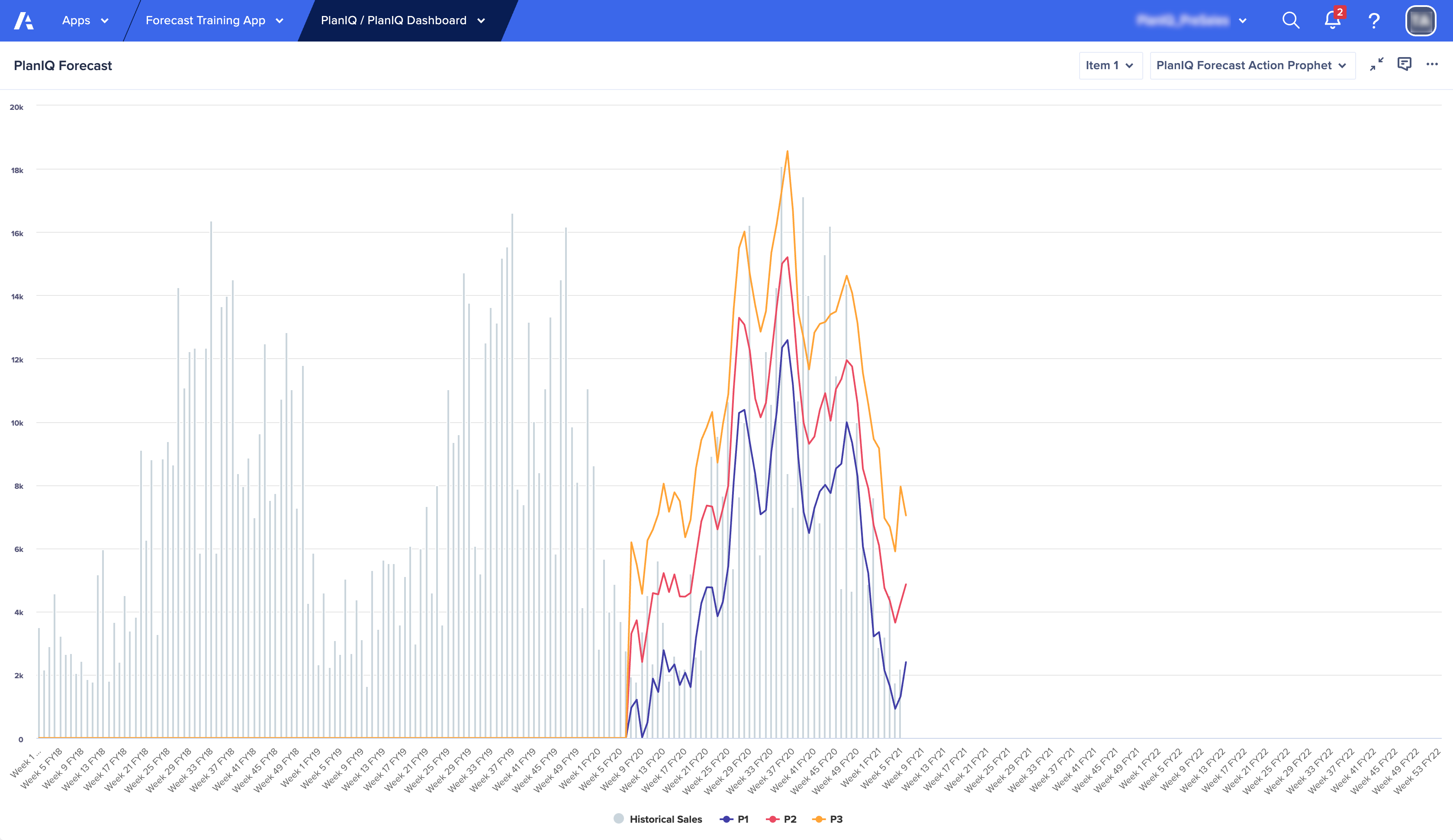Import backtest data to estimate the performance of your forecast model.
To import backtest data:
- In Forecast models, select the model for which to import backtest results.
- Select Import the backtest data from the inspector panel on the right.
- In the Name field, either use the provided name, or enter a new name for this model's forecast action.
Add the new name as an entry to the Forecast Action list (see Create a forecast results module specifically.)
Alternatively, if you already created a forecast action for this forecast model, name the backtest import with the same name as the action. - Select a Target workspace and Model.
Use the workspace and model that contain the forecast results module. - Select an Import action.
Use the import action you created for your forecast results module. - Select Import.
- The import status displays in the inspector panel.
- Backtest results import into your forecast results module. These results cover the periods at the end of the historical data time frame (up to the forecast horizon).
When the results are available, you can compare the forecast for the backtest period against the actuals (from the same period). The performance estimation of the forecast model is derived from this comparison.