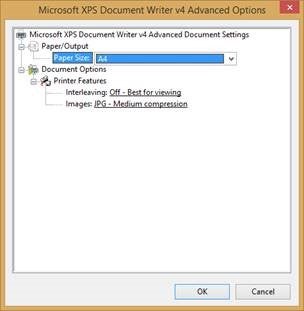When you print from Anaplan XL Web Edition, the printer has to produce an XML Paper Specification (XPS) file. This is done by Microsoft XPS Document Writer, but it is set to produce letter size by default. This might not match the expected page size in Excel – this results in inconsistent page breaks when printing.
Inconsistent page-breaks when you print from Web Edition
To resolve:
- Select the printer.

- Open as Administrator.
- Select Properties.
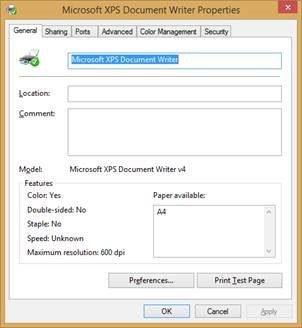
- Switch to the Advanced tab and select Printing Defaults:
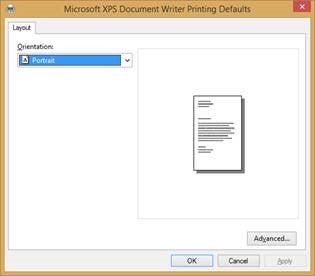
Select Advanced, set the paper size, and choose OK: