In series 4 of the Excel Add-in, you can rename columns and rows via the Excel formula bar.
To rename a column or row header:
- Select the cell for a column header, in this example Q1 FY16.
The formula for the selected cell displays. In this case:
=CHOOSE(2, "5423690091", "Q1 FY16") - Change the value in the last set of quotation marks.
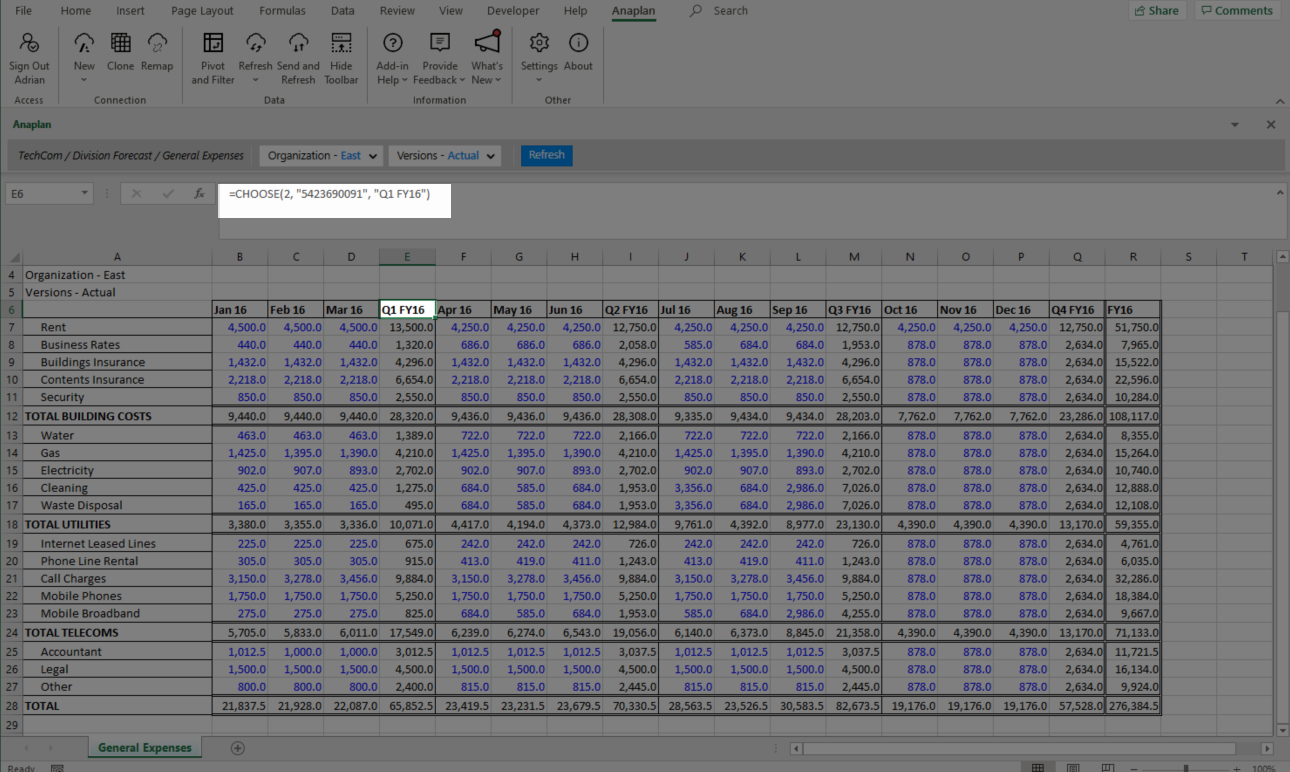
When you refresh your connection, all cells go back to to their value in the Anaplan source model. This includes column and row headers.
Alternatively, to create headers that persist on refresh:
- Add new columns or rows outside of your connection.
- Enter names for your new column or row headers outside of your connection.
- Hide the row or column headers in your Anaplan connection.
If the Anaplan source data gains or loses columns or rows, headers created with this method become offset.

