Web reports can be configured to enable multi-selection printing or save to Excel. This allows you to generate a single PDF or static Excel workbook containing one page per slicer combination as configured within the report.
This is useful, for example, to print the same report for different months or regions. The report below is driven by the month selection made in the combobox slicer. Upon printing, both April and May months are selected, so a page is created and populated with the correct data for each.
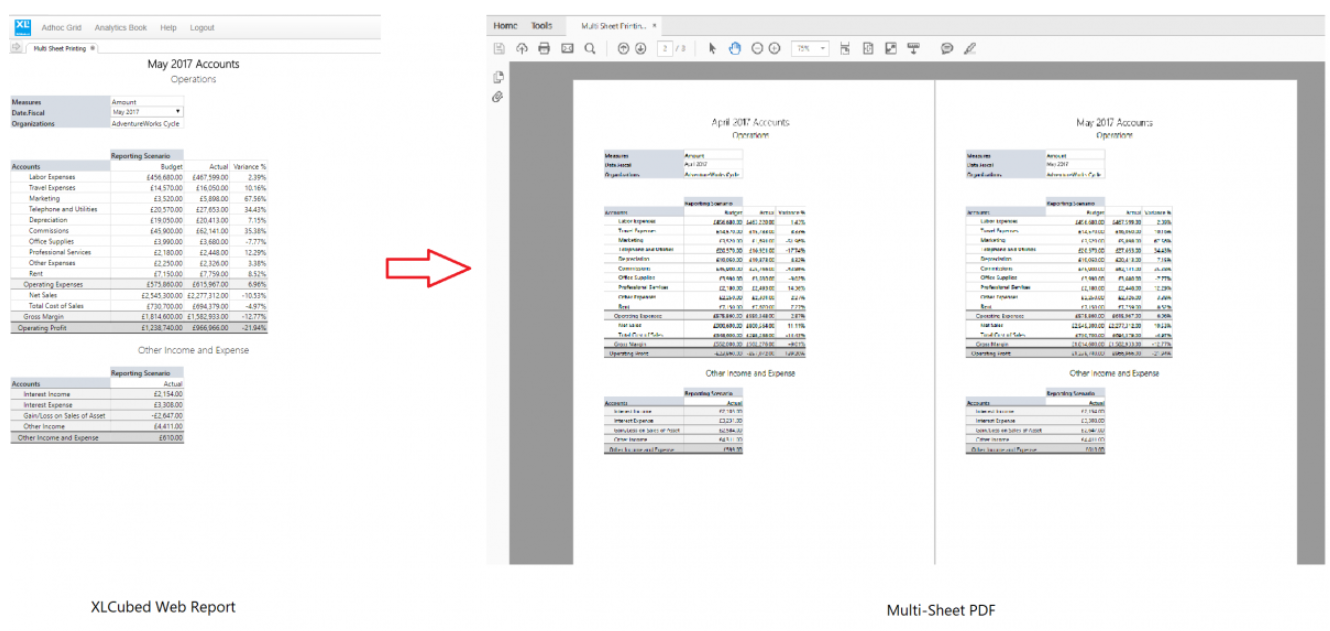
Enable multi-sheet printing
Multi-sheeting must first be enabled within Workbook Options.
Turn on or off the checkboxes to print multiple sheets (makes a multi-sheet pdf) and/or save to Excel multi-sheet. This saves a copy of the workbook that is not changed.
The custom multi-sheet caption allows a custom title for the print dialog which will be shown in the published Web report. If this isn't set, the additional print option is called 'multi-sheet print'.
Specify the worksheet(s) to be propagated and the slicers that'll be used for making print selections.
After enabling multi-sheet printing, publish the workbook as normal.
Multi-sheet printing of a Web report
Open the report in Anaplan XL Reporting Web and select Print. Select Multi-sheet print (or the custom caption as defined in Workbook Options).
You will then be able to see the available slicers from which you can make the relevant selections.
The PDF file will be created with one page for each slicer combination. Save to Excel creates a workbook in the same way.
Select all members
It's possible to select all members of a slicer if using a dropdown slicer to drive the multi-sheet printing. This allows a pdf page to be generated for every member of a hierarchy or a selection easily.
This is enabled in the Multi-Sheet Web Printing section of the Workbook options. Select the slicer and choose the All checkbox for the Slicers to use for Multi-Sheet selections option.
This'll make the option to check all appear when multi-sheet printing from the web.

