You can set up a workbook to support exporting to a PowerPoint file. This can be done interactively or via scheduling and supports multi-sheet printing.
Excel
Enable the export in Workbook Options, under the PowerPoint tab.
Slides
For each slide in the presentation, select the right part of the workbook. This can include charts and other Anaplan XL objects. The cell content and formatting will be added as text, and any other items will be inserted as images.
Drag the Drag to re-order icon to re-order slides.
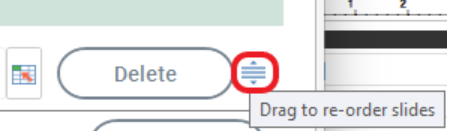
Other options
Expand the slide to see additional options.
Once expanded, options available include:
- Use Slide Title: You can specify static text or a cell range to use as the slide's title.
- Resize content to fit space: By default, the cells will be put in to match the size in Excel. You can change this so they are resized to fit the slide space available and keep the aspect ratio.
Templates
You can use any templates that have been set up in Anaplan XL Web.
Web
When a workbook has been set up, the export icon is available:
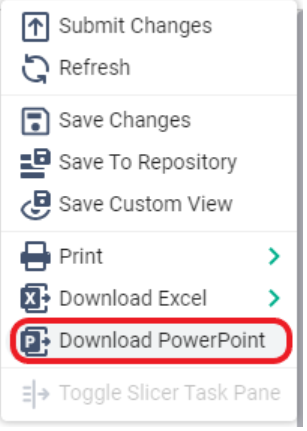
Templates
To make templates available for report builders to use, put the PowerPoint files in:
\inetpub\wwwroot\AnaplanXLWeb\Repository\__AnaplanXL__\__powerpointtemplates__
There's an example template included as part of the standard install you can use as a starting point.
These are standard PowerPoint files that can have specifically named layouts to use when new slides are created in the export. Any slides in the file will also be in the final PowerPoint. The extra workbook content will be added at the end.
There are two types of layouts within the master slide which are needed for the export and they need to be named accordingly: AnaplanXLNoTitle.
Slides that haven't been setup to include a title must contain a Content placeholder that can be positioned and resized to the layout needed.
Slides that have a title set must have content and text placeholders that can be moved and resized to fit the needed layout. The text will be replaced with the slide title.
Any additional master slides will be included in the final presentation.
Setup scheduling
Once a report has been set up to support exporting, you can select to render it as PowerPoint in the report scheduling setup.
Multi-sheet
PowerPoint exporting also supports Multi-sheet Web Printing. Configure this as usual and then enable it in the workbook settings.

Limitations
These restrictions apply when using PowerPoint exporting:
- PowerPoint doesn't let you add more cells to a row. So, the original columns must be big enough, or the cells must be combined, to show the whole thing on one line.
- Merged cells that span hidden columns may not show the content in the exported file.
- Drawing shapes aren't included.

