Anaplan XL Web is more integrated with SharePoint. This means that SharePoint can store Anaplan XL Web reports, and find and navigate reports within SharePoint.
Display reports
There are several steps to complete the configuration. This requires Anaplan XL Web to be set up and configured. There are two ways to display the reports, as standalone pages, redirecting the user to Anaplan XL Web or by creating a Container page so the report is displayed within a standard SharePoint page.
Option 1:
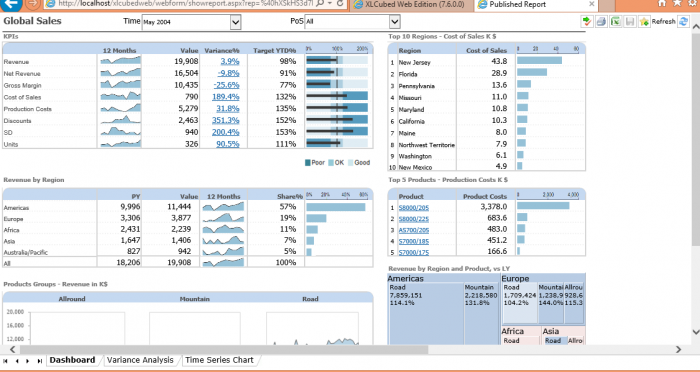
Option 2:
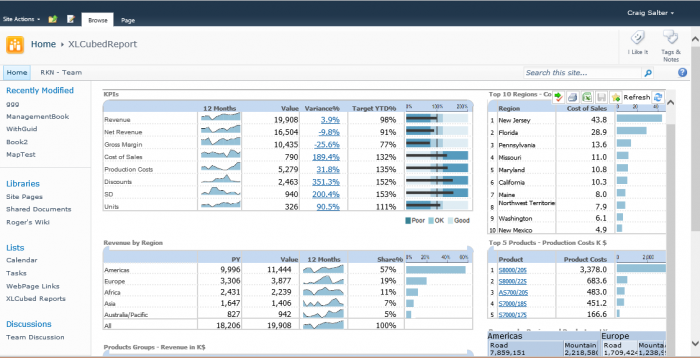
Custom handler
Anaplan XL handler assembly
The first stage is to install the custom handler for Anaplan XL Reports on the SharePoint server. You need to download and extract the file below:
https://www.xlcubed.com/downloads/FluenceXL.HandlerMapping.zip
Once downloaded, this needs to be installed in the GAC. The easiest way is to use Windows Explorer to drag the file into the \windows\Assembly folder.
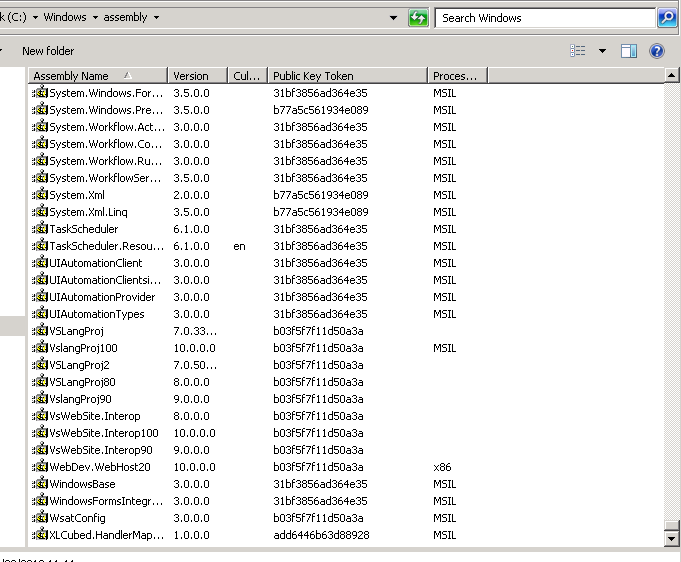
Windows Server 2012
To install an assembly to the GAC in 2012, you will need to run PowerShell as an Administrator and use the commands (assuming the assembly has been extracted to "c:\xl3") below:
Set-location "c:\xl3" [System.Reflection.Assembly]::Load("System.EnterpriseServices, Version=4.0.0.0, Culture=neutral, PublicKeyToken=b03f5f7f11d50a3a") $publish = New-Object System.EnterpriseServices.Internal.Publish $publish.GacInstall("c:\xl3\xlcubed.handlermapping.dll") iisreset
Register handler with IIS
Register the Assembly with IIS. This can be done by editing the SharePoint web.config, usually in:
\inetpub\wwwroot\wss\VirtualDirectories\80
in the
<system.web> <compilation> <assemblies>
collection add the line:
<add assembly="FluenceXL.HandlerMapping, Version=1.0.0.0, Culture=neutral, PublicKeyToken=add6446b63d88928" />
in:
<system.webServer> <modules>
add the following:
<add name="FluenceXLModule" type="FluenceXL.HandlerMapping.FluenceXLModule, FluenceXL.HandlerMapping, Version=1.0.0.0, Culture=neutral, PublicKeyToken=add6446b63d88928" />
Set icon file type
Download the file: https://www.xlcubed.com/downloads/xlcubed.gif and copy it to the Template\Images folder, for example:
\Program Files\Common Files\Microsoft Shared\Web Server Extensions\14\Template\Images
or for SharePoint 2013 (the 14 folder exists, but use the 15 instead):
\Program Files\Common Files\Microsoft Shared\Web Server Extensions\15\Template\Images
Then edit docicon.xml in the Template\Xml folder (\Program Files\Common Files\Microsoft Shared\Web Server Extensions\14\Template\Xml) and add the line below to:
<DocIcons> <ByExtension>
<Mapping Key="xl3wbz" Value="xlcubed.gif"/>
And for Version 8 onwards, the additional extension:
<Mapping Key="xl3abz" Value="xlcubed.gif"/>
Custom report page (optional)
If you want to display the Anaplan XL Reports within the context of Sharepoint (Option 2 in the example screens), then you can do that by creating a page containing a custom web part.
Web part installation
Follow the standard SharePoint Web Part guide.
Page creation
Create a page to display all Anaplan XL reports in, in this case, such as AnaplanXLReport.
Insert a Anaplan XL Page Viewer web part and edit it:
Set the height of the web part and change the Chrome Type to none:
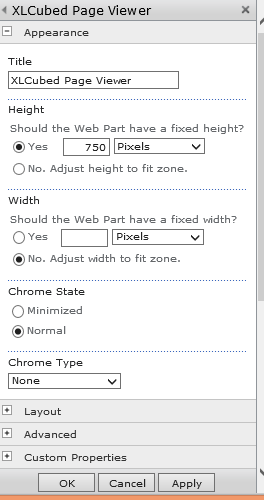
Under Custom Properties set Report URL to the following (updating it to reflect the actual Anaplan XL Web location):
http://servername/xlcubedweb/WebForm/ShowReport.aspx
After setting the properties, you should see an Anaplan XL error message. This is okay because it shows that the page can find the server, but it hasn't been given a report to show yet.
Configure redirect
The next step is to add the configuration items required for the custom handler installed previously. Open the SharePoint web.config, usually in:
\inetpub\wwwroot\wss\VirtualDirectories\80
To the section:
<configuration> <appSettings>
Add a new key:
<add key="AnaplanXLReportURL" value="http://hvxl3-sp/SitePages/AnaplanXLReport.aspx?rep=%rep%&embedded=SharePoint&toolbar=true" />
If you are going for "Option 1" enter the FluenceXLWeb server address:
http://xlcubedservername/xlcubedweb/WebForm/ShowReport.aspx?rep=%rep%&embedded=SharePoint
If you have created a custom sharepoint page then use that instead:
http://sharepointserver/SitePages/AnaplanXLReport.aspx?rep=%rep%&embedded=SharePoint
If you want to include a toolbar when display reports, you can add the following:
&toolbar=true
Subsites
You can also use a relative path to keep navigation within the context of any sub-sites:
./AnaplanXLReport.aspx?rep=%rep%&embedded=SharePoint
With this kind of configuration, a SharePoint Anaplan XL Report page would need to be created in every location to which reports can be published (i.e., \sites\subsite\sitepages\AnaplanXLreport.aspx, \SitePages\AnaplanXLReport.aspx, etc.)
Load-balanced SharePoint
If SharePoint is balanced, the public address that users use will be different from the internal address. This can stop Anaplan XL from working with SharePoint.
You can add an extra setting to the SharePoint web.config to give the public address:
<add key="AnaplanXLPublicAddress" value="public.server.name"/>
Search reports
To allow published reports to be indexed by SharePoint you need to register the report extension type with SharePoint and then add the file type to the list of files to be indexed.
The SharePoint crawler will index the contents of the Workbook as it was at publication time.
Register file extension
Add the reg keys below (updating the version of SharePoint if not 2010):
[HKEY_LOCAL_MACHINE\SOFTWARE\Microsoft\Office Server\14.0\Search\Setup\ContentIndexCommon\Filters\Extension\.xl3wbz] @=hex(7):7b,00,32,00,30,00,45,00,38,00,32,00,33,00,43,00,32,00,2d,00,36,00,32,\ 00,46,00,33,00,2d,00,34,00,36,00,33,00,38,00,2d,00,39,00,36,00,42,00,44,00,\ 2d,00,39,00,30,00,46,00,34,00,46,00,36,00,37,00,38,00,34,00,45,00,42,00,43,\ 00,7d,00,00,00,00,00
[HKEY_LOCAL_MACHINE\SOFTWARE\Microsoft\Shared Tools\Web Server Extensions\14.0\Search\Setup\ContentIndexCommon\Filters\Extension\.xl3wbz] @=hex(7):7b,00,32,00,30,00,45,00,38,00,32,00,33,00,43,00,32,00,2d,00,36,00,32,\ 00,46,00,33,00,2d,00,34,00,36,00,33,00,38,00,2d,00,39,00,36,00,42,00,44,00,\ 2d,00,39,00,30,00,46,00,34,00,46,00,36,00,37,00,38,00,34,00,45,00,42,00,43,\ 00,7d,00,00,00,00,00
You can download an exported reg file from the following link:
https://www.xlcubed.com/downloads/xlcubedsharepoint_regkey.zip
Add file types to be indexed
Go to the SharePoint Central Administration Website, under Application Management => Manage Service Applications => Search Service Application:
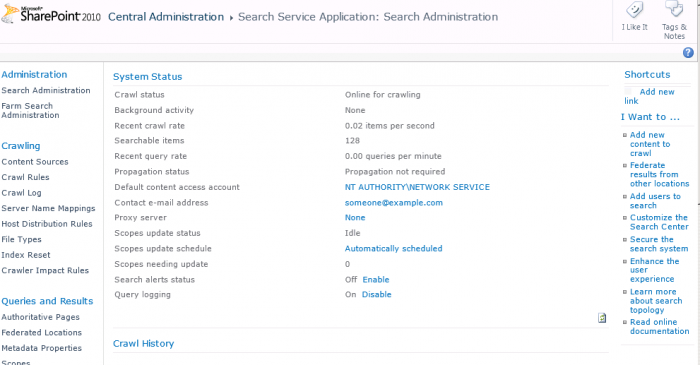
Under Crawling, select File Types and choose New File Type:
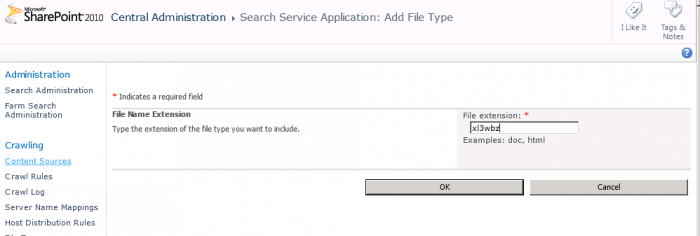
enter XL3WBZ as the extension.

