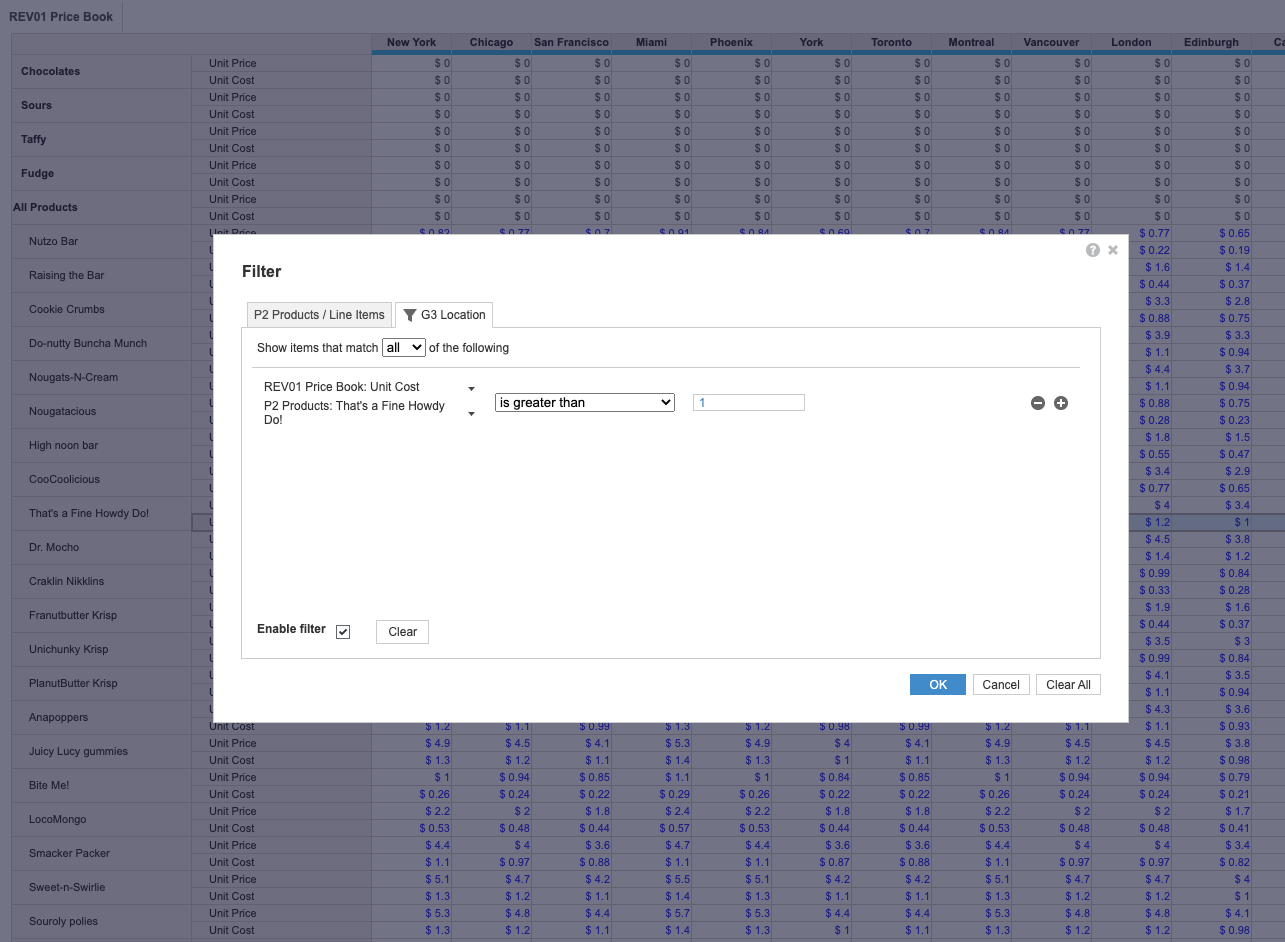In a module or classic dashboard, create a filter for your data.
If you want to create multiple filters quickly, use Auto-filter.
To create a filter in a module:
- Open the Filter dialog box.
- In a module, select Filter from the toolbar.
Note: You can also select Data from the toolbar, and select Filter from the dropdown menu. Alternatively, right-click on the module and select Filter from the dropdown menu. - In a dashboard, select the grid or chart you want to add a filter to, and select Filter .
Note: You can also right-click on the grid or chart, and select Filter from the dropdown menu.
- In a module, select Filter from the toolbar.
- At the top of the dialog box, select the dimension tab you want to add your filter rule to.
- Select Plus .
You can add multiple filter rules at a time. - Configure your filter rule and select OK to confirm.
Make sure your filter operator is compatible with your data type.
To remove a filter, clear the option to the right of the Filter icon on the toolbar. You can also open the Filter dialog box and select Clear All and OK.
The example below shows a filter applied to the module Price Book with Location and Products as dimensions, and Unit Cost and Unit Price as line items. The filter rule displays all the locations where the unit cost of the product That's a Fine Howdy Do!, is greater than 1.