Web parameters are intended to enable Anaplan XL Reporting Web Edition reports to be invoked from other applications. Using web parameters, you can embed a cell value or an argument for one of the hierarchies into the URL, which is generated for the report.
Any application that calls this parameter can fill it out, and open the Web edition report with the required restriction already in place. In this way, the cells used as web parameters must also be selected for any Anaplan XL grids, formulas, and charts. These charts should update based on the parameters passed.
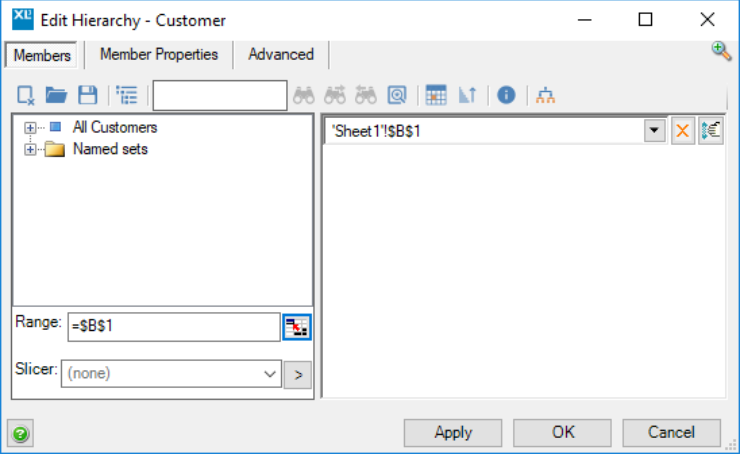
You can add new web parameters and manage the ones you have by using the Add Web Parameter and Manage Web Parameters options.
In Excel 2003 and below, these can be found in the Anaplan XL > Web Parameters menu.
Creating web parameters
Web parameters can be defined within the Excel workbook. Select the cell where you want the parameterized value to be, and select the Add Web Parameter.
In the dialog, you can give the parameter a name. Anaplan XL Web Edition will use this name to identify the parameter.
Selecting Create Named Range will also add the cell as a named range (with the name as defined in the dialog) to the workbook.
Clear values removes any existing parameterized values in the cells.
Opening web reports using parameters
When the report is published, after first opening it, go to the Web Edition homepage to view recent reports. Hover over the report and select the icon to view the defined parameters.
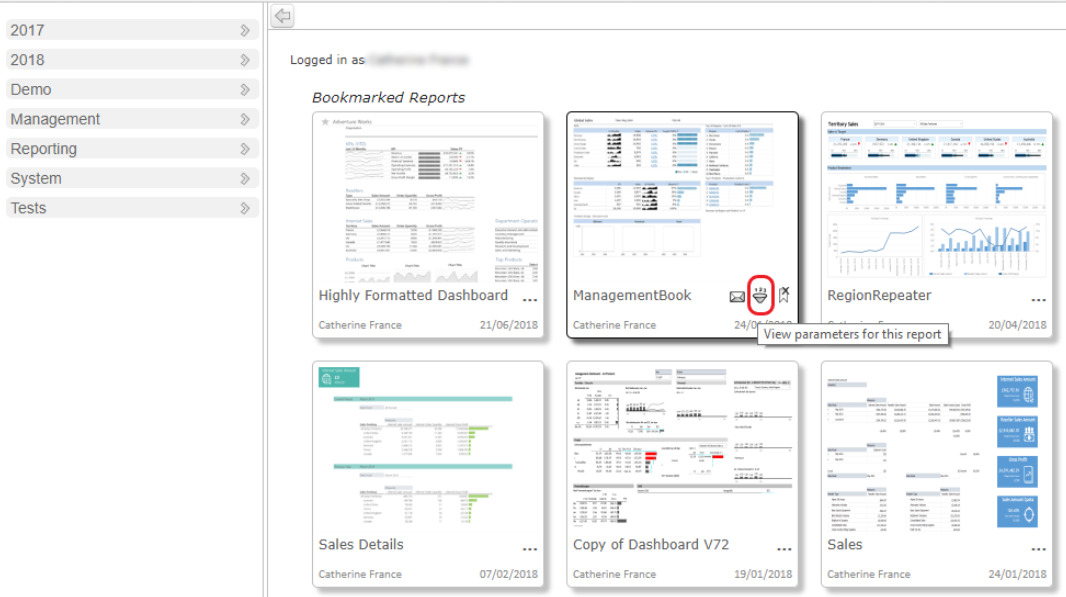
Once you have input parameters as required, you can use Get URL to generate a link, which can be used from calling applications.
Multiple parameters
If you select a range when creating your parameter, you can pass in multiple values to populate the workbook. One value will go into each cell. To add multiple values, you repeat the parameter name for each value. For example:
http://myServer/xlcubedweb/WebForm/ShowReport.aspx?rep=MyFolder%MyReport.xml&products=food&products=drink

