With a Grid report open, right-click over the grid and select Anaplan XL > Properties. Select the Appearance tab to modify the General and Formatting sections of the Grid report.
General options
| Option | Description |
| Title | The title of the Grid, displayed in dialogs and menus whenever the Grid is referred to. The placeholders below can also be used to display information regarding the cube connection:
|
| Display Grid title | Display the Grid title in the worksheet. |
| Replace nulls with | Instead of an empty cell, Anaplan XL inserts the desired value. |
Formatting options
| Option | Description |
| Apply formatting | Override formats on the Grid, or let you manage them manually. |
| Apply Format sheet row heights | Sets grid to use the row height from the format sheet or not. |
| Format Grid without borders | Exclude borders from the formatting applied to the Grid. |
| Apply Cube formatting | Retrieve and apply formats that are defined in the cube. |
| Merge repeating cells | When crossjoining, merge the repeated cells for the outer hierarchies: |
| Expand Sets On Headers | Displays the caption or the members of selected sets on filters. |
| Show member properties in separate columns | If any member properties are selected, display each in its own column, or in the same cell as the member caption. |
| Property display style | If properties aren't in separate columns, control how the member caption and property are displayed in the cell. |
| Group member properties with the same name | Any member properties with the same caption in the cube will be merged into one column. |
| Convert member properties to numbers | Formats returned properties as numbers in the spreadsheet instead of inserting them as text. |
| Maintain freeze panes | Will displace the frozen panes to adjust for changes in grid structure. |
| Display cell error Description | Instead of displaying “#Err” the grid will display the error message returned by the server. |
| Show Comments | Report users can view and enter comments |
Example of Merge repeating cells
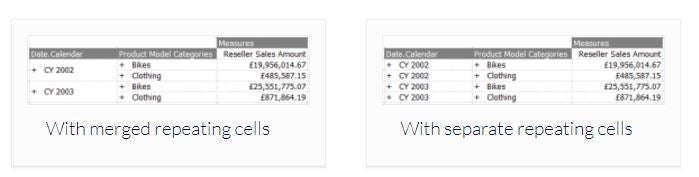
Example of Show member properties in separate columns
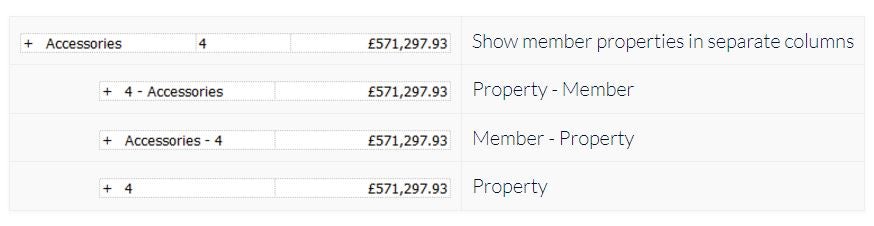
Drilling
| Option | Description |
| Show drill indicator | If a member is drillable, a symbol is displayed before the member's caption:
|
| Indent members when drilling | The indentation of the members in a Grid reflects what level they are on. The size of the indentation can also be adjusted. |
| Size of indentation | Allows the user to set size of indentation when drilling |
Grid elements
You can choose not to display sections of the grid. This enables you to place grids in specific places without needing to hide rows/columns, which is helpful if they move when drilled.
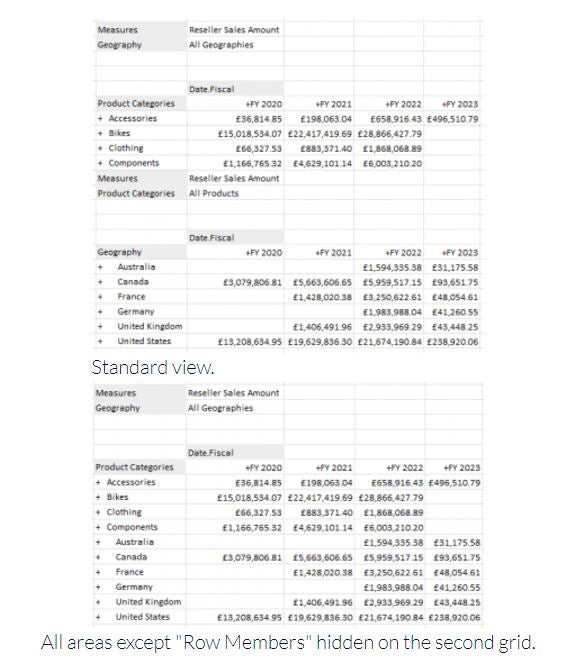
| Option | Description |
| Hide header hierarchies | Show only the row and column hierarchies and members. The header hierarchies can still be seen in the Edit Grid dialog. |
| Fix Number of Header hierarchy rows | Enables wrapping or hiding so the number of rows being used by the filters can be set. |
| Hide draggable hierarchy labels | Prevent hierarchy labels from being rendered. This option speeds up Grid updates. |
| Hide hierarchy label warning icon | Prevent display of a warning icon when advanced selections are active on a hierarchy. |
| Hide Column Labels | Hide labels for any hierarchies displayed on the columns axis |
| Hide Row Labels | Hide labels for any hierarchies displayed on the rows axis |
| Hide Column Members | Hide members for any hierarchies displayed on the columns axis |
| Hide Row Members | Hide members for any hierarchies displayed on the rows axis |

