Context selectors are dropdown lists that you can use to switch between dimensions to change the context of a page.
You can have up to three dimensions on rows and columns. You can select values for any dimension the page builder has configured as a context selector.
Context selectors display in the top-right of a worksheet. Individual values for the dimension display in a dropdown. Cards can have their own context selectors, which function independently. If configured by your page builder, these selectors can synchronize with choices made on the top-right selectors. When you hover over a card, context selectors outline in blue.
You can also filter the data in a grid to change the data that displays on a page.
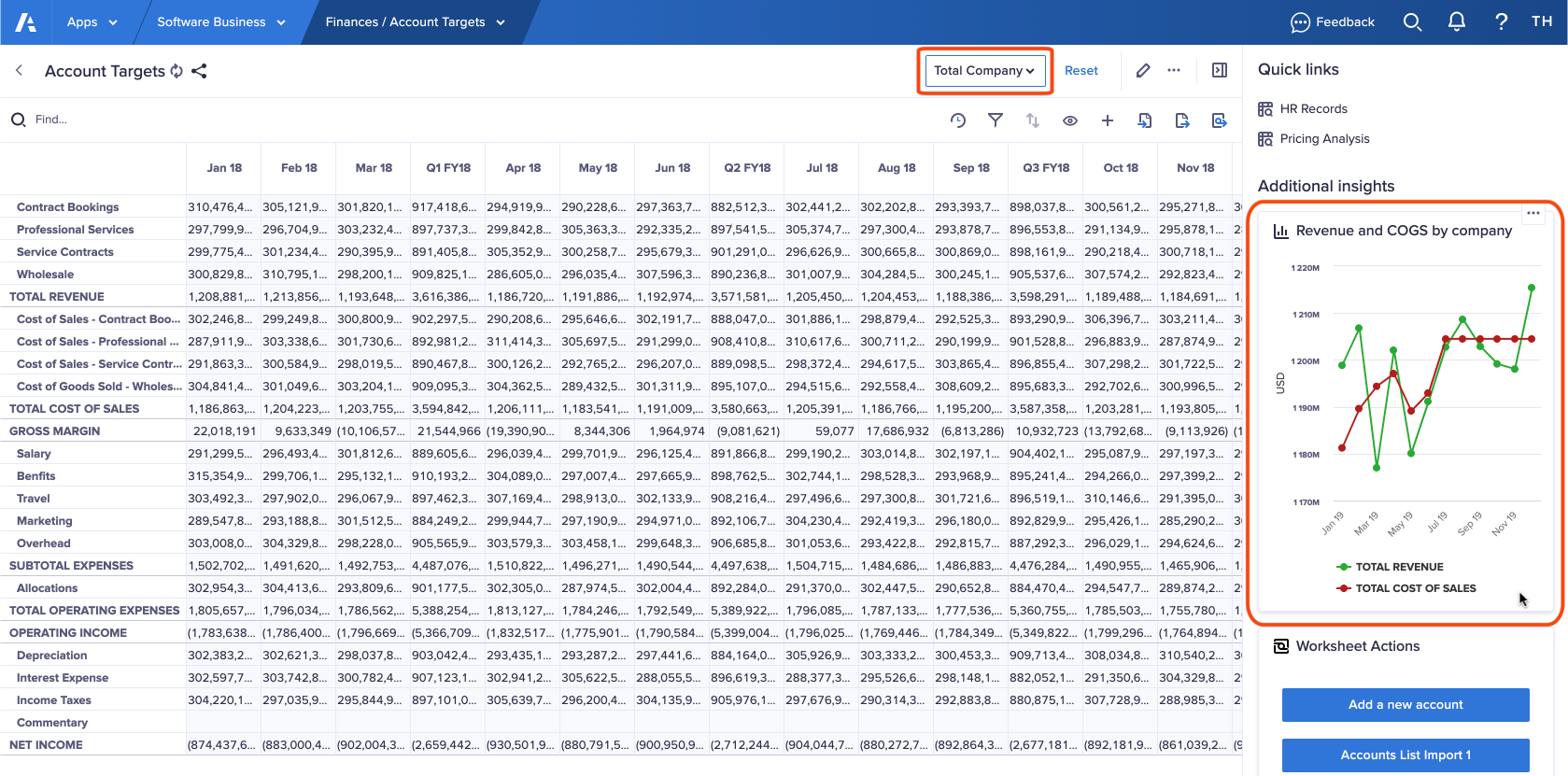
Use context selectors
To use a context selector, select the context selector, then select the dimension value you want to show data for.
Optionally, enter text in the Find… box to find the dimension value.
Note: Any cards in Additional insights that are synchronized with the page also display data for the selected value.
Reset context selectors
To restore the default context selector values for your page, select Reset.

