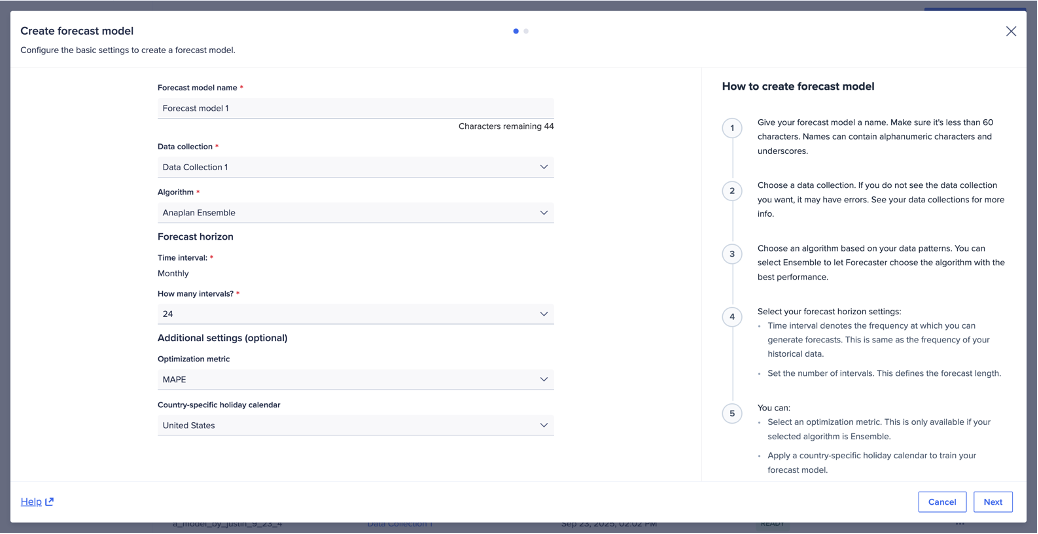The forecast model applies algorithms trained on information from data collections.
To create a forecast model:
- In Forecaster, select Forecast models.
- Select New forecast model in the upper right of the screen.
- Enter your Forecast model name.
- Select a Data collection from the dropdown.
- Select an Algorithm from the dropdown. The list populates based on your chosen data collection. The algorithm you select trains the forecast model. See Algorithms to learn more.
- Beneath Forecast horizon, use the dropdown to set the length of the forecast, select How many intervals.
Note: Forecaster determines the interval and maximum forecast length. It derives both the interval and length from the algorithm and the data collection.
- Beneath Additional settings, make the selections below (optional).
- If the algorithm is Ensemble, select an Optimization metric from the dropdown. The default metric is MASE.
- Select from the Country-specific holiday calendar dropdown. This setting adds a related time series to the forecast model training.
- Country-specific holiday data is useful when the data collection represents data from a single country.
- To use a national holiday calendar, you must make sure the algorithm applied supports related data.
Example of a set up to create a forecast model.