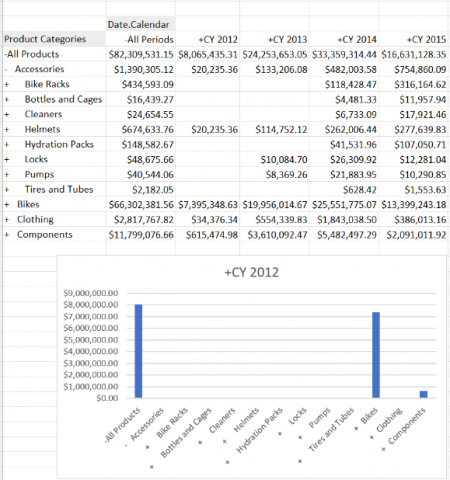Below is an example of charting all the data shown for the calendar year 2012 in the grid
This example is based on the Adventure Works demo cube.
- Create a grid with the years across columns and Products on rows and then add three named ranges. Add named ranges in the Interaction tab in the Grid Properties window.
- Named range 1
- Name: CY2012Members
- Scope: Workbook
- Slice - Members, then add Date Calendar - CY 2012 to the slice
- Named Range 2
- Name: CY2012Data
- Scope: Workbook
- Slice - Data, then add Date Calendar - CY 2012 to the slice
- Named range 3
- Name: ProductMembers
- Scope: Workbook
- Members - Axis - Rows
The lCY2012Members, CY2012Data, and ProductMembers list appears under the Named Ranges section.
- Named range 1
- Insert a new Excel column chart, right-click the column, and choose Select Data. The Select Data Source window appears.
- Add a
Legend Entry (Series)as Series name:=Sheet1!CY2012Members; Series values:=Sheet1!CY2012Data - Edit the Horizontal category labels to
=Sheet1!ProductMembersand select OK. The chart appears:
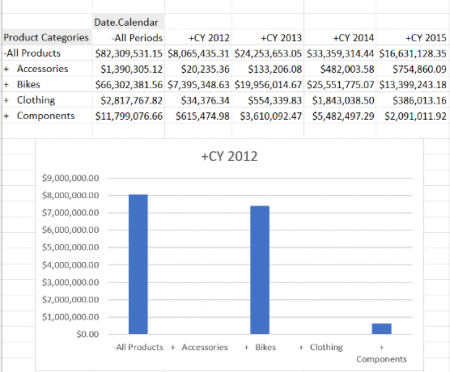
The chart updates its members and data when the grid changes: