Follow the steps below to use web part.
Use web part
Configure
- Insert the Anaplan XL web part.
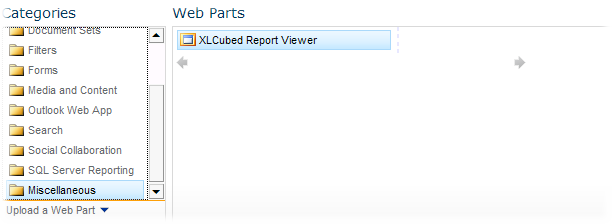
- Select the down arrow and choose Edit Web Part.
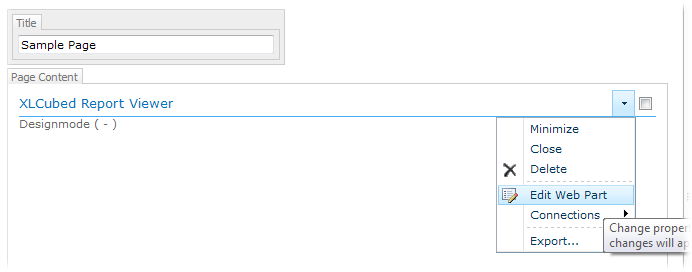
- Type the URL of the Anaplan XL web server and select OK. The Report ellipses ... button will be enabled:
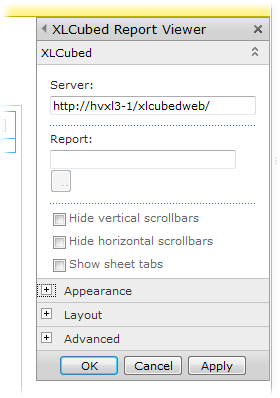
- Select the Report ellipses ... button and browse for the report to display on the page.
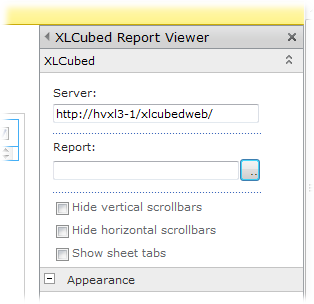
- Select the report to be displayed on the page.
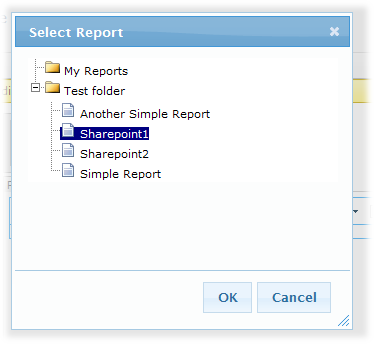
- Provide a title and define a fixed height (if not already inserted into a control with a height defined) by selecting the Yes radio button, typing a value, and selecting an option such as Pixels.
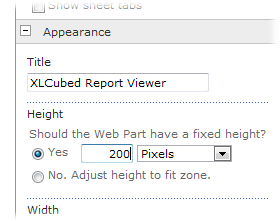
- Select OK/Apply to see the report embedded in the page.
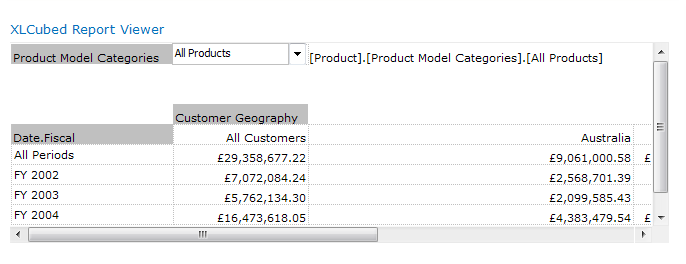
Link Anaplan XL web parts
Anaplan XL web parts can be linked via Web Parameters. Once a link is in place, then web parameters with the same name are passed between the linked web parts.
Insert two or more web parts on the same page. Select the Connections menu when editing the web part.
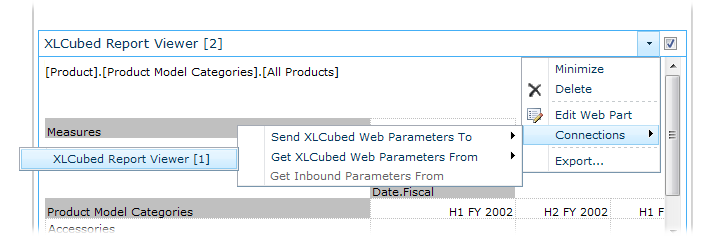
Limitations
Web parts won't work if Anaplan XL Web is setup to use Kerberos Delegation
Link to filter web parts
Anaplan XL web parts can be linked to filter web parts so that the parameters can be passed into the Anaplan XL Report.
- First, define the Web Parameters to be driven by the Filter control.
- Then select the connections menu and Inbound Parameters.
- Select the filter control to receive the parameter from.
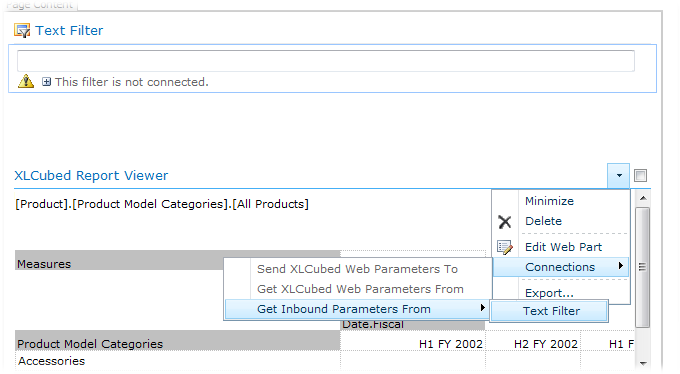
- Select which Web Parameters are to receive the data from the filter:
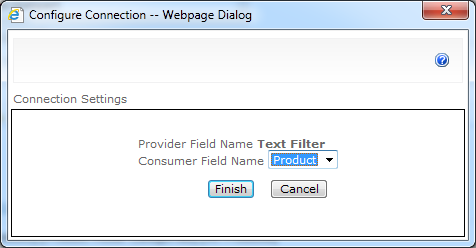
Limitations
Web parts won't work if Anaplan XL Web is setup to use Kerberos Delegation
Customize progress indicator
You can change the look and position of the progress indicator by adding to the SharePoint web.config (\inetpub\wwwroot\wss\VirtualDirectories\80) AppSettings section:
To change the image:
<add key="ProgressBarUrl" value="http://server/images/image.gif"/>
To change the location (valid values are "xl3-progress", the standard position, and "xl3-progress-center" which centers the image)
<add key="ProgressBarCss" value="xl3-progress-center"/>
Use on a different server to Sharepoint (cross-domain)
For more information about setting up the web part and Anaplan XL to work cross-domain, refer to: SharePoint Web Part Cross Domain.

