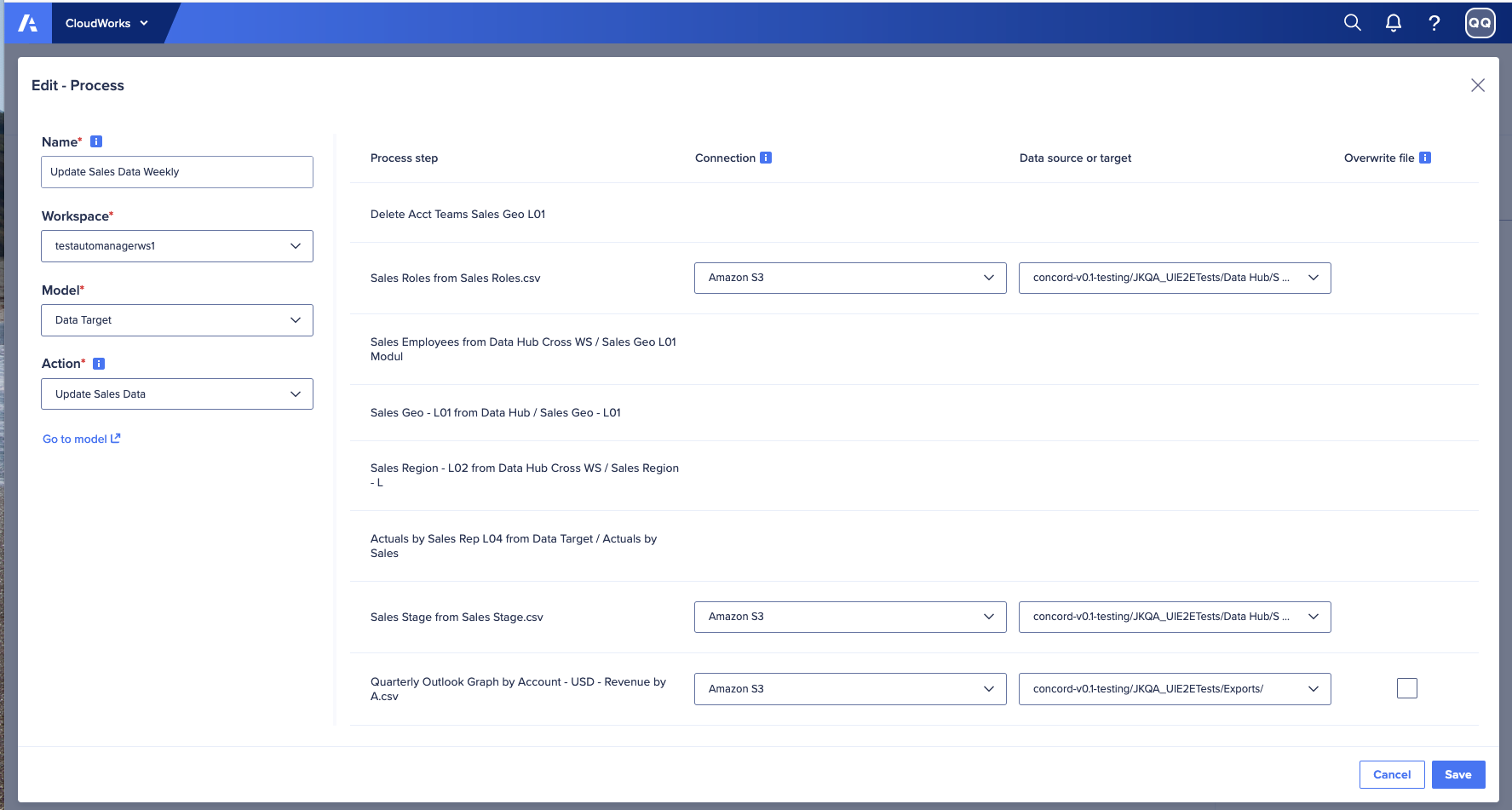Edit a process to revise how it runs.
You must be an Integration Administrator to use this procedure.
To edit a process:
- Hover over a process in your list and an ellipses (...) displays on the right.
- Click the ellipse (...) and select Edit from the menu.
- The Edit-Process dialog displays:
- Enter or revise the Name. The name must begin and end with a number or letter. You can use empty spaces, hyphens, and underscores. You cannot use other special characters. The name must have 60 or fewer characters total.
- Select your Workspace from the drop-down menu.
- Select your Model from the drop-down menu.
- Select the Action from the drop-down menu.
- From the Connection column, select a Connection for each process action.
- From the Data source or target column:
- Select the Data source (per import) or target (per export) for each process action.
- If you have run an export action previously, and you want to overwrite the download file, select the Overwrite file checkbox to the right.*
- Select Save to accept and apply your revised Process settings.