Use the PowerPoint Add-in to add a table component to your PowerPoint presentation. You can refresh the component to display the latest data from your Anaplan connection.
To add a table:
- On the Anaplan ribbon, select Add Table.
- In the Anaplan Add Table dialog:
- Choose a connection from the Connections dropdown.
- Select Add to add a new connection.
- Select Next.
- You can:
- Choose a different dimension from the context selector dropdown list.
- Select the padlock above the context selector dropdown list to lock a dimension.
- Choose the items you want to display from the Columns and Rows dropdowns.
- Select Show All to show all items.
- Select Preview.
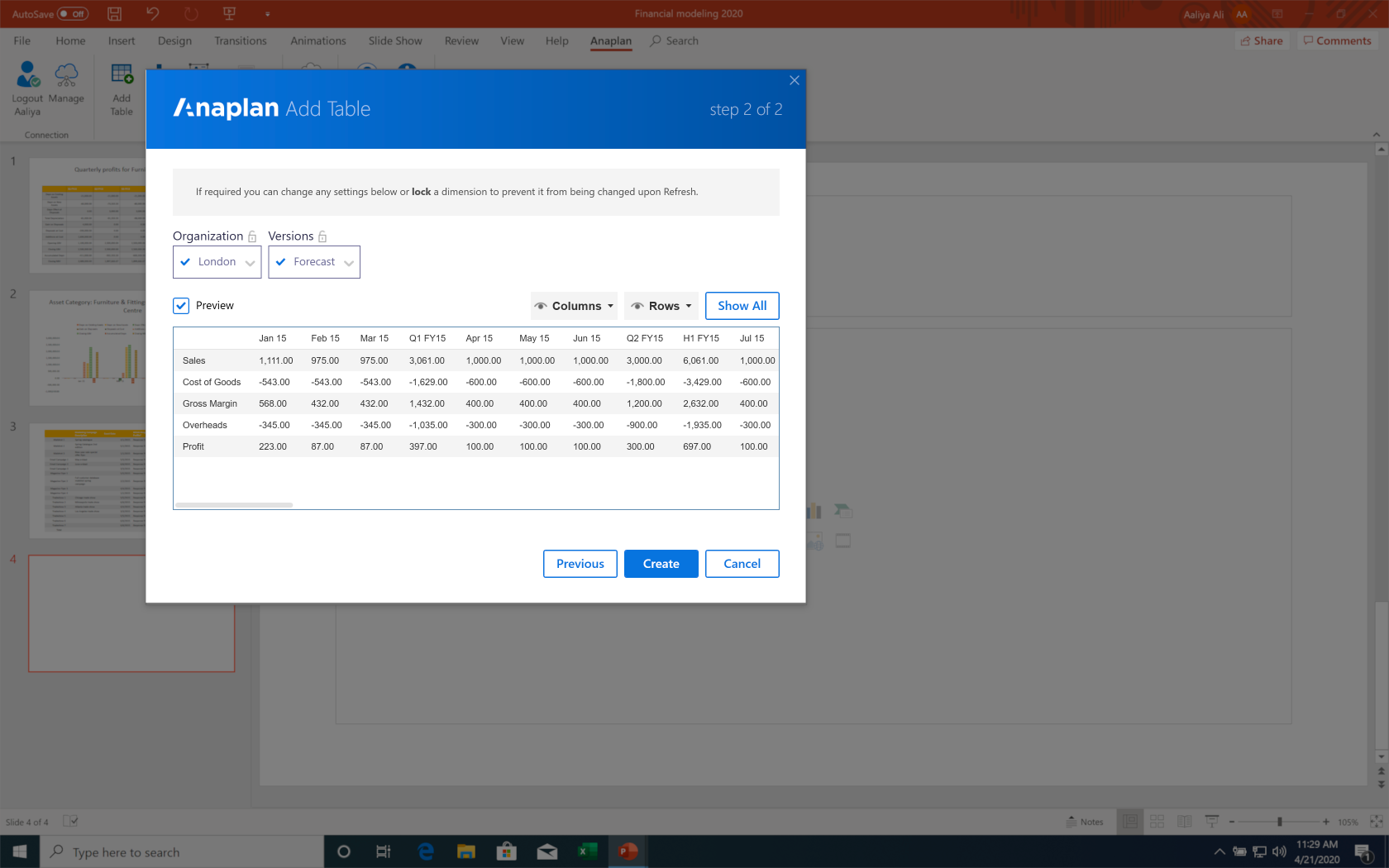
- Select Create.
There's an 80x80 column and row limit for tables. If a message displays, you can:
- Select Clipboard. The table is added to the slide, but the data cannot be updated when you refresh.
- Select Continue to continue working on the presentation. The table is added to the slide, but the data cannot be updated when you refresh.
- Select Email Support.

