In the PowerPoint Add-in, add a text component to your PowerPoint presentation. You can refresh the component to display the latest data from your Anaplan connection.
To add text:
- On the Anaplan ribbon, select Add Text.
- In the Anaplan Add Text dialog:
- Choose a connection from the Connections dropdown.
- Select Add to add a new connection.
- Select Next.
- You can:
- Choose a different dimension from the context selector dropdown list.
- Select the padlock above the context selector dropdown list to lock a dimension.
- Select Preview.
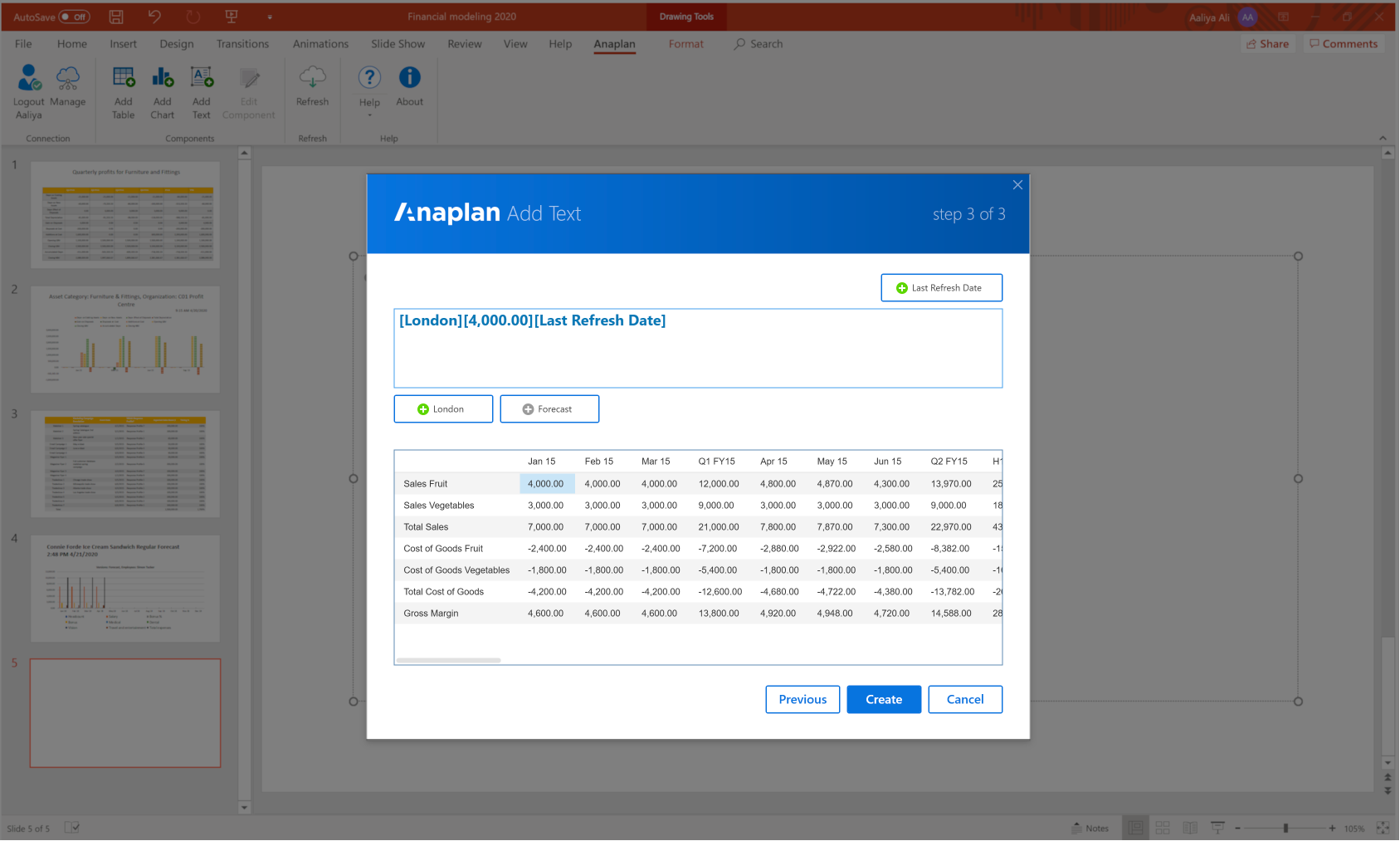
- Select Create.
To edit the text further, click within the text box, and make your changes.
If a message displays, you can:
- Select Clipboard. The text is added to the slide, but the data cannot be updated when you refresh.
- Select Continue to continue working on the presentation. The text is not added to the slide.
- Select Email Support.

