User administrators can assign and manage licenses for existing internal users in the Administration console.
Each license type you purchase has an allocated number of seats you can assign to users. The Summary page displays how many seats you've assigned for each license type, and how many seats remain.
Assign a user license
User administrators can assign a user license to one or more existing internal users.
To assign a license type to existing internal users:
- Select Administration from the top-left navigation menu.
- Select Users > Internal from the left-side panel.
- Select one or more users from the list.
If you select multiple users, they'll be assigned the same license. - Select Assign license at the top of the page.
- Select a User license from the dropdown.
- If you selected a participant license type in the previous step, select a Participant Line of Business from the dropdown.
You can select multiple lines of business. - Select Assign.
The images below show the license assignment sequence.
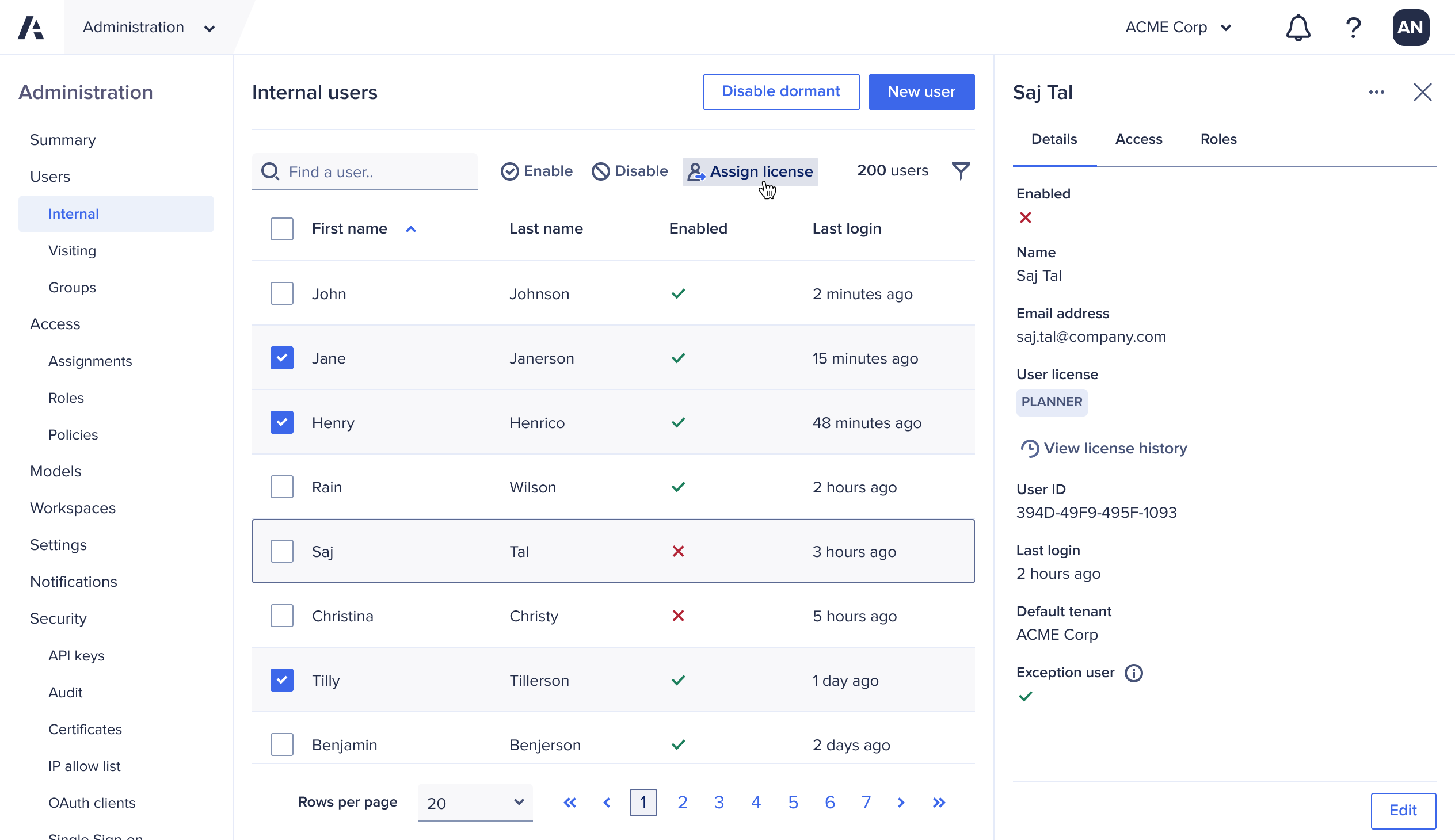
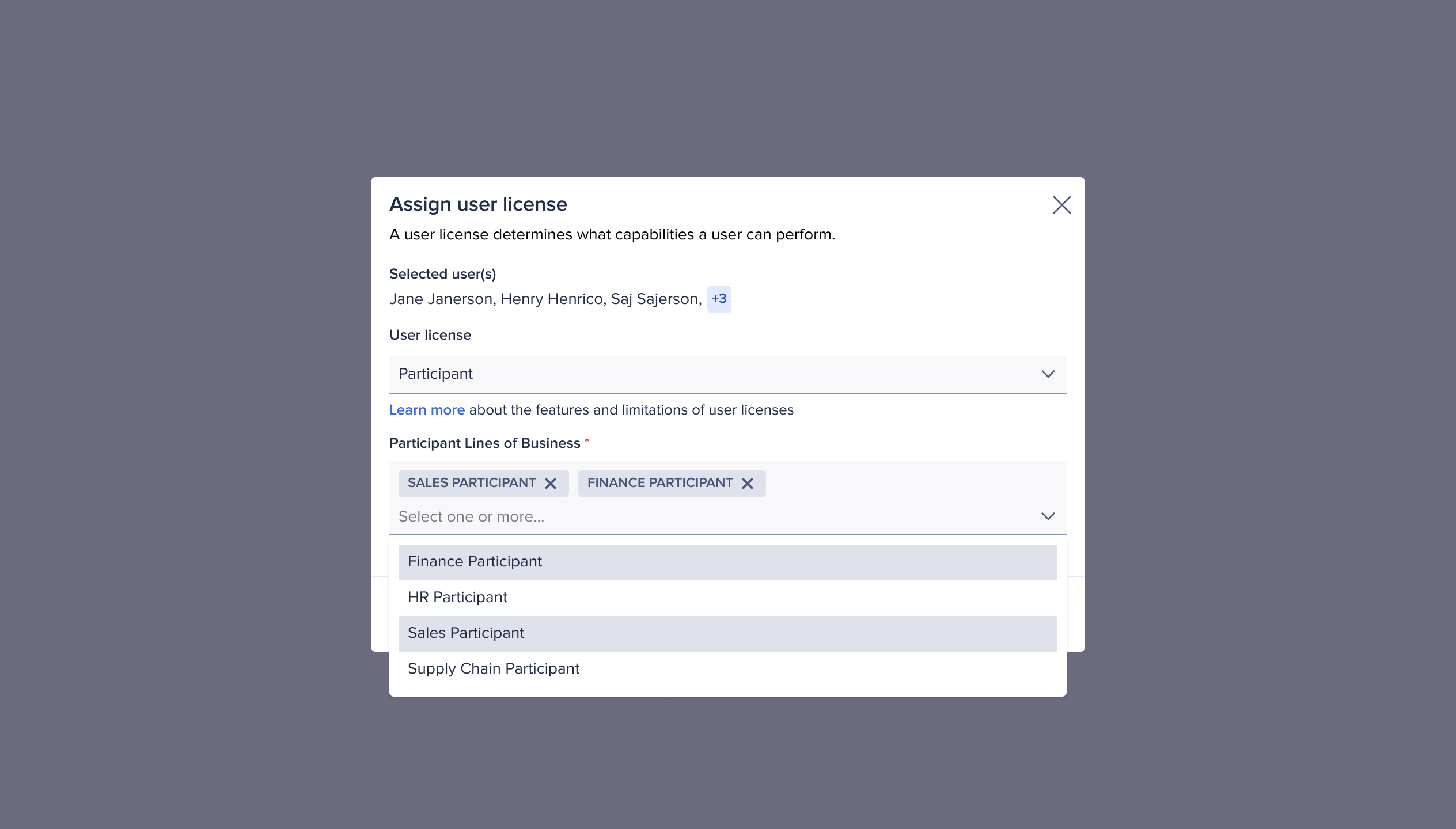
Edit user license types
User administrators can edit the license type once assigned.
Edit the license type for one user
Edit the license type for multiple users
Note: The images on this page are examples only. What displays for you depends on your license terms and purchases.

