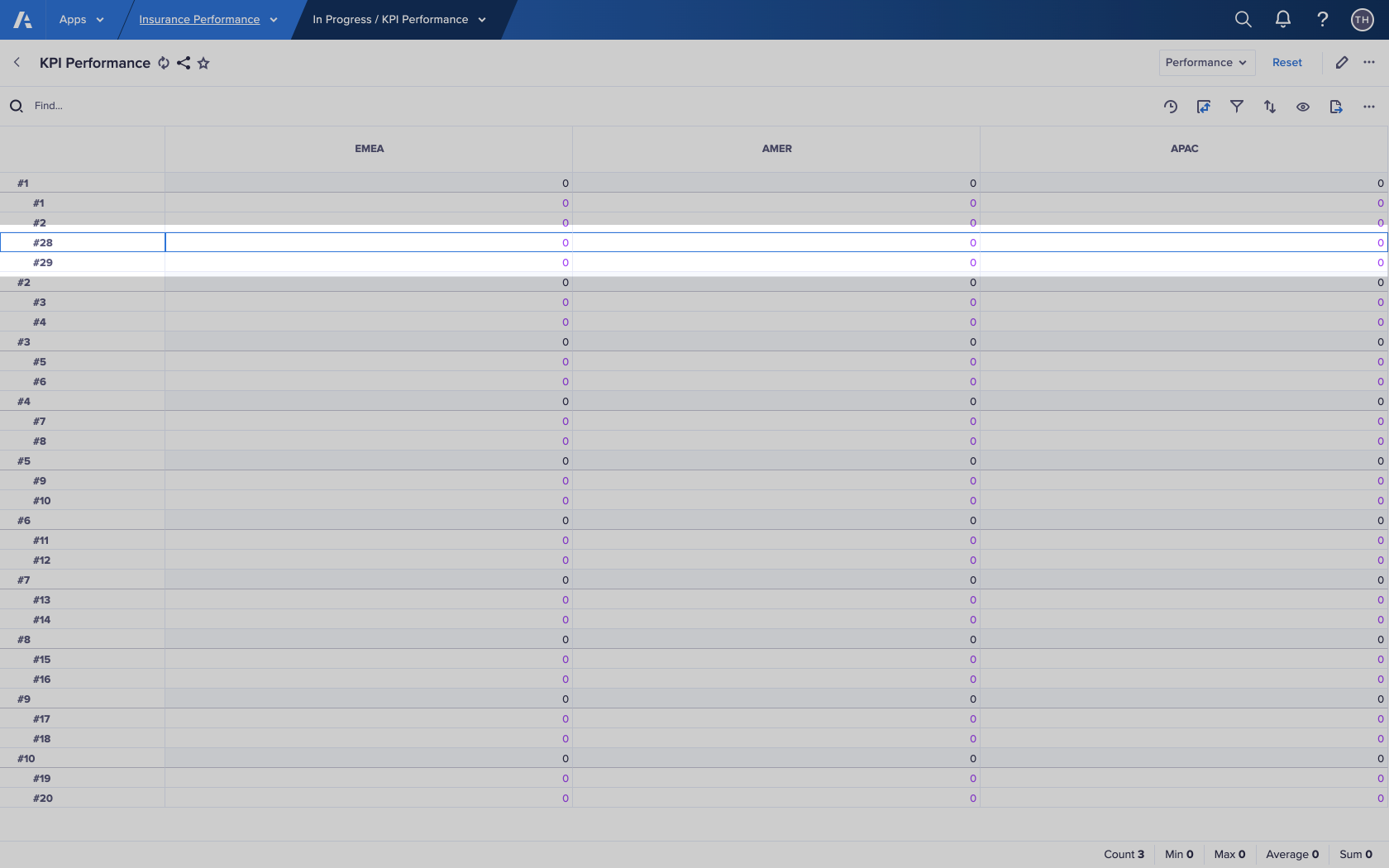Insert multiple list items to simultaneously add items to a numbered list on a worksheet.
You can only insert multiple items within a numbered list.
The numbered list must display on rows or columns, not context selectors.
1,000 is the maximum number of items you can insert at a time.
When you insert multiple list items, you cannot add list properties to the list items you create.
Items you add to a numbered list increase in number from the most recently created item in the list (even if it has since been deleted). However, their position is directly after the item you right-click.
To insert multiple list items:
- Click the row or column header on the worksheet that contains the numbered list.
- Right-click to display the worksheet context menu.
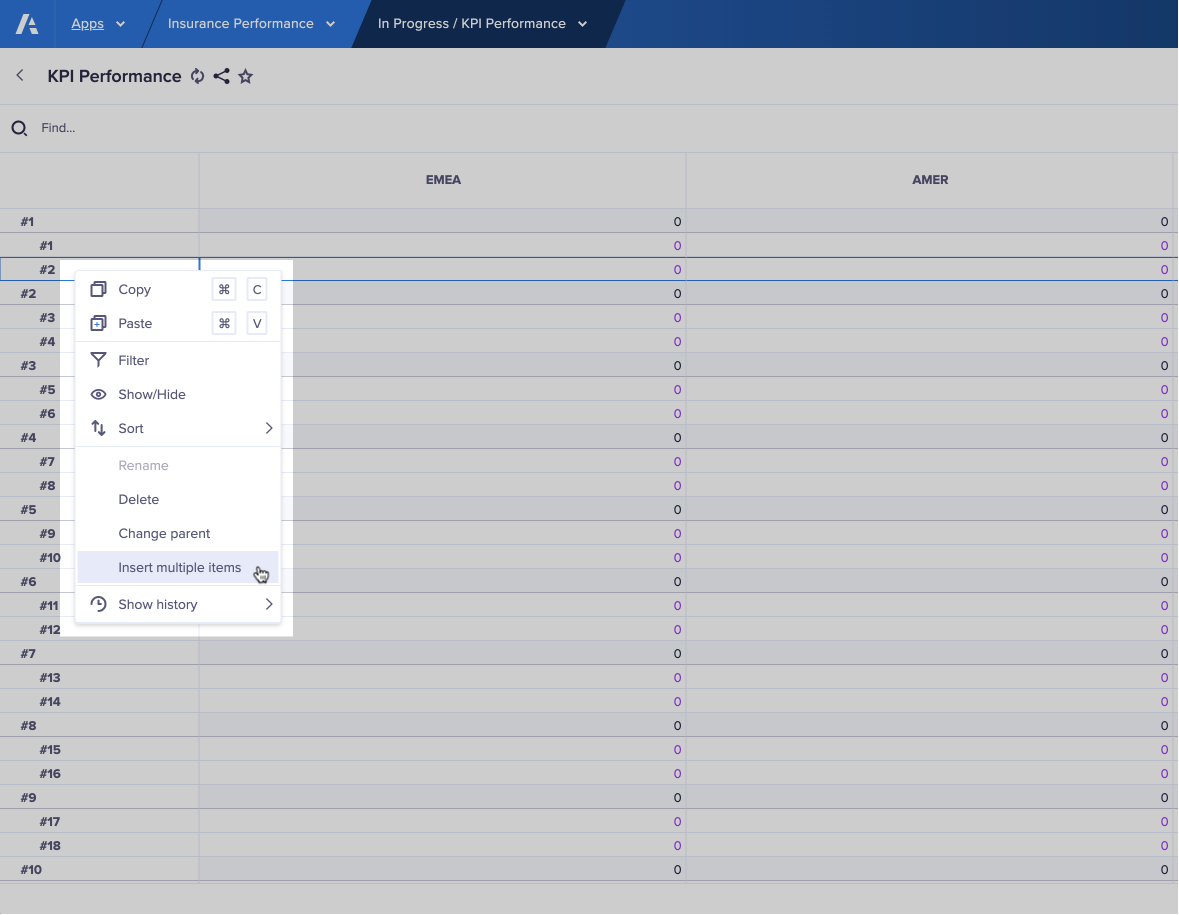
- Choose Insert multiple items.
The Insert multiple items dialog displays. - Enter the number of items to insert.
You can add up to 1,000 items at a time. - Click Insert.
This adds the items to the list, after the item you right-click.
If you right-click a parent item, the list items are its children.
If you right-click a child item, the list items are at the same level.