As a workflow owner, you can use the Workflow builder to build and edit workflow templates. Workflow templates can be built and customized according to your needs to run business processes.
The template builder enables you to visualize your workflows, giving you a clear view of each task or step as you build them.
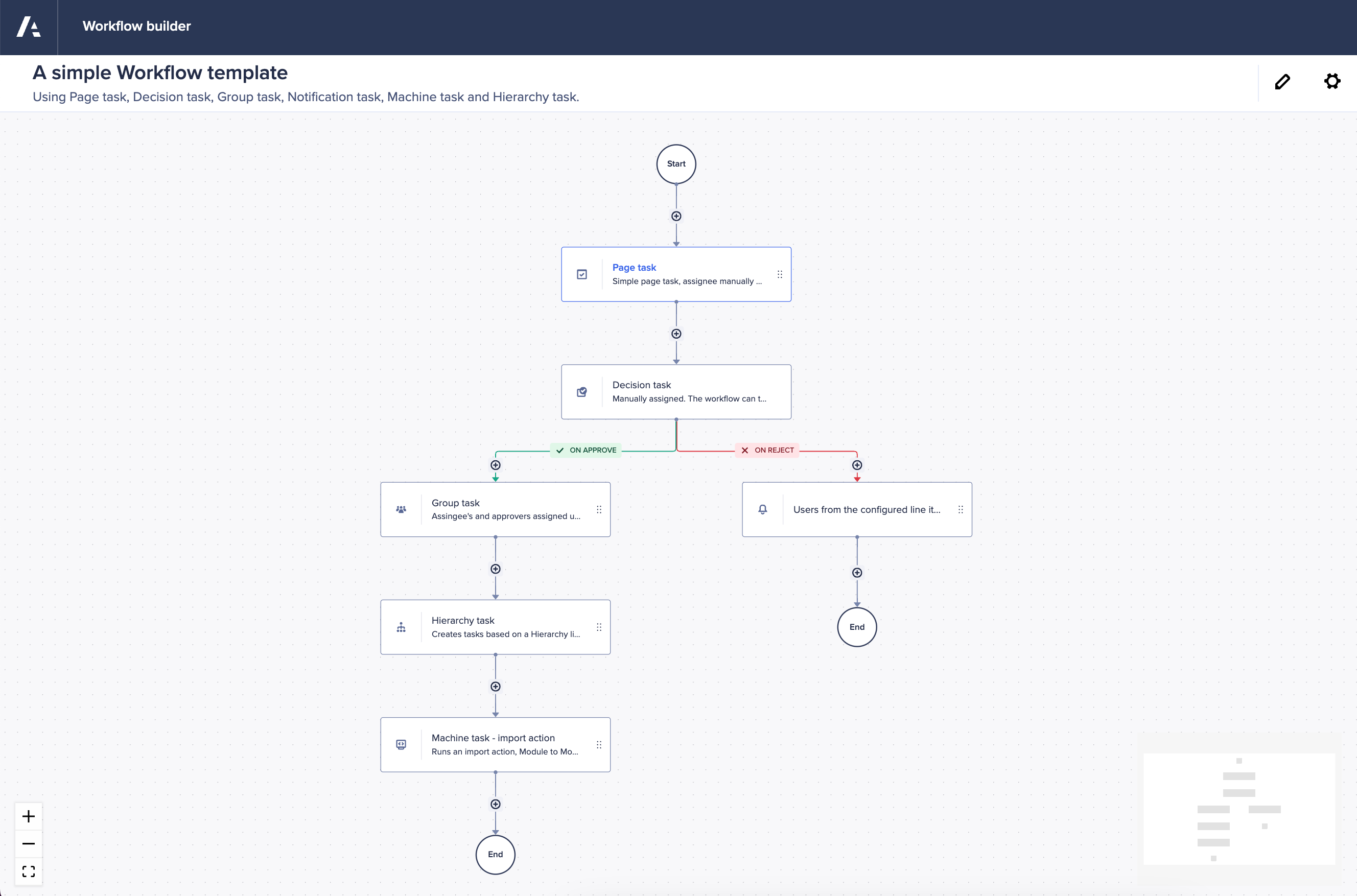
To create a template:
- Select Create > Template.
- Enter a Name and Description for your template. You can edit these in the workflow builder by selecting .
- In the workflow builder, you can add a step to your workflow by selecting it in the right panel, or by dragging and dropping it into the canvas. You can select one of these tasks:
- Page tasks: One-off tasks assigned to a single Anaplan user.
- Group tasks: Tasks that are assigned to a group of users. Any of the users can complete the task.
- Hierarchical tasks: Groups of tasks that follow a sequence of dependent tasks.
- Machine tasks: tasks driven by Anaplan actions. Machine tasks don't require user interaction.
- Decision tasks: Task that decides on approvals of specific steps.
- Notification step: Tasks that send a custom notification message to an assigned user.
- Data Orchestrator: tasks driven by Anaplan Data Orchestrator actions.
You can select to select what happens when a Data Orchestrator step fails in the workflow.
- Once you've added your first task, you can add more by selecting one of the on the canvas. The position of the icon indicates where in the workflow your new task will be added.
You can reorder your the tasks in your template by dragging and dropping them to a new position on the canvas. - To remove a step, select a step and select in the Configure step panel.
- Either select:
- Publish to publish your template.
- Save as draft if more changes are needed. You can return to this template later.
Once you've published a workflow template, you can run it by selecting it in Templates > Start workflow. You can also create a schedule for it to run regularly or at a specific time.

