Edit a DocuSign workflow to: Reuse the workflow to send a different envelope; Modify your DocuSign document and map new tags; and Make updates.
If the workflow to edit is still in progress (that is, not all recipients have signed), any changes you make will impact that document. If a workflow status is incomplete, we recommend that you create a new workflow.
To edit a workflow from the Workflows list:
- Select a workflow from the list.
- Make your changes and select Save.
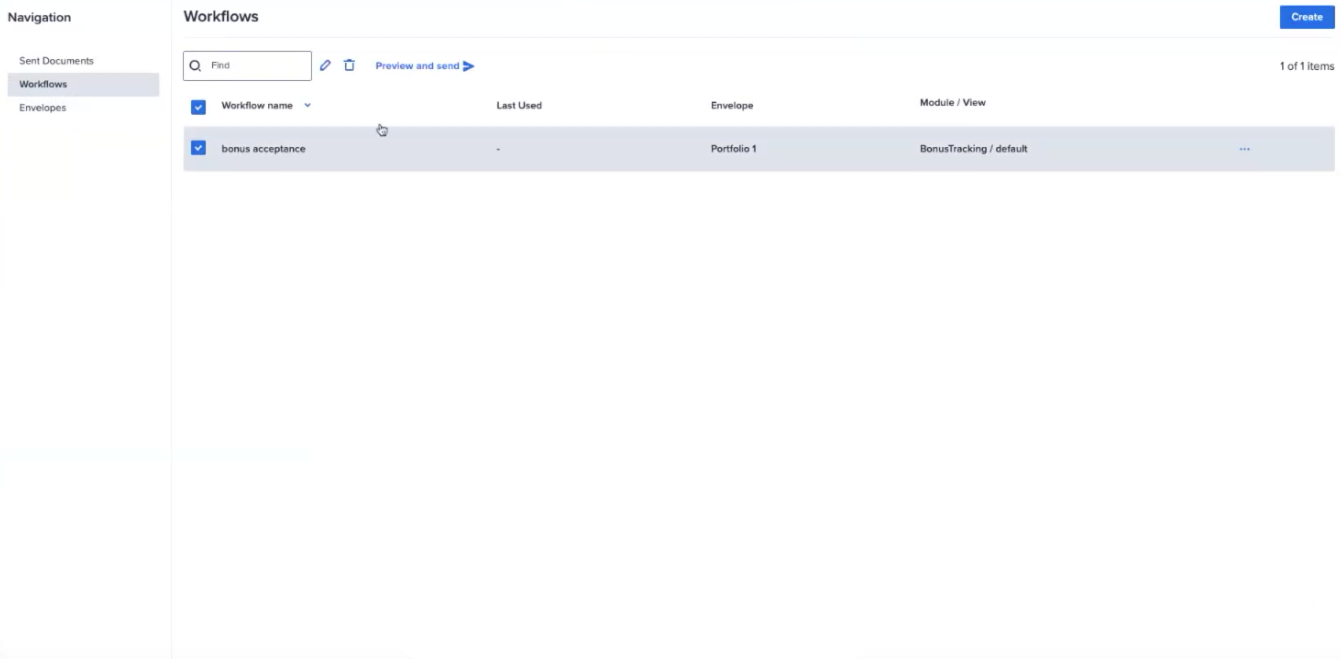
Preview and send a workflow
You can also preview and send the workflow at this stage.
- Select Preview and Send to the right of the trash icon.
Or you can select the ellipsis (...) at the end of the row.
A dialog displays.
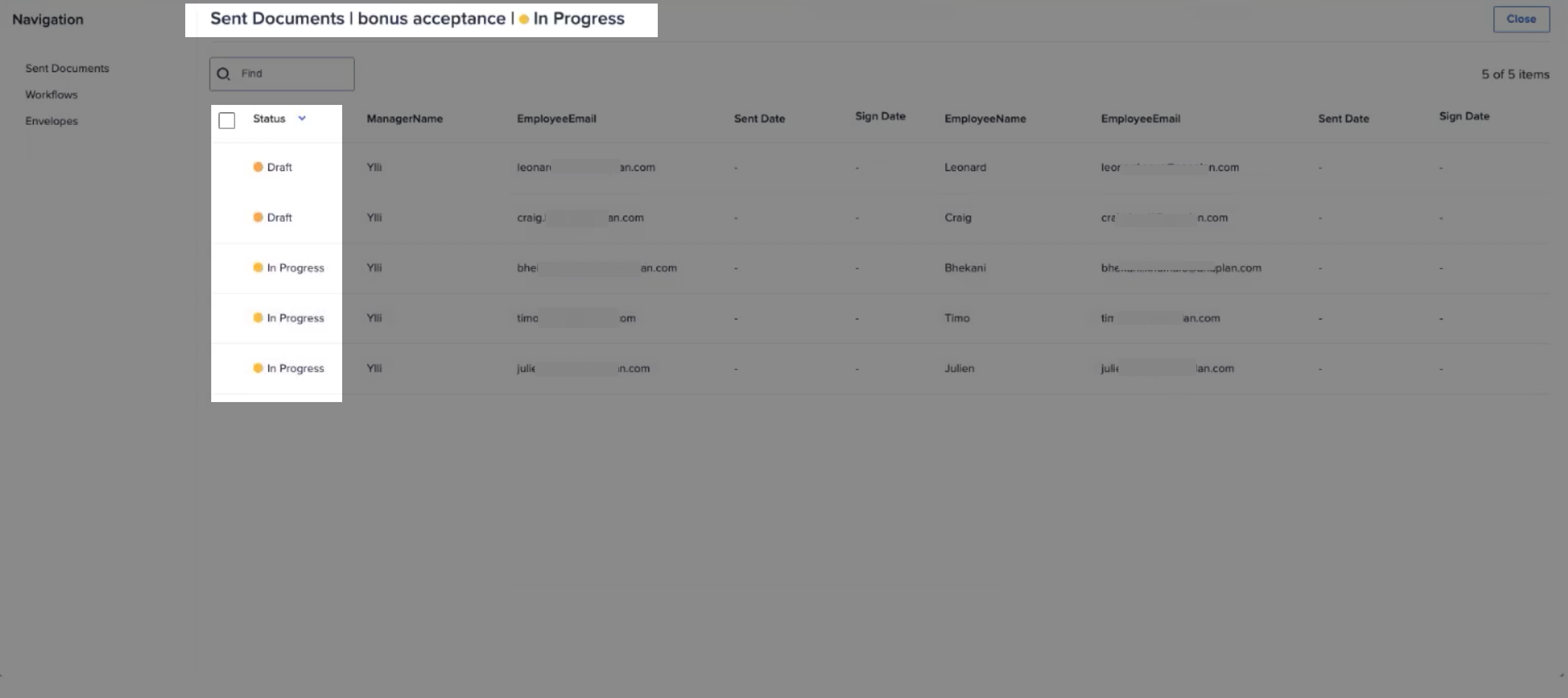
Check the status of the document in the left column.
Note: You can void documents at this point.
See Tables reference.

