You can install the PowerPoint Add-in via the command line. This is useful if you want to install the add-in on multiple devices consistently.
The .msi file for the relevant version of the add-in is required to install the add-in via the command line.
You must be familiar with the command prompt before you install the add-in. This information is intended for IT teams who want to install the add-in for multiple users.
You must have administrator permissions for Windows Installer to install the add-in via the command line. Make sure that you open the command prompt as an administrator.
View the full list of installation options
When you install the add-in via the command line, installation options are available. You can use a universal Windows command to see the options in Windows Installer.
To view the full list of options:
- Select the Start menu and enter Command Prompt.
- Right-click the Command Prompt and select Run as administrator.
- Navigate to the folder that contains the MSI file of the add-in version you want to install.
By default, this is the Downloads folder.
You can specify the full file path for the installer after themsiexeccommand in the next step. - Use the command
msiexecto run the .msi file.
The Windows Installer dialog displays, containing a full list of the installation options.
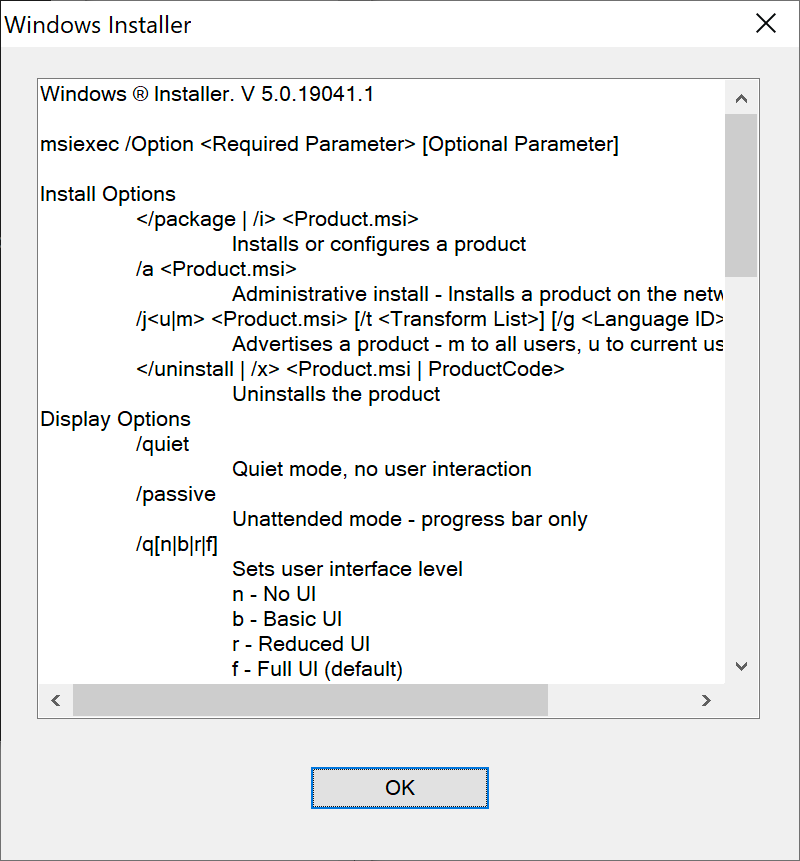
An example command for this procedure is msiexec "C:\Users\AnaplanUser\Downloads\AnaplanPowerPointAddin.Release.msi"
Useful installation options
This table contains useful installation options from the full list. Some are universal options in Windows, and some apply only to the add-in.
| Installation option | Purpose | Example |
/i | Install the add-in. | msiexec /i "C:\Users\AnaplanUser\Downloads\AnaplanPowerPointAddin.Release.msi" |
/q | Perform a quiet installation of the add-in, with no installation wizard. | msiexec /i "C:\Users\AnaplanUser\Downloads\AnaplanPowerPointAddin.Release.msi" /q |
/qr | Perform a quiet installation of the add-in, with only a progress bar and no final window. Also enables installation without administrator permissions. | msiexec /i "C:\Users\AnaplanUser\Downloads\AnaplanPowerPointAddin.Release.msi" /qr |
/x | Uninstall the add-in. | msiexec /x "C:\Users\AnaplanUser\Downloads\AnaplanPowerPointAddin.Release.msi" |
APPDIR="" | Install the add-in to a specified directory. | msiexec /i "C:\Users\AnaplanUser\Downloads\AnaplanPowerPointAddin.Release.msi" APPDIR="C:/Users/Anaplan/Add-in Folder" |
ALLUSERS="" MSIINSTALLPERUSER="" | Specify which users in Windows to install the add-in for. Learn more about ALLUSERS and MSIINSTALLPERUSER. | Msiexec /i “C:\Users\AnaplanUser\Downloads\AnaplanPowerPointAddin.Release.msi” ALLUSERS="2" MSIINSTALLPERUSER="1" |
Command line installation with the MSI file
You can double-click the MSI file in Windows to perform a standard installation. However, if you use the command line, you can customize your installation with further options explained on this page.
Use this procedure as a basis for other types of installation:
- In the start menu, right-click the Command Prompt and select Run as administrator.
- Locate the MSI file for the add-in version you want to install.
By default, this is the Downloads folder.
You can hold Shift and right-click the file to copy its path. - Use the command
msiexecand additional tags to run the MSI file.
The type of installation depends on the tags you use.
Installation with reduced UI
Perform an installation of the add-in with reduced UI to install with no installation wizard, only a progress bar. This type of installation does not require administrator permissions.
Use the command msiexec and the additional tags /i and /qr to perform a quiet installation of the add-in with reduced UI. Only a progress bar displays, with no installation wizard, because the /qr tag is used.
An example command for this procedure is:
msiexec /i "C:\Users\AnaplanUser\Downloads\AnaplanPowerPointAddin.Release.msi" /qr
Installation to a specific directory
The default installation location of the add-in is C:/ProgramData/Anaplan/PowerPointAddIn. However, you can install the add-in to any location.
Use the command msiexec and the additional tags /i and APPDIR="" install the add-in to a specific directory. Enter the directory to install the add-in between the quotation marks. When you execute the command, the PowerPointAddin Setup wizard displays.
An example command for this procedure is:
msiexec /i "C:\Users\AnaplanUser\Downloads\AnaplanPowerPointAddin.Release.msi" APPDIR="C:/Users/AnaplanUser/Add-in Folder"

