On a worksheet page, you can choose to show or hide the cards displayed in the Additional insights panel.
Show a card if you want users to see additional relevant data in addition to the main grid.
Hide a card to display only its title.
This is useful if you need space for other cards, but you want to keep the hidden card at the bottom section of the worksheet.
Learn how to display a card on a worksheet.
To show or hide a card preview:
- Click Edit this page in the toolbar to open your page in designer mode.
- Click More options in the top-right of the card.
- Choose Show card preview or Hide card preview.
The option displayed will depend on whether the published card is displayed or hidden.
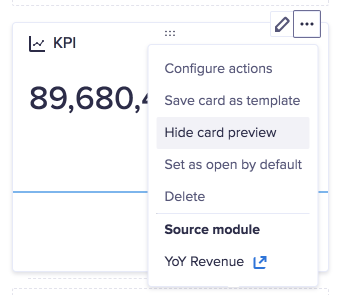
- When you're ready, save the page as a draft or click Publish.
When you click Publish, the page will update with your change.

