You may get error messages. Here are some common scenarios and steps for resolution.
If you do get an error message, select the refresh icon. This resolves the error in most cases.
Credential error in the Navigator
We couldn't authenticate with the credentials provided, please try again.
To resolve such an error:
- Select Refresh (top right).
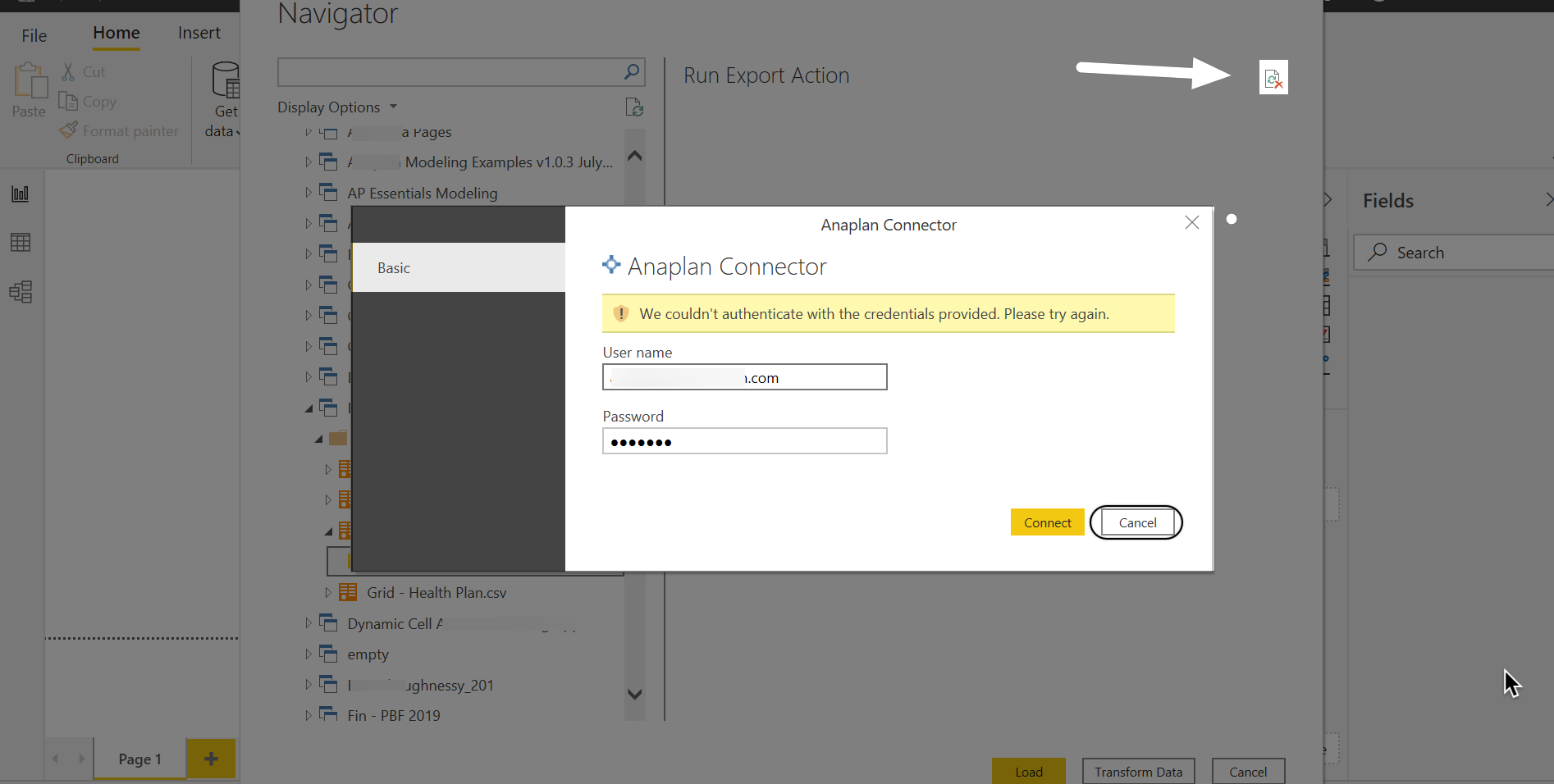
- Select File.
- Select Options and settings.
- Select Data source settings.
- Select the permission Anaplan Connector from the list.
- Select Clear Permissions.
- Select Delete.
This removes expired Anaplan API tokens. You must re-authenticate to proceed.
Credential error in the Power Query Editor
- When you reopen a Power BI report
- When you edit a prior data set
To resolve this, select either Close & Apply or Refresh Preview.
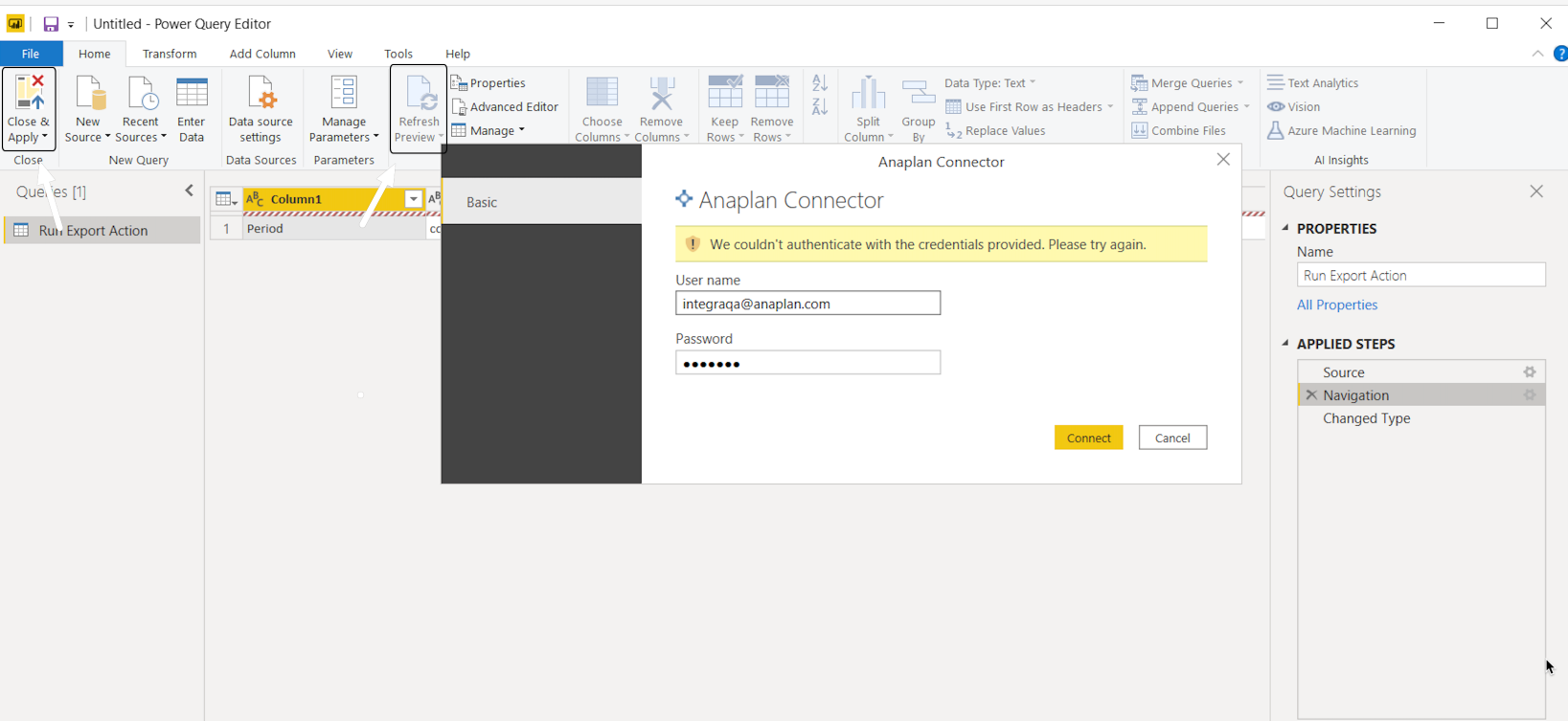
Your data refreshes.
Integration list, display error
Solution: If you do not see your complete list of integrations after you switch your Workspace, you can:
- Select refresh button (next to Integrations)
- Or refresh your browser
You can also: - Select Recent sources
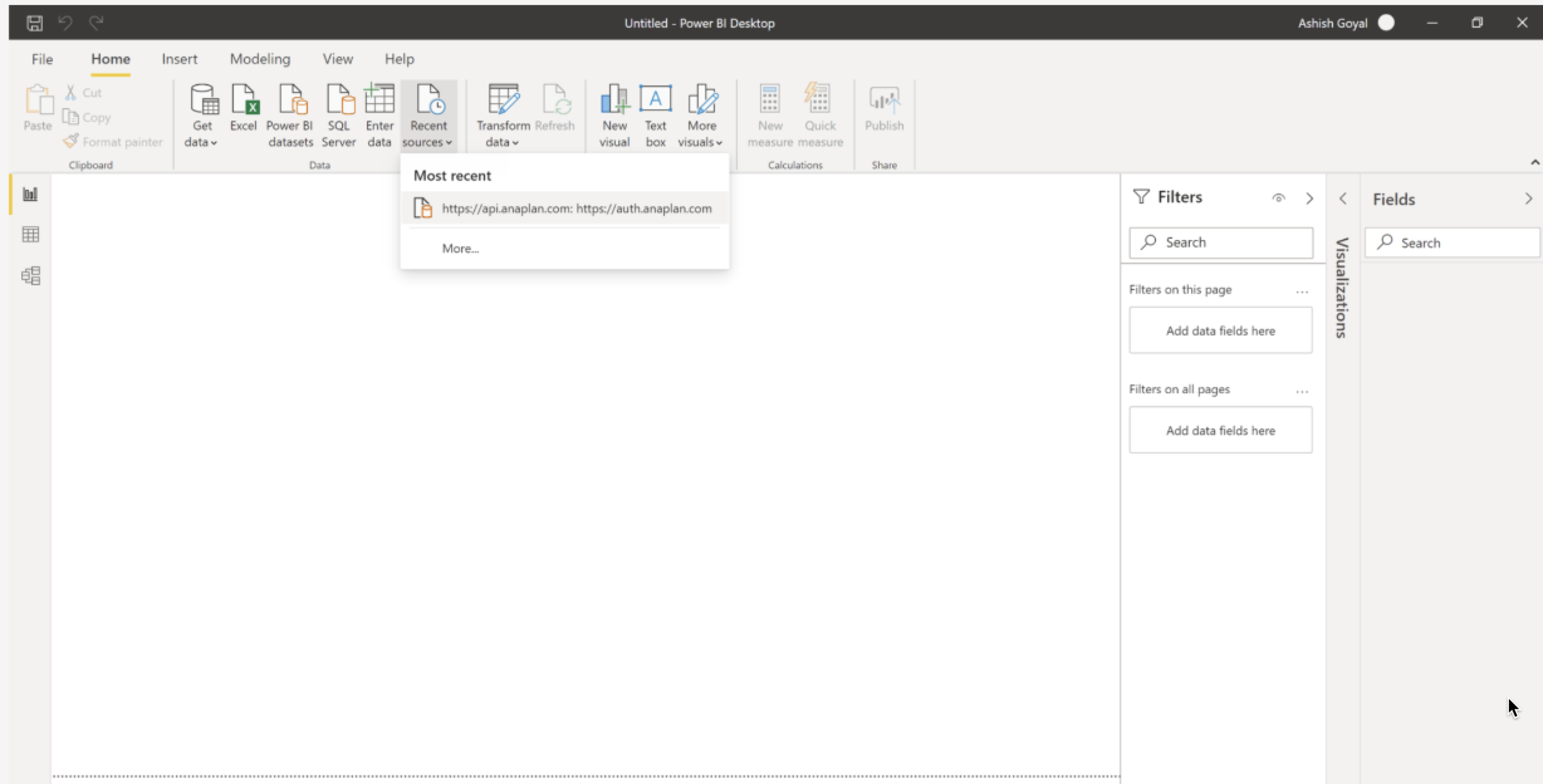
- Select Remove from list
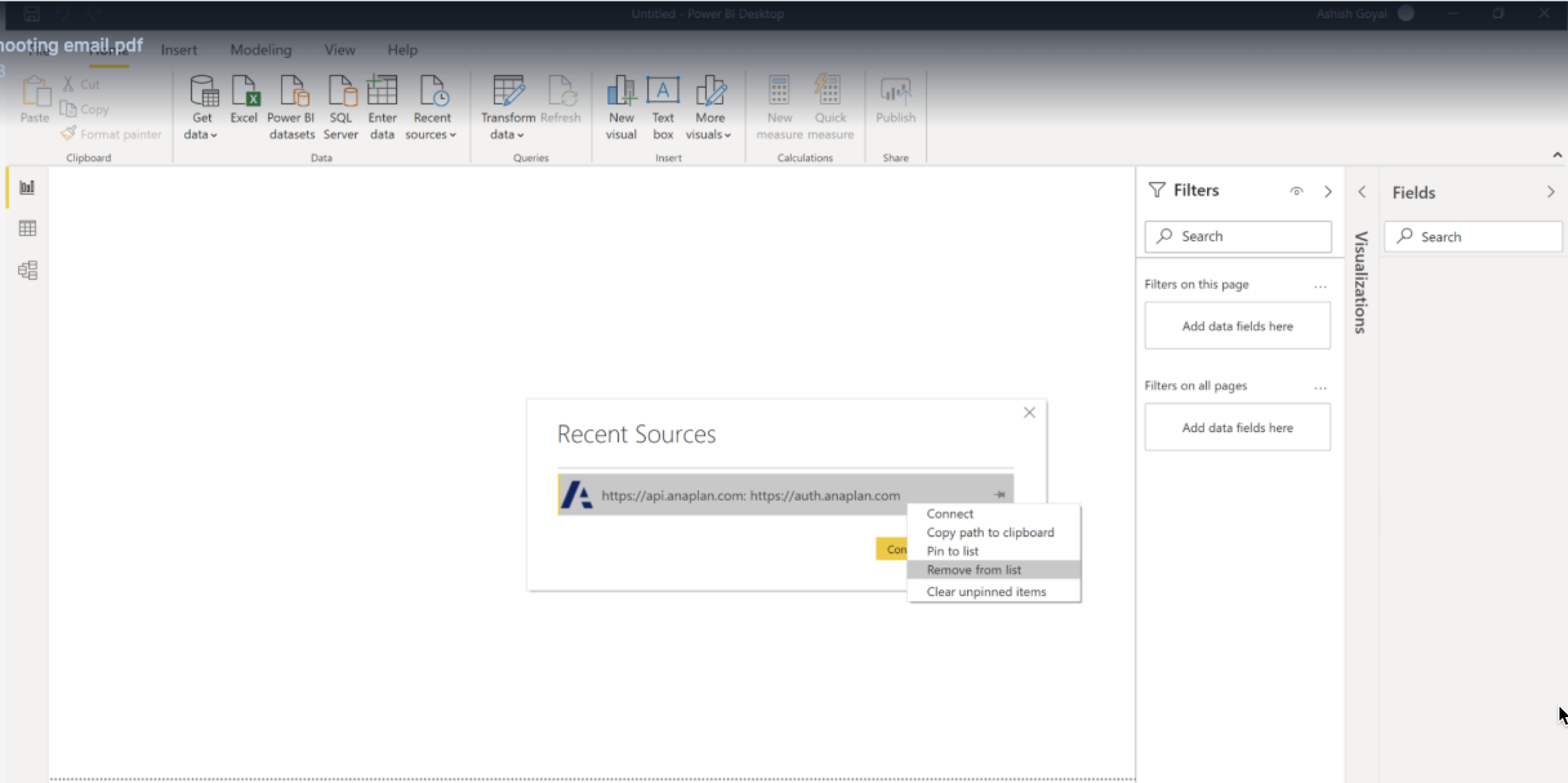
- Connection to the export again.
Your data refreshes.

Power Query Expression error
Expression Error: They key didn't match any rows in the table.
Click Refresh Preview
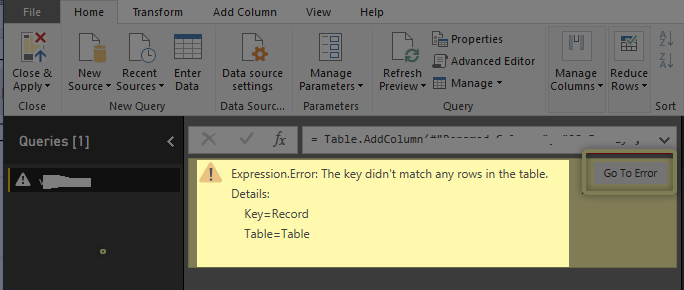
The first 1,000 rows of data display.
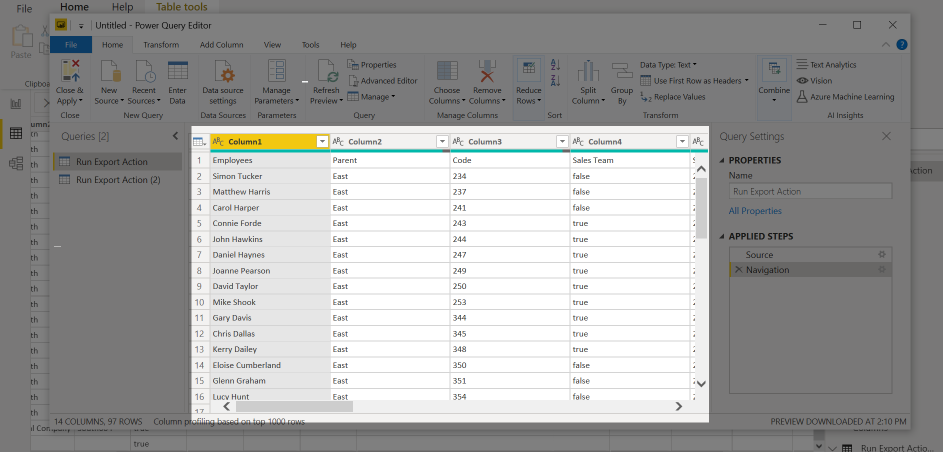
Large file download error
If you go beyond the 5 gigabytes (GB) size limit you'll get this error.
Anaplan connector supports file downloads up to 5 GB in size.
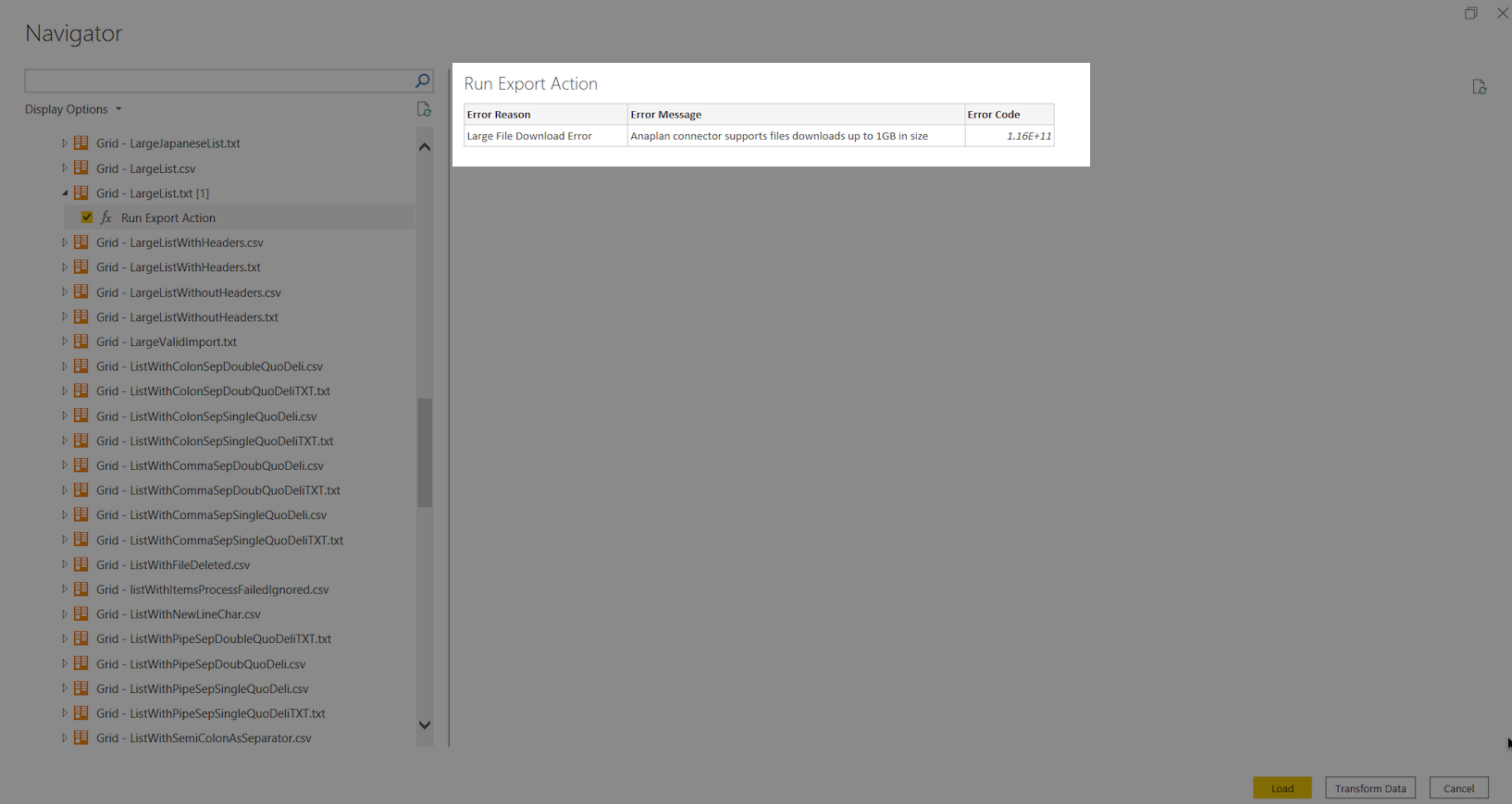
Return to your Anaplan model, decrease the size of your file, and try again.

