You've chosen either basic authentication or Anaplan SSO.
(1) If you chose Basic auth, from the Anaplan dialog:
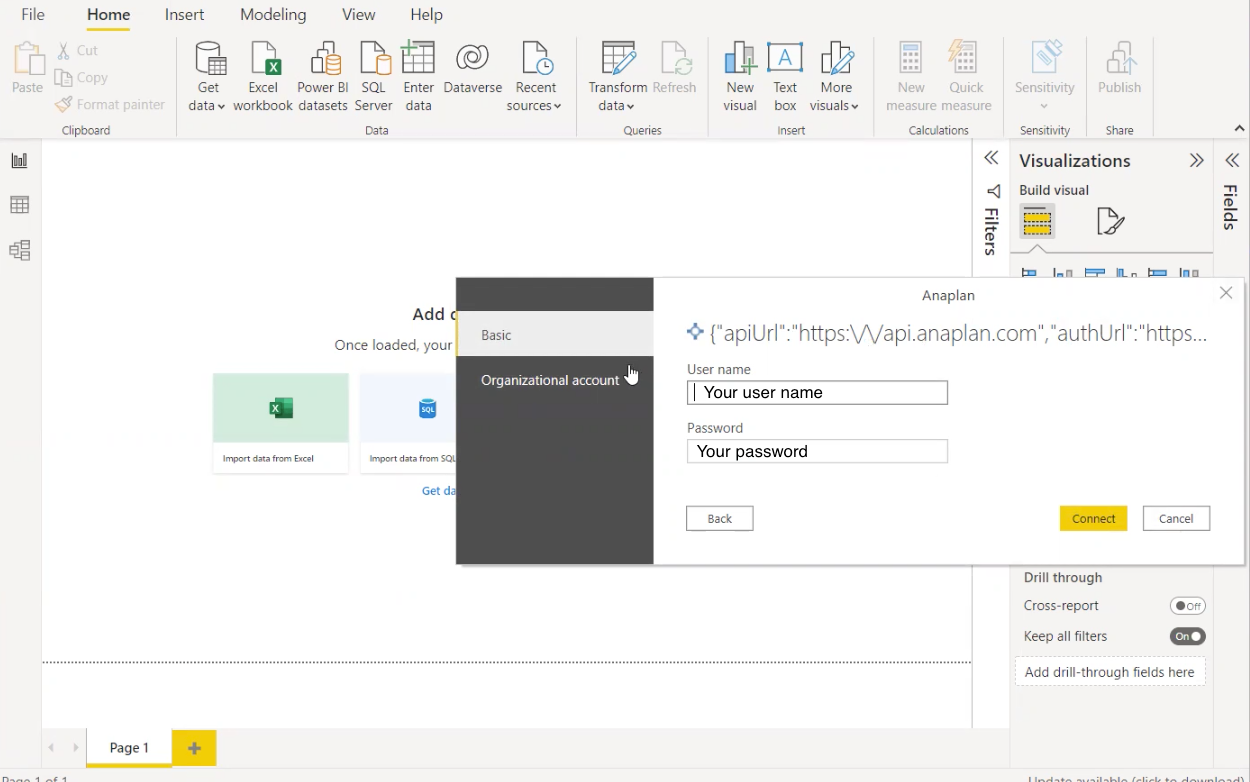
- Enter your User name and Password.
- Select Connect.
- Proceed to the next step, Get data.
(2) If you chose Organizational account (SSO), from the Welcome to Anaplan dialog:
- Select Log in with Single Sign-on (SSO).
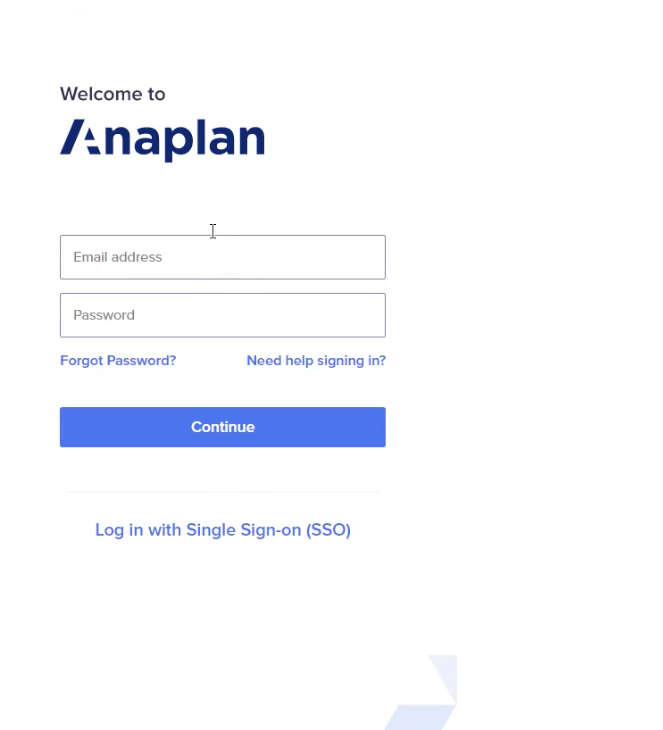
(3) On your company's SSO dialog, enter your:
- User name
- Password
(4) Select Sign In.
Note: Your company's SSO service generates this dialog. A common ID management service is Okta.
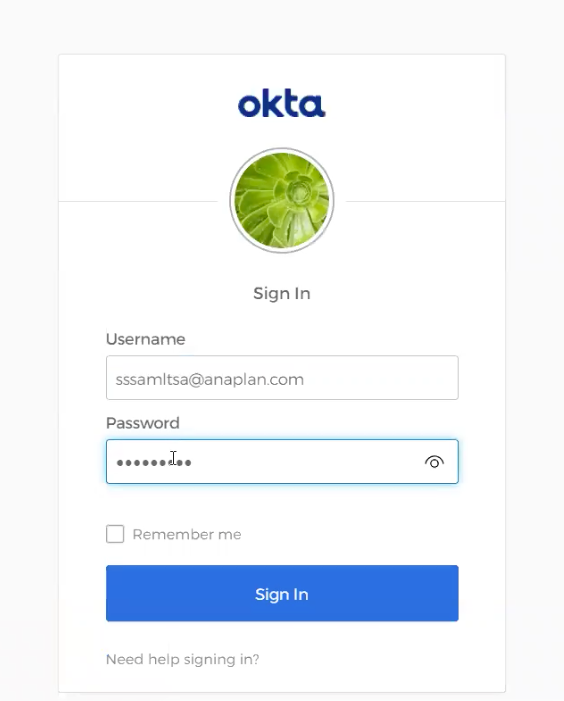
(5) Select Connect on the next Anaplan dialog.
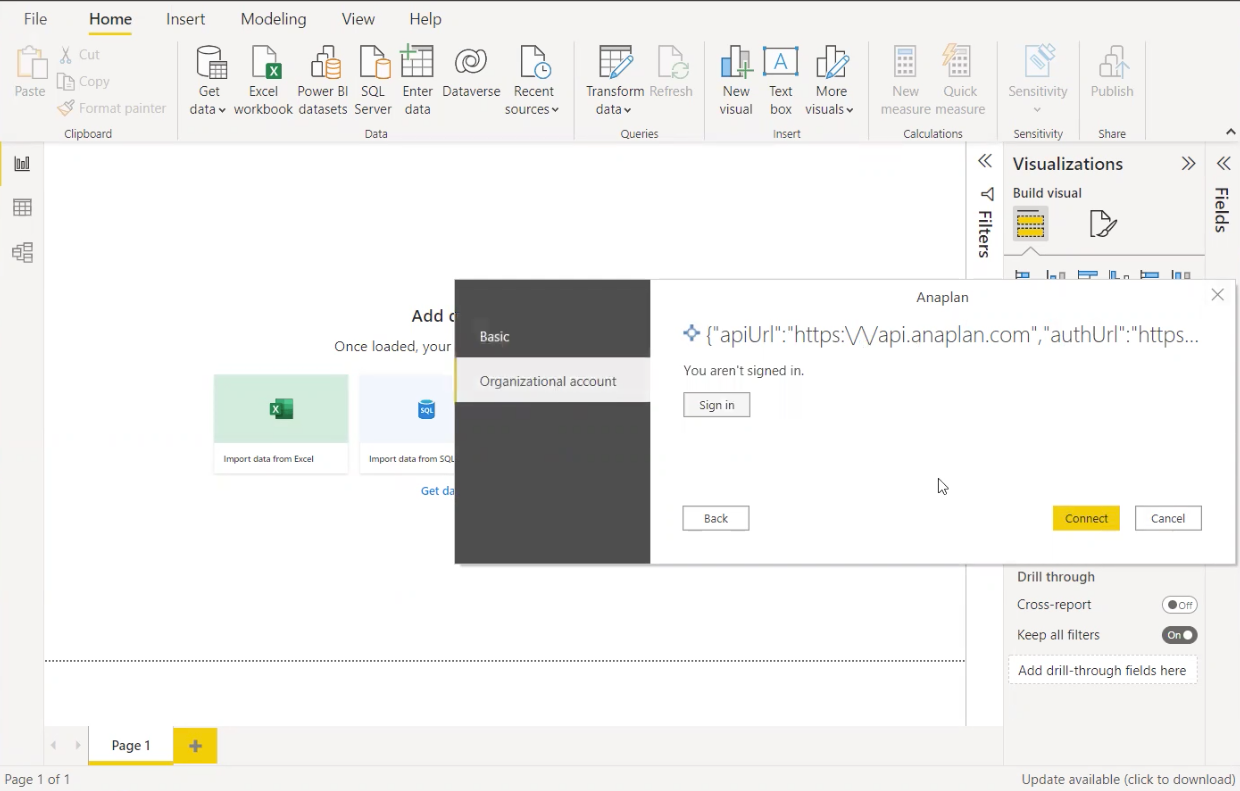
You're ready to proceed to the Get data step.

