You can add a single IP address or an IP address range to the IP allow list. When you add an IP address, you create a policy that allows this IP address to authenticate into the Anaplan platform.
Tenant security administrators can add an IP address to the IP allowlist.
You can add:
- A single IP address or a range of IP addresses.
- Up to 350 policies.
The IP allowlist supports Internet Protocol versions 4 (IPv4). IPv4 is a 32-bit numeric IP address. For example: 192.168.1.1
This image shows the Add IP address to allow list dialog where you can add a single IP address or IP address range:
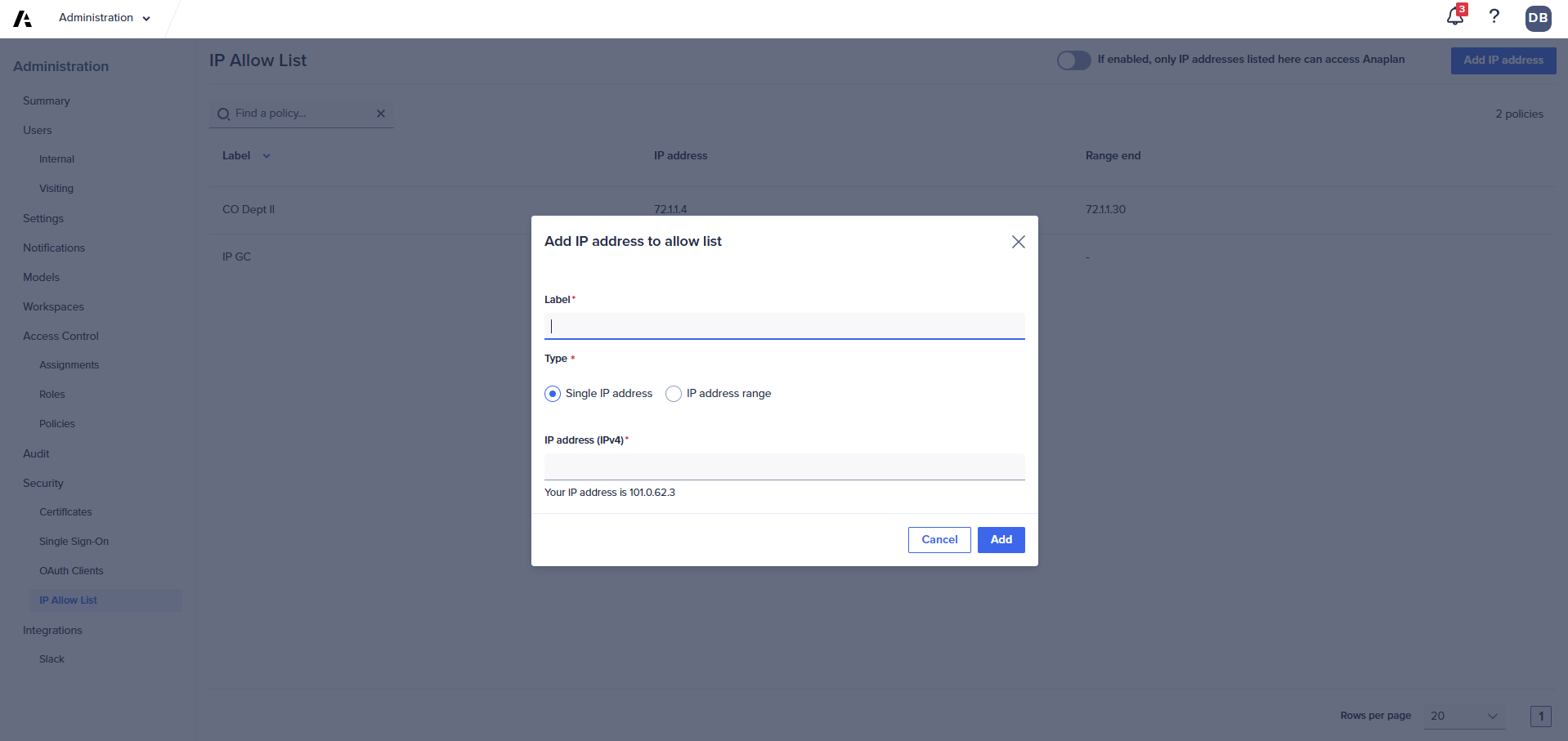
To add an IP address:
- Select Administration from the top-left navigation menu.
- Select Security > IP Allow List.
- Select the Add IP address button.
- In the Label field, enter a label (name) for the IP address.
- Select the IP address type:
- For Single IP address, enter the IP address in the IP address field. Example: 192.168.1.1
- For IP address range, enter the IP address range in the fields.
Example: For the range 192.168.0.0–192.168.0.8, enter:- 192.168.0.0 in the From IP address field.
- 192.168.0.8 in the To IP address field.
- Select the Add button.
You can now enable the IP allowlist.
Note: You must add at least one IP address before you can enable the IP allowlist.

