You or your tenant security administrator may get an email about Anaplan certificate expiration. Your tenant security administrator should rotate this certificate before the expiry date.
When you rotate your Anaplan certificate, a new certificate automatically downloads. You must:
- Upload that certificate to your associated identity provider (IdP).
- Update your account with your IdP to use your new Anaplan certificate. You may be locked out of Anaplan if you don't.
To rotate your Anaplan certificate:
- Navigate to Security > Single Sign-on.
- Select your connection.
- Select the Metadata tab.
- Under Anaplan X509 certificate, select Rotate.
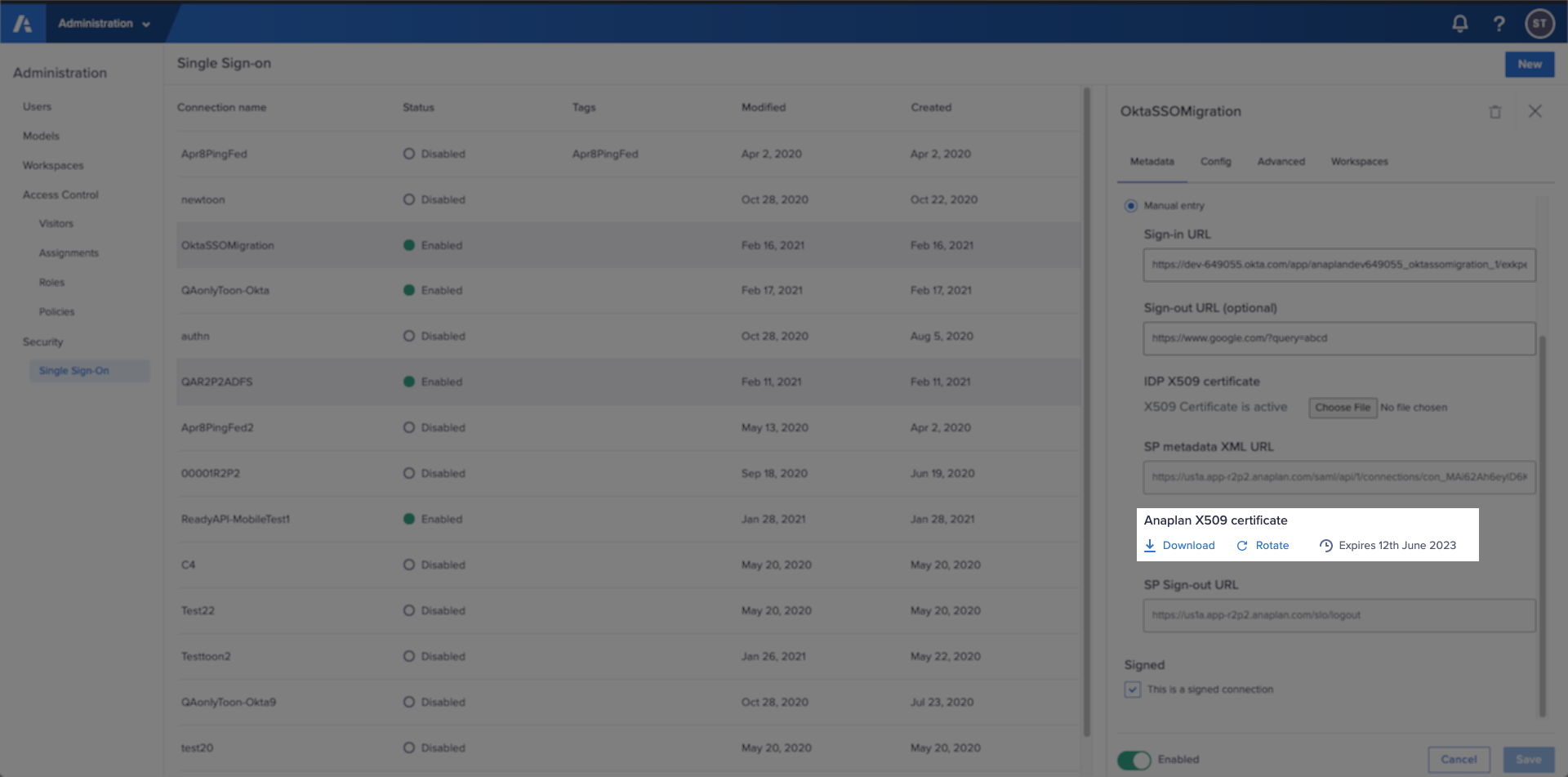
- Select Rotate certificate from the Rotate SSO certificate dialog.
- Select Close to close the confirmation dialog.
- Whether you encrypt traffic or not, you must log in to your IdP (such as Okta or Azure AD) and update your Anaplan certificate. The screenshot below is the next step in Okta, as one IdP example.
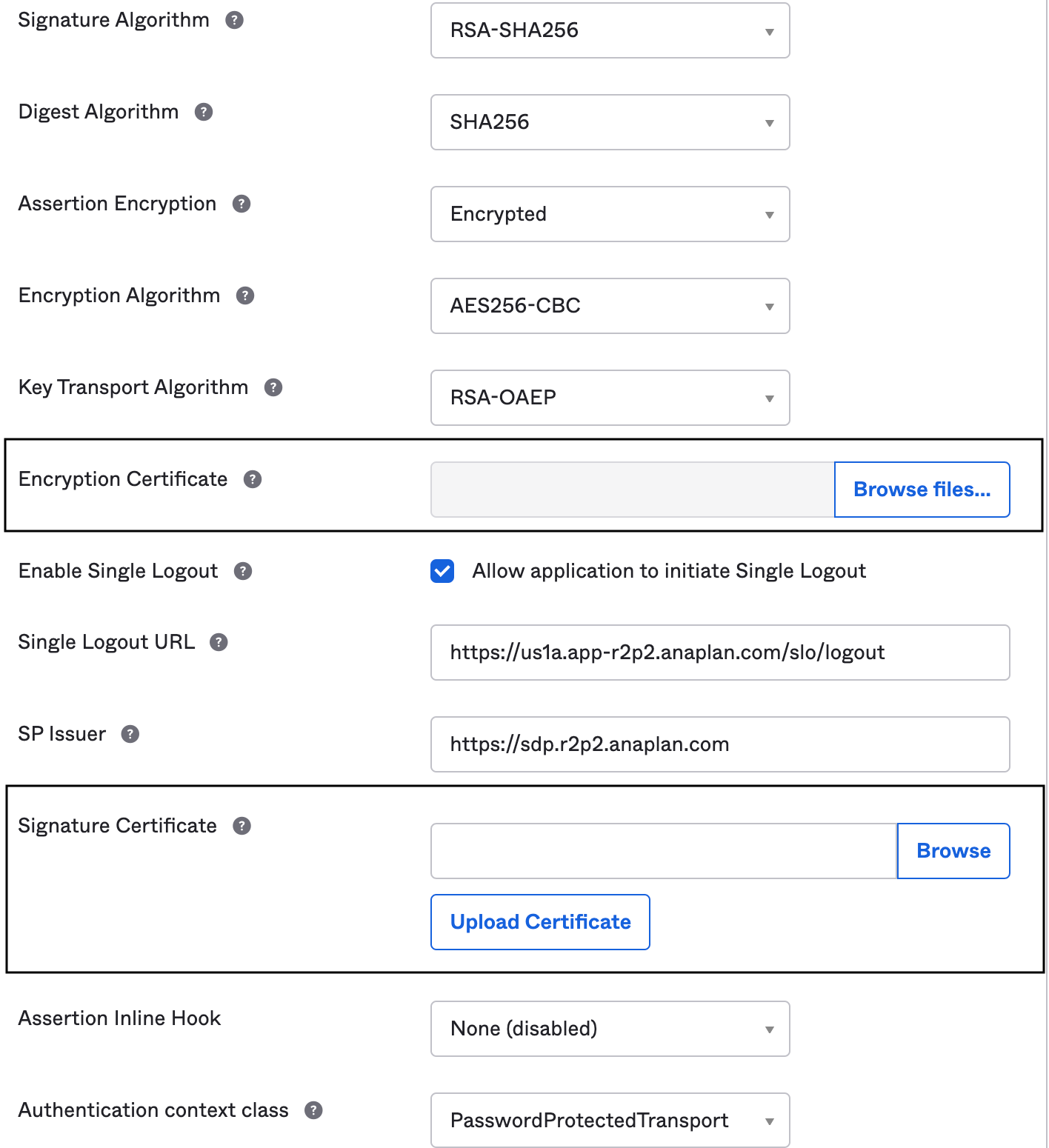
You must rotate your certificate if you use an IdP service for SAML. See Self Service SAML.

