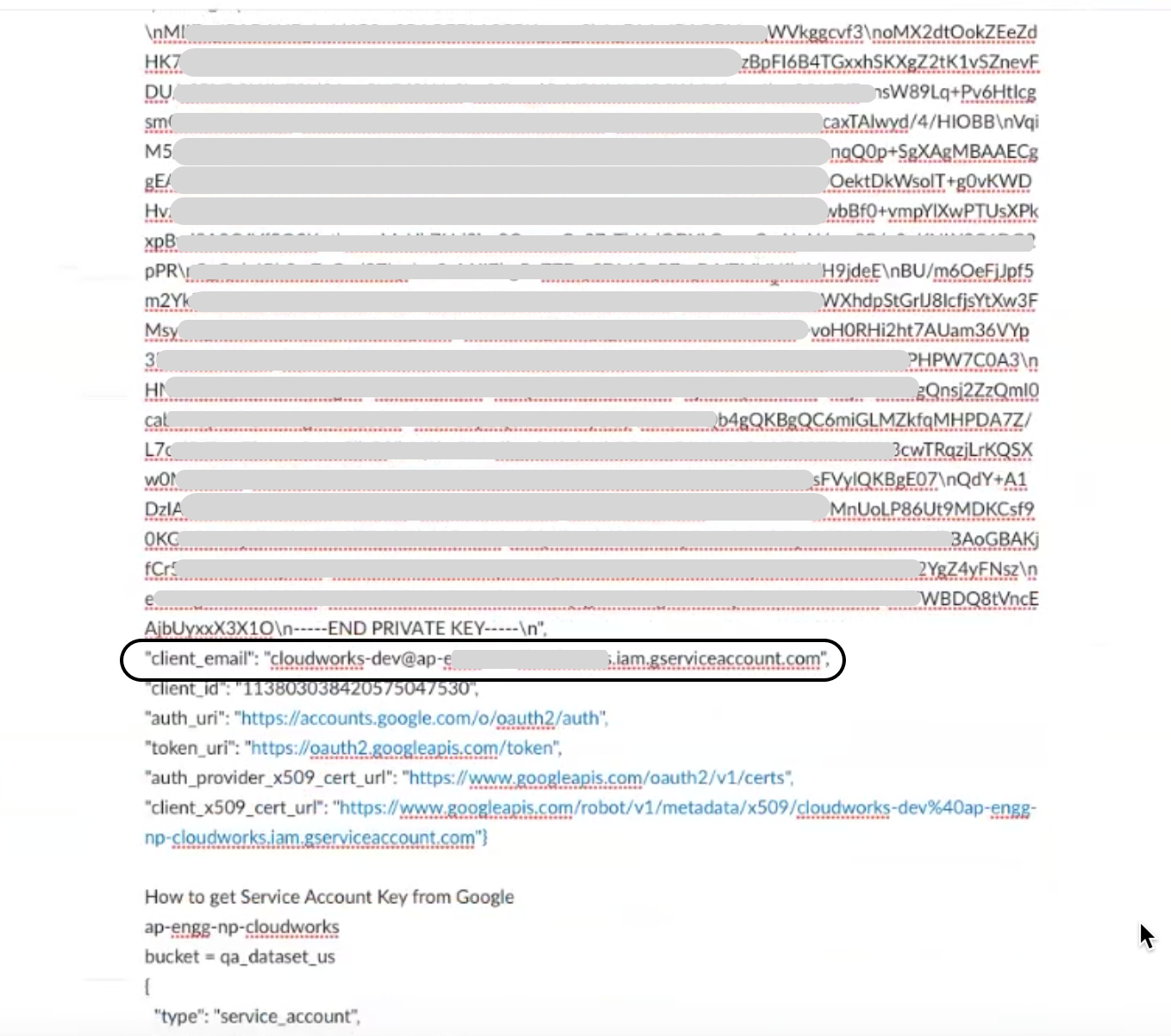Set your Google BigQuery Service Account, project, and data table permissions to be able to connect to your Anaplan model.
Note: CloudWorks™ doesn't support BigQuery Views or Anaplan Dynamic Cell Access.
To create a table in BigQuery, see the Google documentation:
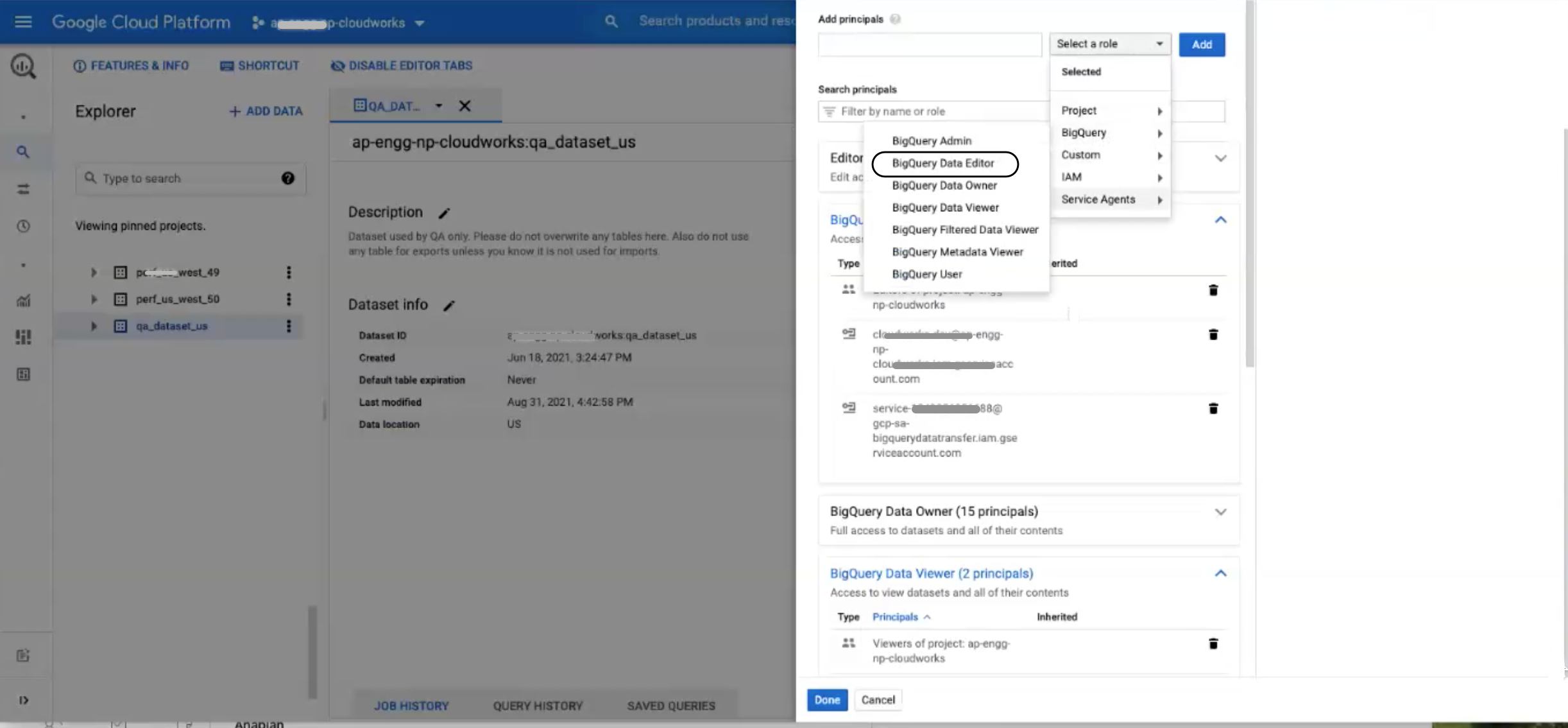
To set permissions in the BigQuery console:
- Select SQL workspaces.
- Select Service Account.
- Copy the e-mail of the service account to use as your ID (the account you used to generate the service account key).
- Select SHARE DATASET from the ribbon menu, to the right of your project name.
From the DATASET PERMISSIONS dialog:
- Select your Service Account again.
- Select BigQuery Data Editor. The enables an export from BigQuery.
- Select Done.
This enables access to edit all the contents of datasets in the Service Account.
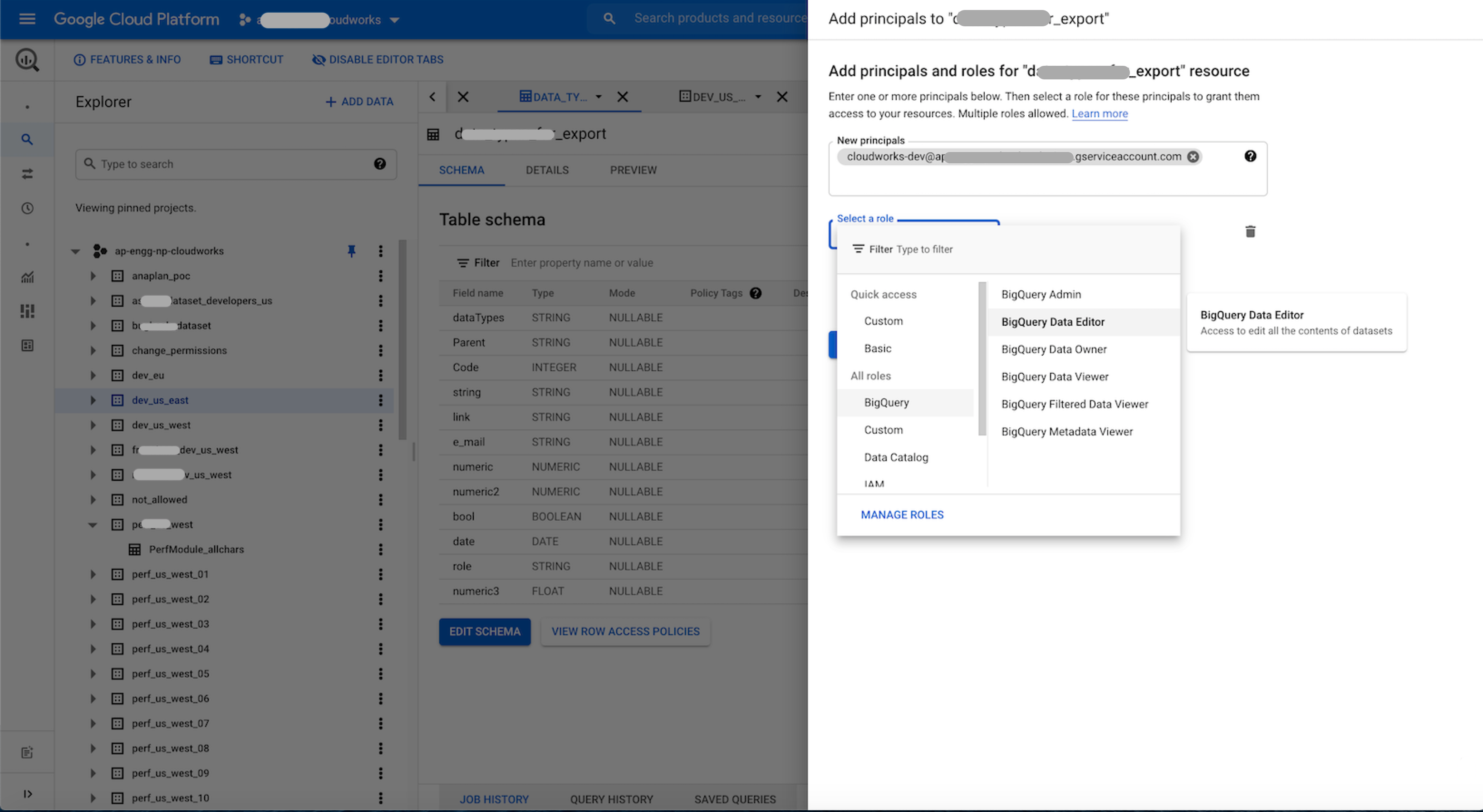
At the dataset level, also select BigQuery Data Editor.
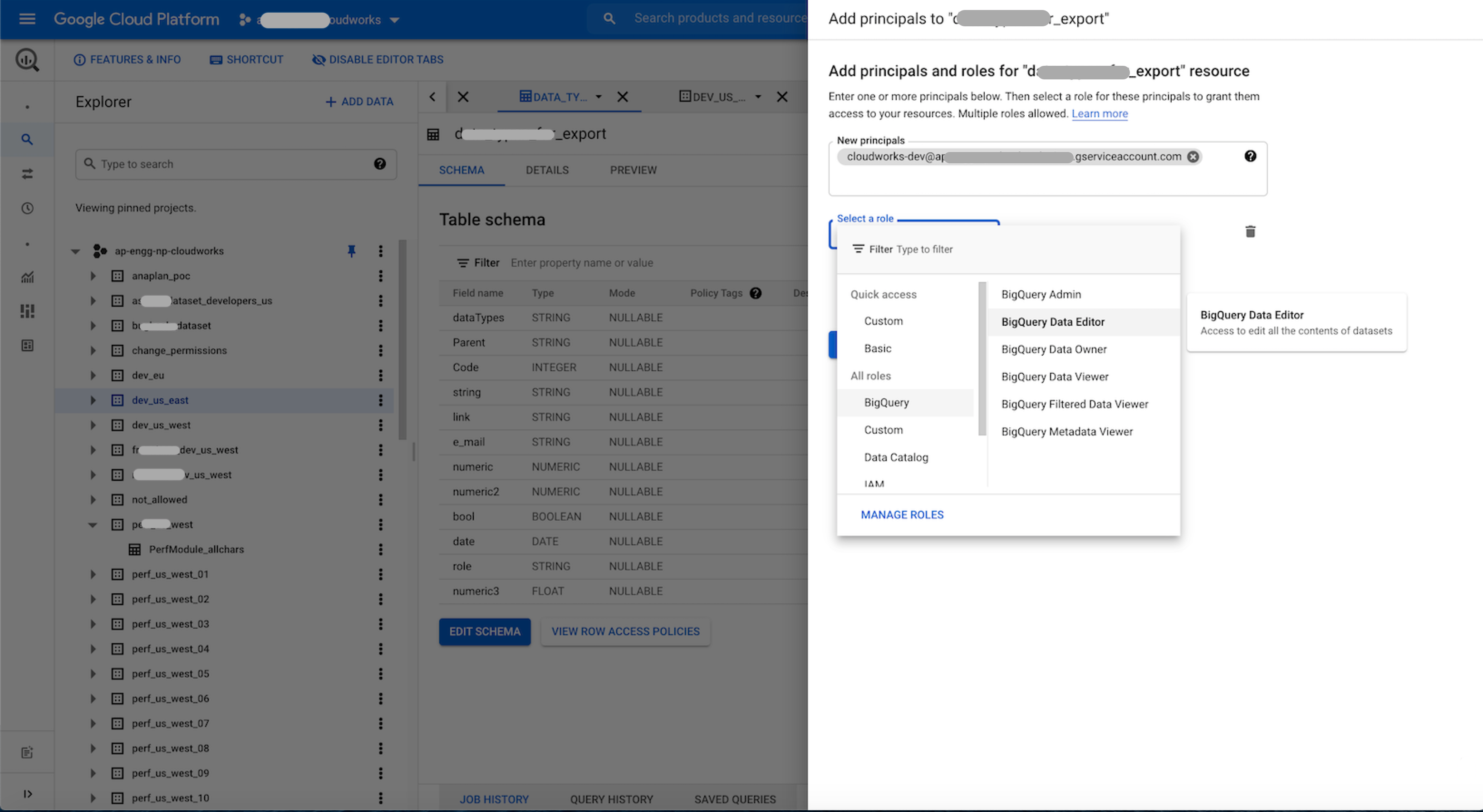
This enables access to this dataset.
- For Step #3 above, you can also copy the Service account key from the .json file from your account setup. You need the email to add members and assign them roles.
- The role BigQuery Data Viewer doesn't enable export.
- Consider your company's data access roles as you perform these tasks.
- At the project level, you need the permissions
bigquery.jobuserandbigquery.user - You can move data from Anaplan models to BigQuery tables.
- When you do this, make sure you already have a table in your BigQuery platform where column headers are defined with data types. Below is an example script to create a GBQ table:
Run this script in your BigQuery dataset:
CREATE TABLE `<your project>.<your dataset>.<table name>`
(
integration_id STRING,
run_id STRING,
run_date TIMESTAMP,
error_code INT64,
error_message STRING,
failed_row STRING,
<column headername> <Data type>
)
OPTIONS(
description=""
);
- When you do this, make sure you already have a table in your BigQuery platform where column headers are defined with data types. Below is an example script to create a GBQ table:
Service Account JSON example, with account email: