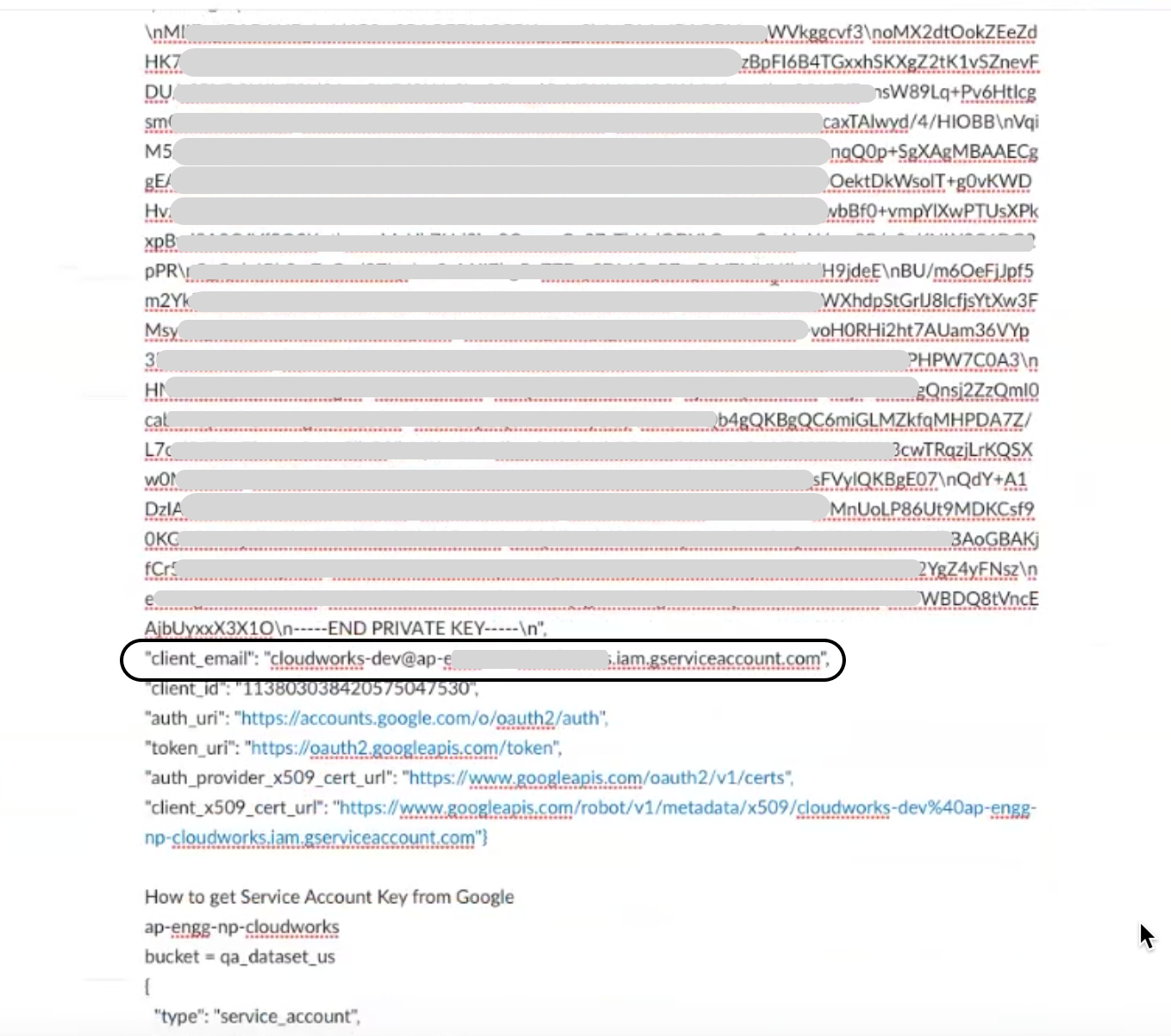Connect to a Google Big Query dataset to integrate with your Anaplan model.
There's a limit of 3GB data volume for integrations when you use CloudWorks with BigQuery. You can also view Introduction to tables to understand table limitations. At a minimum, the following BigQuery permissions are required:
Project level permissions
roles/bigquery.jobUserroles/bigquery.User
Permissions to import from BigQuery
roles/bigquery.dataViewerrole on the table or the whole dataset
Permissions to export to BigQuery
roles/bigquery.dataEditorrole on the table or the whole dataset
These required permissions are to load or edit table data, or to overwrite a table.
See BigQuery required permissions .
- Select Connections from the menu.
- Select New connection.
The Connect to a service dialog displays.
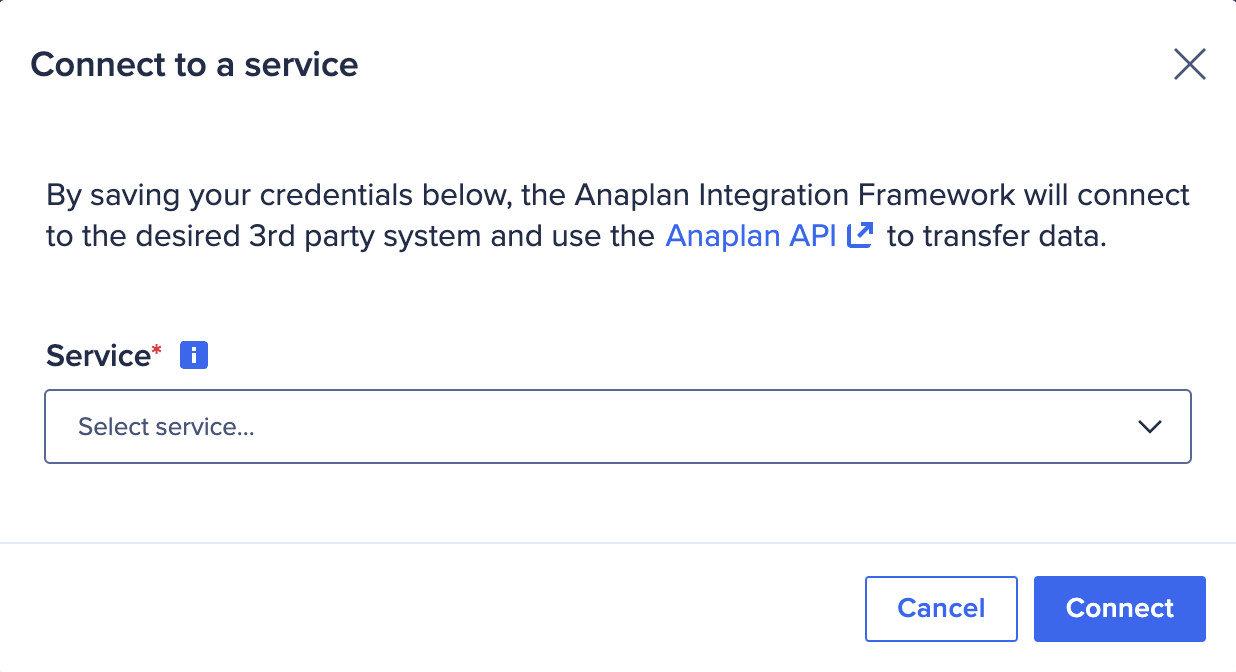
- Select Google BigQuery.
The dialog menu expands below. - Complete the dialog entries:
- Enter a new Connection name. Use a unique name of up to 60 characters that starts and ends with a letter or number. Letters used must be in the Latin alphabet. You can include spaces, hyphens (-), and underscores (_), but no other special characters.
- Go to your Google Big Query Account and log in as the primary user.
- Retrieve your Google Big Query Service Account JSON and copy the entire JSON into the field below.
- Enter the Dataset.
- Check the box next to the statement: I understand that by entering my credentials here, they will be stored in the U.S. (This is only pertinent to United States credentials.)
- Select Connect to save the settings for this connection.
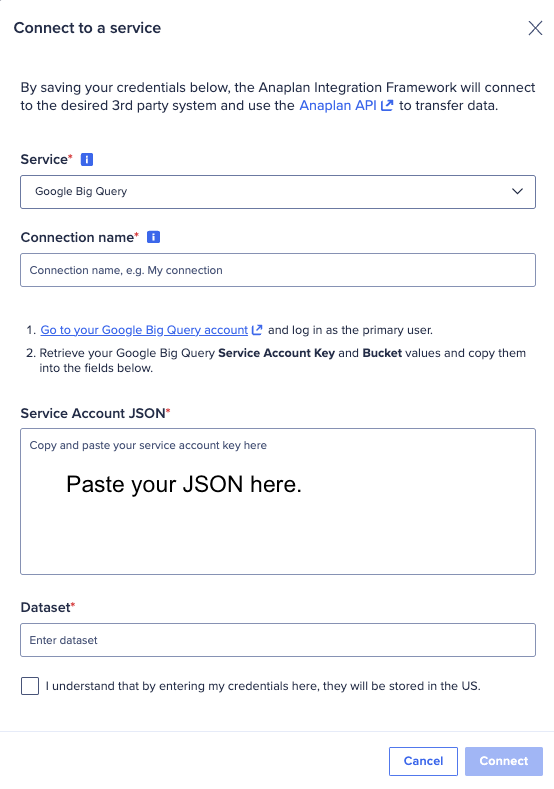
CloudWorks™ doesn't support BigQuery Views or Anaplan Dynamic Cell Access.
Set Google BigQuery permissions
Set your Google BigQuery Service Account, project, and data table permissions to be able to connect to your Anaplan model.
To create a table in BigQuery, see the Google documentation:
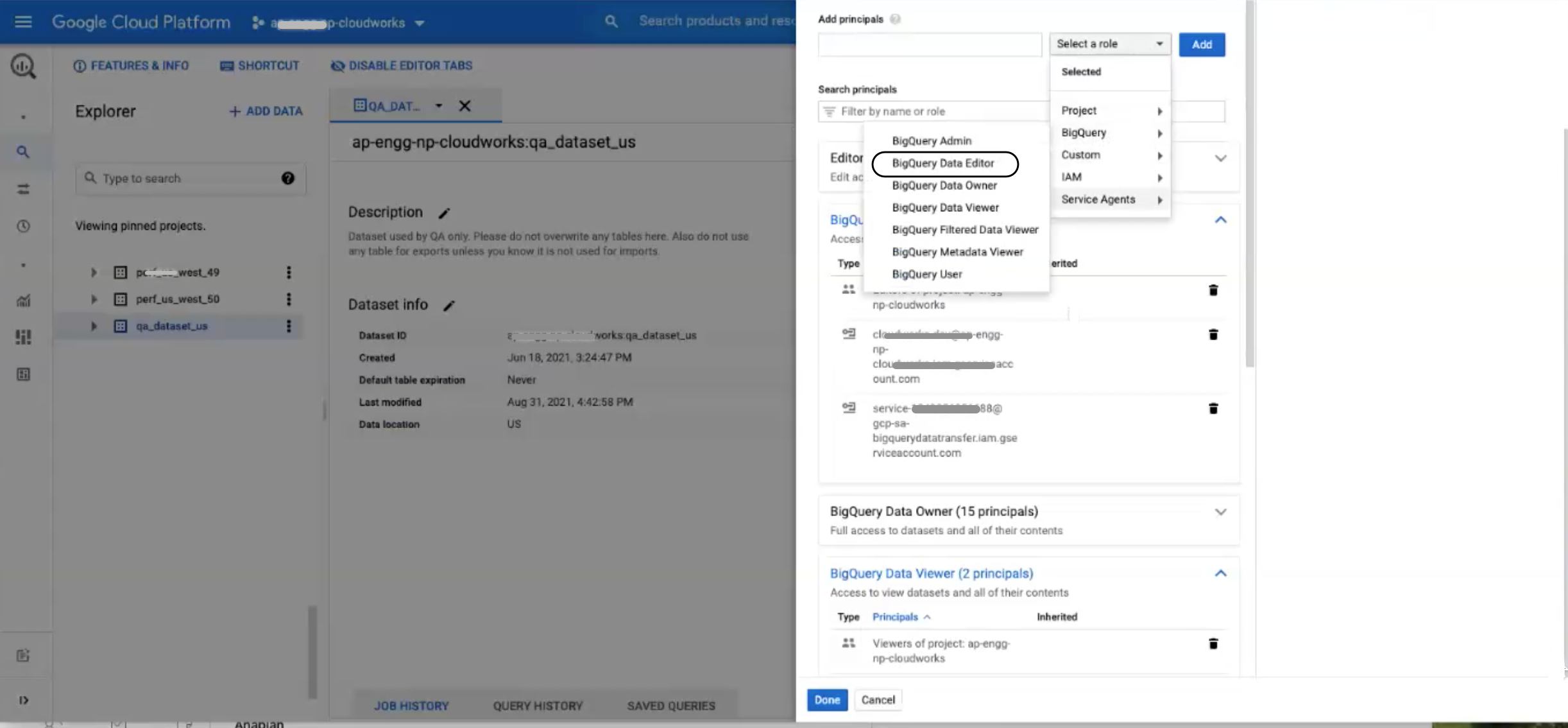
To set permissions in the BigQuery console:
- Select SQL workspaces.
- Select Service Account.
- Copy the e-mail of the service account to use as your ID (the account you used to generate the service account key).
- Select SHARE DATASET from the ribbon menu, to the right of your project name.
From the DATASET PERMISSIONS dialog:
- Select your Service Account again.
- Select BigQuery Data Editor. The enables an export from BigQuery.
- Select Done.
This enables access to edit all the contents of datasets in the Service Account.
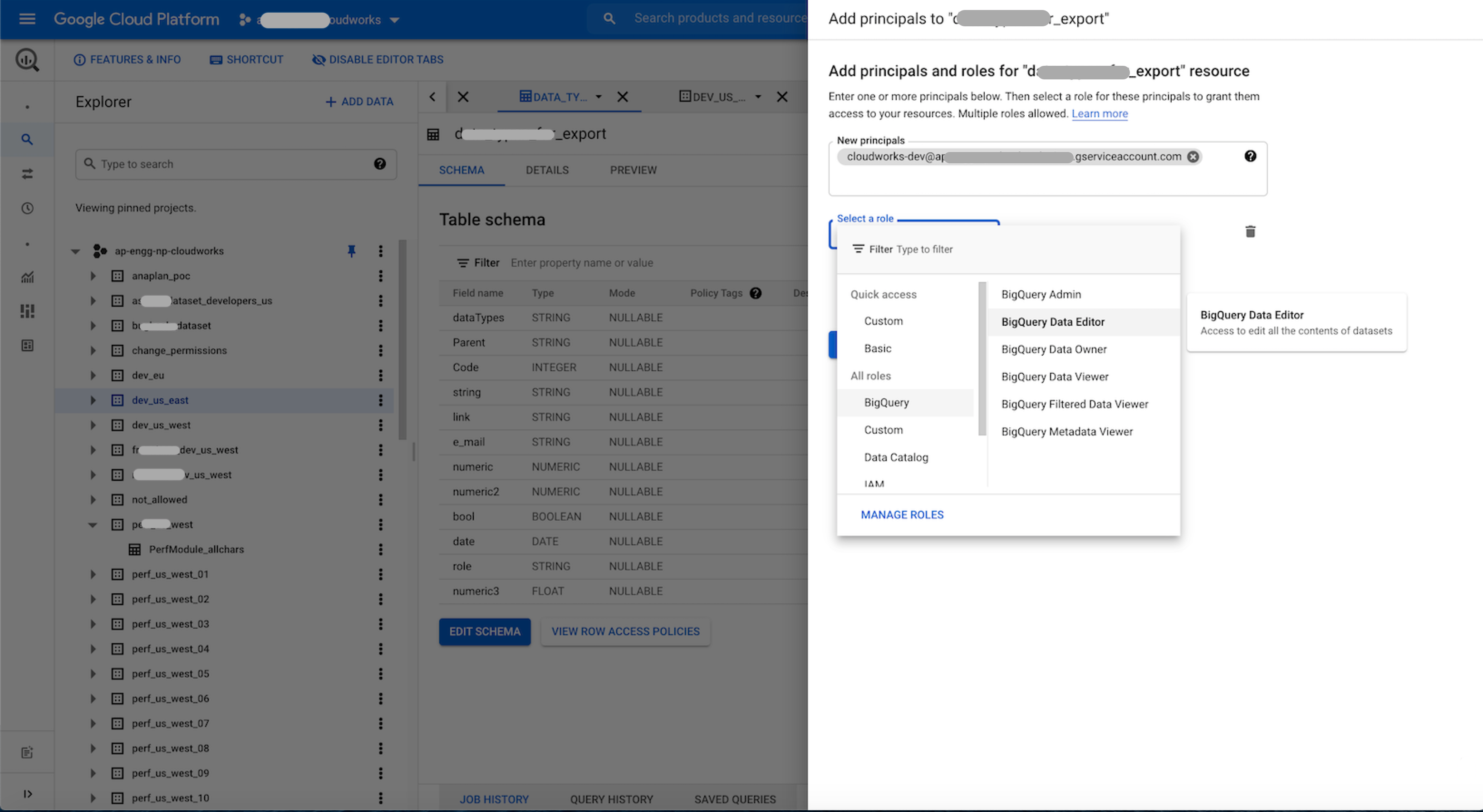
At the dataset level, also select BigQuery Data Editor.
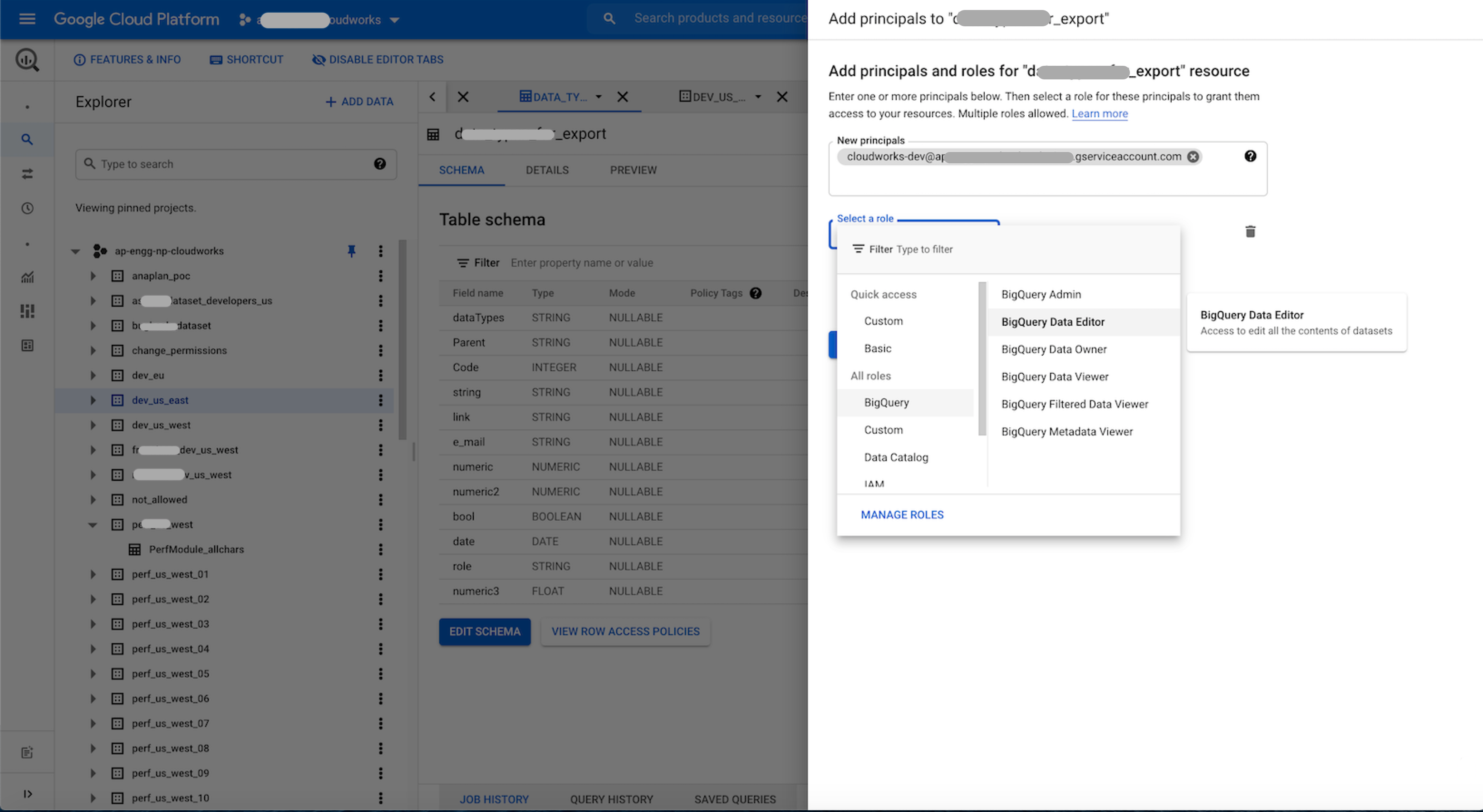
This enables access to this dataset.
Supporting detail:
- For Step 3 above, you can also copy the Service account key from the JSON file from your account setup. You need the email to add members and assign them roles.
- The role BigQuery Data Viewer doesn't enable export.
- Consider your company's data access roles as you perform these tasks.
- At the project level, you need the permissions
bigquery.jobuserandbigquery.user - You can move data from Anaplan models to BigQuery tables. When you do this, make sure you already have a table in your BigQuery platform where column headers are defined with data types. Below is an example script to create a GBQ table. Run it in your BigQuery dataset.
CREATE TABLE `<your project>.<your dataset>.<table name>`
(
integration_id STRING,
run_id STRING,
run_date TIMESTAMP,
error_code INT64,
error_message STRING,
failed_row STRING,
<column headername> <Data type>
)
OPTIONS(
description=""
);
- Service Account JSON example, with account email: