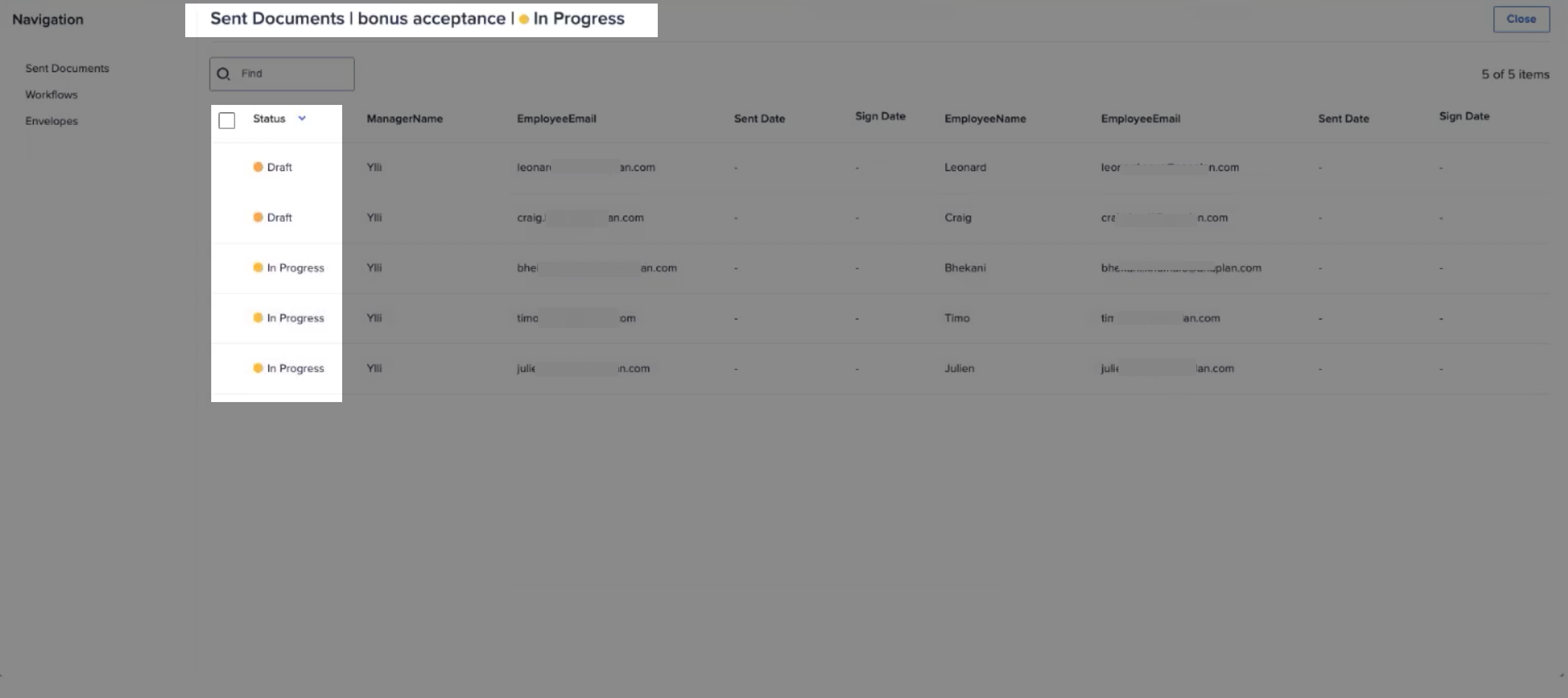Preview an envelope before you send it to check it's set up correctly.
The details of the envelope are displayed in a table. Here you can identify all recipients, their roles, and the signature order you defined in the DocuSign template. To apply data and choose recipients stored in a different Anaplan dimension, you can select them here.
To preview and send an envelope:
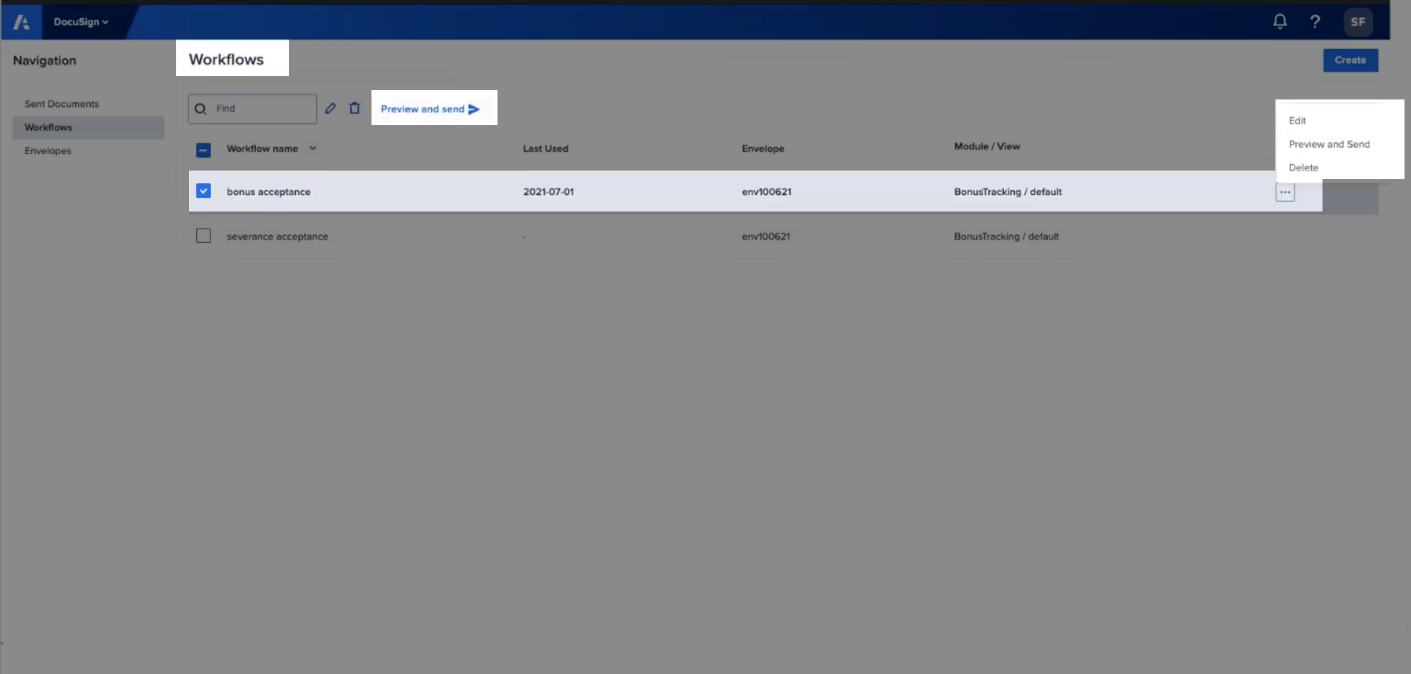
- Select Workflows from the top-left menu.
- Select Preview and send, or from the ellipsis (...) on the right.
- Once the envelope is loaded, select Send with DocuSign. This is an opportunity for a final review of your envelope set-up. Your selected columns are filled with data from your Anaplan model.
Note: This button only displays if there's at least one valid email address and a recipient's name.
A preview dialog displays. - Select Send with DocuSign in the top-right.
A Sent Documents dialog displays the progress of the documents. - Select Close.