Anaplan enables single sign-on (SSO) implementations at the workspace level. If you're a tenant security administrator, specify the workspaces in your tenant that can use your identity provider (IdP) connection for SSO.
Assign workspaces to SSO connections
When you assign a workspace to an SSO connection, all users in the workspace become SSO users by default.
To assign workspaces to an SSO connection:
- Select Administration from the top-left navigation menu.
- Select Security > Single Sign-On from the left-side panel.
- Select a connection from the list of single sign-on connections.
- Select the Workspaces tab from the right-side panel.
- Select Assign workspaces.
If you previously assigned workspaces to the connection and you want to assign additional workspaces, select Add workspaces.
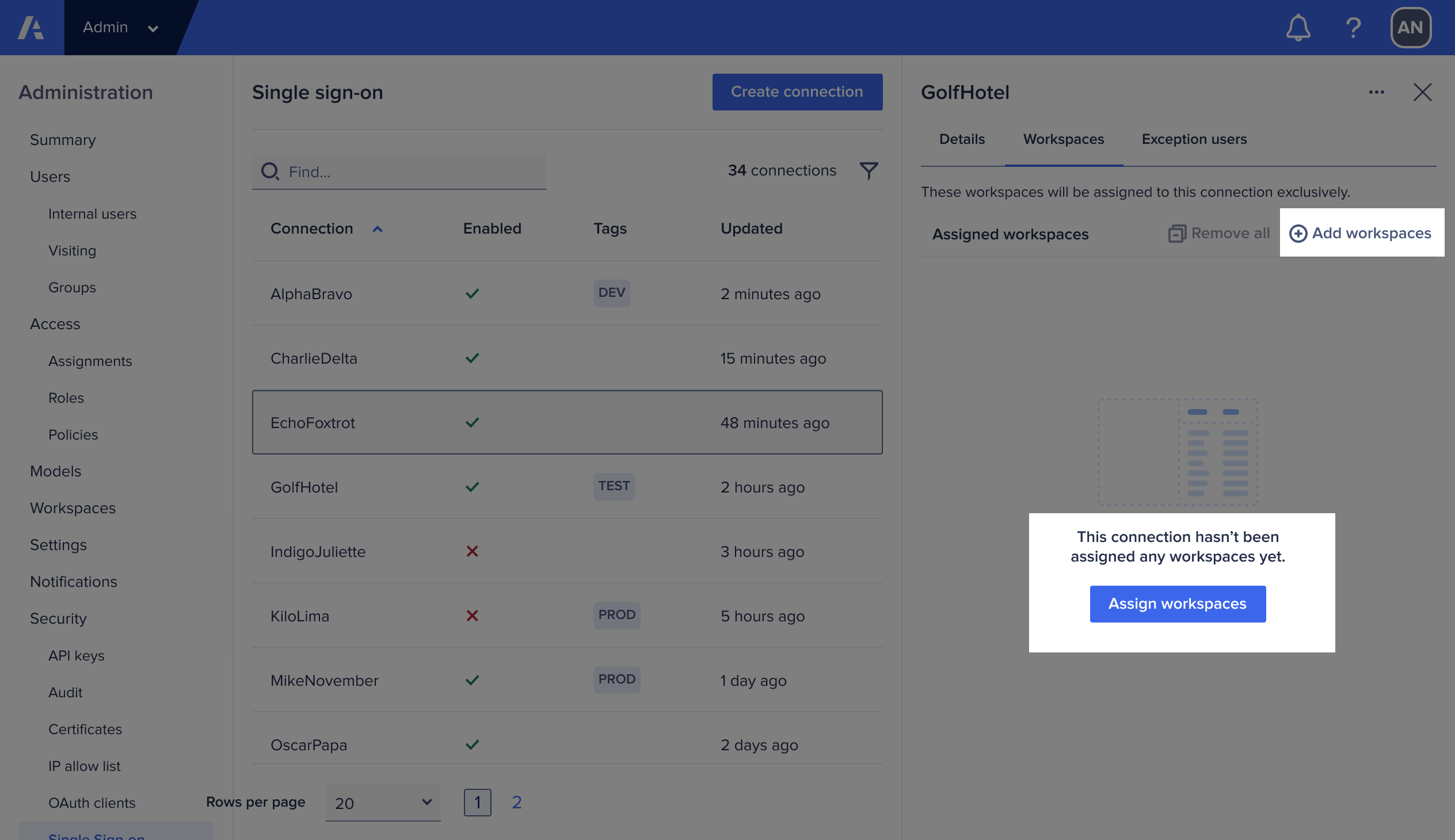
- Select one or multiple workspaces to assign to the SSO connection.
You can only select unassigned workspaces. You are unable to select workspaces assigned to other connections. - Optionally, select the Workspace checkbox at the top of the list to select all workspaces.
Note that if you select this checkbox:- Workspaces assigned to other SSO connections aren't selected.
- New workspaces that are created in the future won't be automatically added to this SSO connection.
- Select Save.

Note: If an SSO connection is already configured with a workspace, you can't associate that workspace with additional SSO connections. To add a workspace to a different SSO connection, remove it from any other SSO connections.
Remove workspaces from SSO connections
To remove a workspace from a selected SSO connection, in the right-side panel select the Remove icon
To remove all the workspaces from a selected SSO connnection, select

