Remove a form when it's no longer needed in your page.
When you remove a form on a page, it is removed only from that page. If you have the same form on many pages, and want to remove them all, then remove the form for each page.
To remove a form:
- Open your page in designer mode. Click the Edit this page (pencil) icon in the toolbar.
- Choose from where you want to remove a form action.
- For an action in an action card's (...) menu, click Configure actions in the (...) menu
- For an action button in the action card, click the action card's Edit icon
- For actions on a worksheet page toolbar, click the Configure worksheet actions button.
- Click the Manage tab.
A list of forms configured for the page displays.
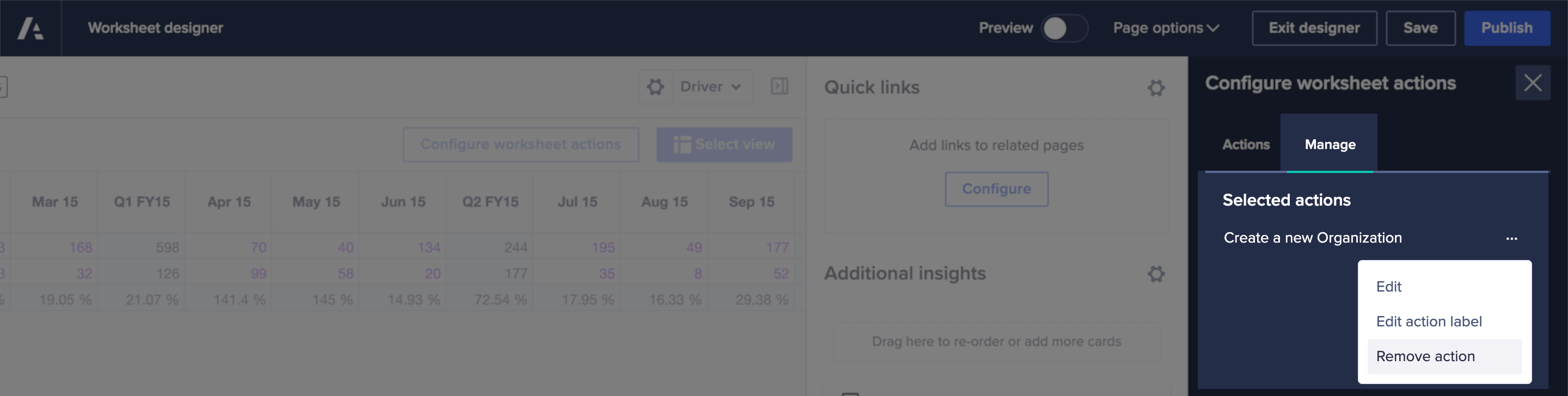
- Click the ellipsis (…) to the right of the action label, then choose Remove action.
The action is removed from the page, without confirmation. - When you Publish the page, the removed action will no longer be available for users.

