A picklist is a dropdown list that provides users with a list of valid values to select from. Use selective access to restrict access to list items in picklists on a user-by-user basis.
Note: When you enable Selective Access for a list, a Read column and a Write column display in the list's Grid view and in the Users pane. However, if you want to use selective access with picklists, the picklist shows the list items that users have access to, but Read or Write access is ignored.
To enable Selective Access, select the Selective Access checkbox for the list you want to use as a picklist in either:
- General Lists
- The Configure tab for the list.
If you want more granular control of access to a filtered picklist a one-to-many or many-to-many filtered picklist, you can enable selective access. When you format a line item or a list property, select Selective Access in the Filter options.
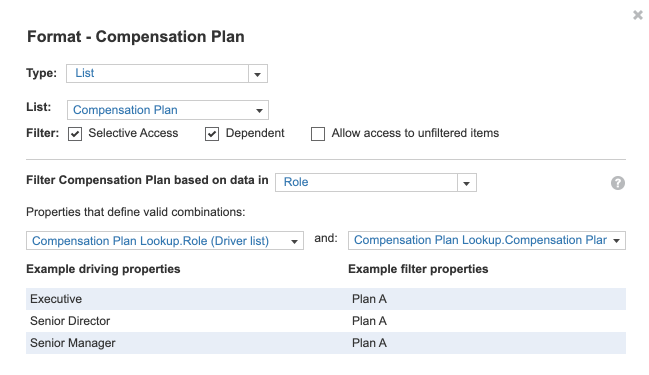
If you also select Allow access to unfiltered items, users can select Show All in the picklist to view the list unfiltered.
Selective access and the Users list
If you use the Users list as a picklist, you can also select the Selective Access checkbox in the Format dialog to filter the list. As standard selective access does not apply to the Users list, this filters the picklist to only display the user's own user name.
This only applies to users who are not workspace administrators. Workspace administrators always see the full Users list.

