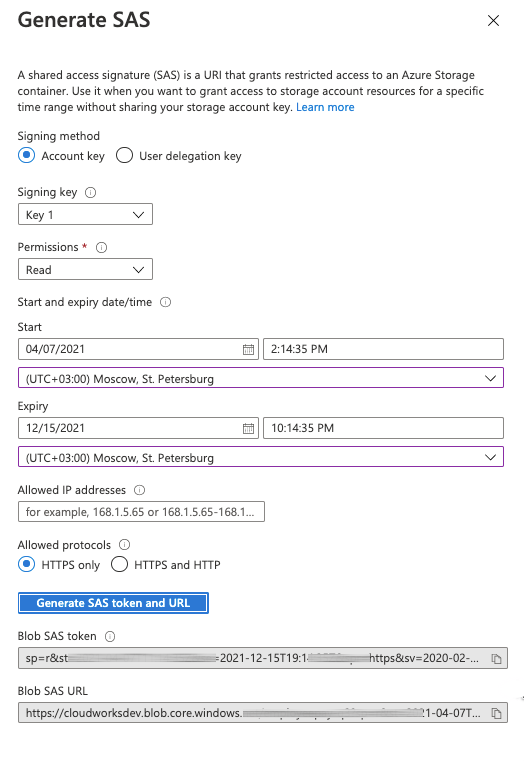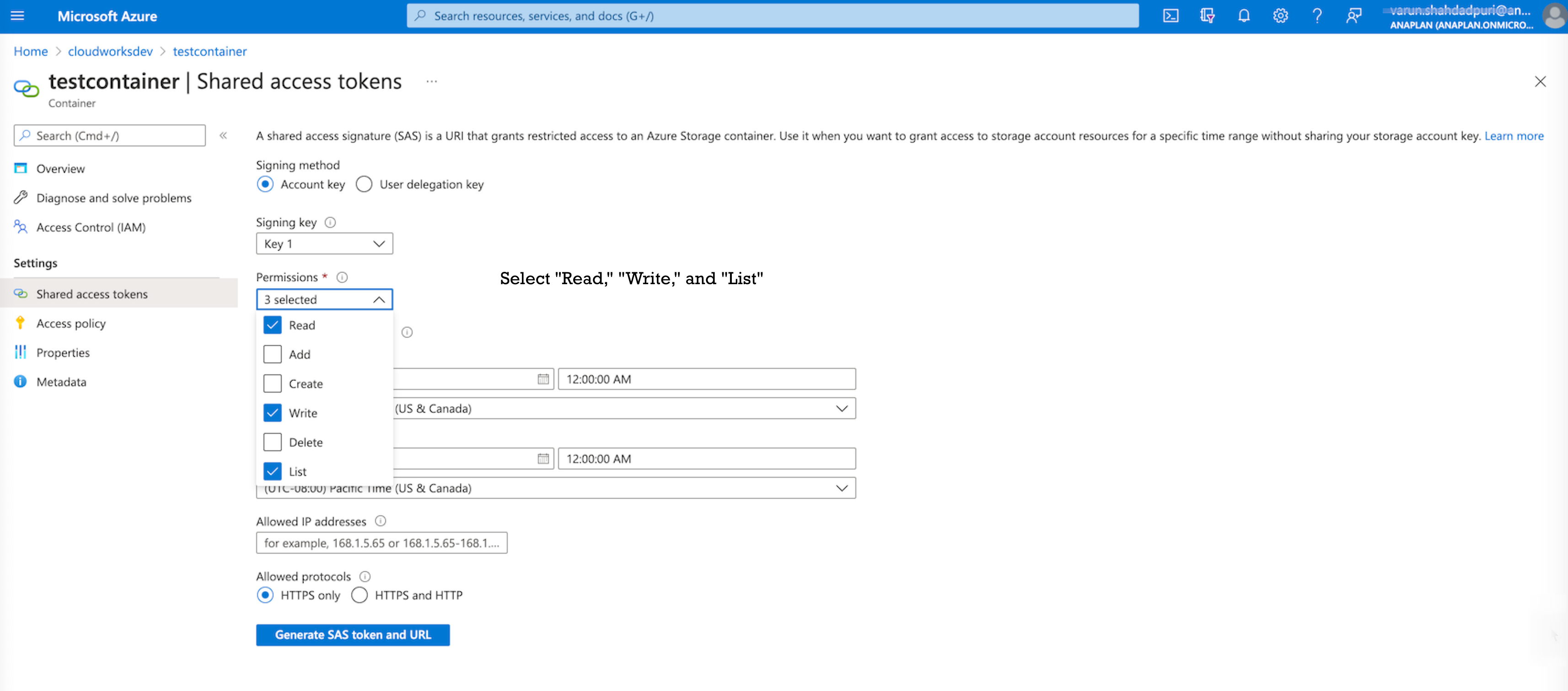An Azure container is a standard package of software. Containers bundle an application’s code together with configuration files and libraries.
You can either create a new Azure container or use an existing one. Example container configuration:
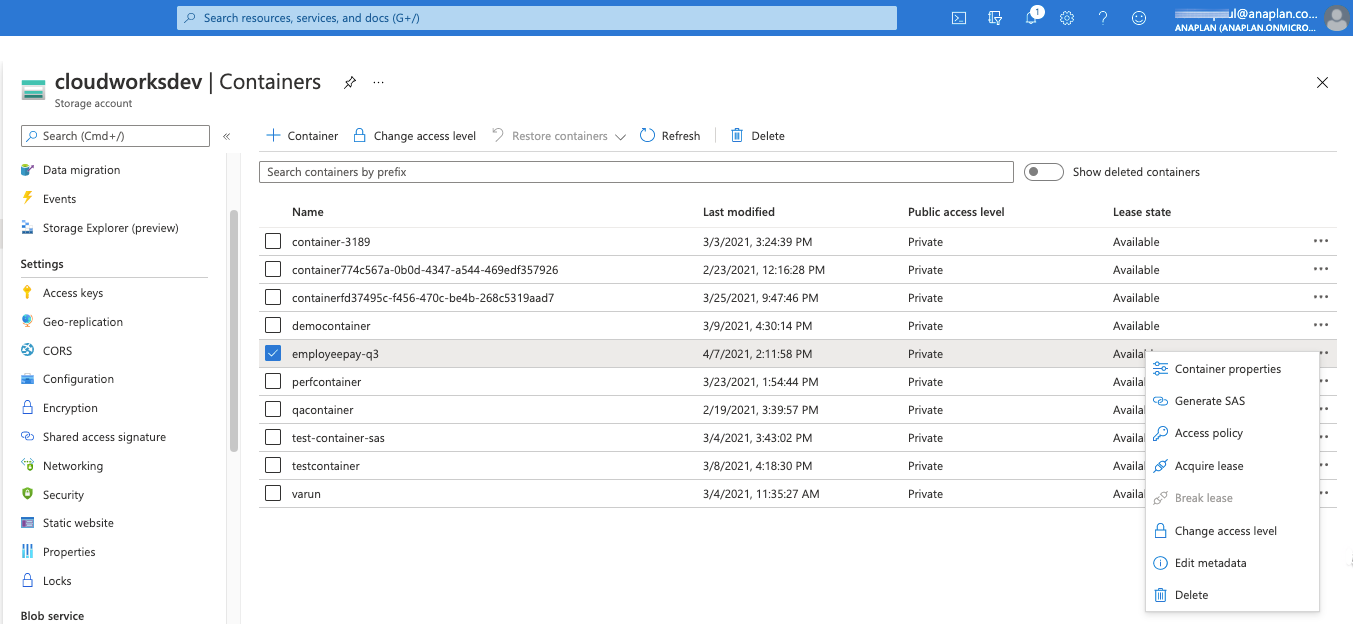
- Create or open an Azure storage container .
- From your list of containers, click the ... ellipse to the right of the Lease state column.
- Select Generate SAS from the drop-down list.
- From the Generate SAS dialog:
- Select the Signing key in the drop-down list.
- Select the Permissions: Read, Write, and List.
(Refer to the 'Permissions' screenshot, bottom of this page.)
- Enter the permission Start and End, dates, and times.
- Select the time zone from the drop-down list.
- Enter the Allowed IP addresses.
- Select the Allowed protocols.
- Click Generate SAS token and URL.
The Blob SAS token and URL display.