You can view a list of workspaces associated with the listed user. You can also see their status (enabled or disabled) per workspace.
If the internal user is assigned a No Access role in a model, that model doesn't display in the user’s model list. Contact your workspace administrator to request changes for a user’s model access.
To view a user’s associated workspaces:
- In Users > Internal, select the user entry in the list.
- Select the Workspaces tab within the panel on the right-hand side.
A list of the user’s workspaces displays. Workspaces in which the user has an active account display a selected checkbox. Workspaces in which the user account is inactive display an empty checkbox.
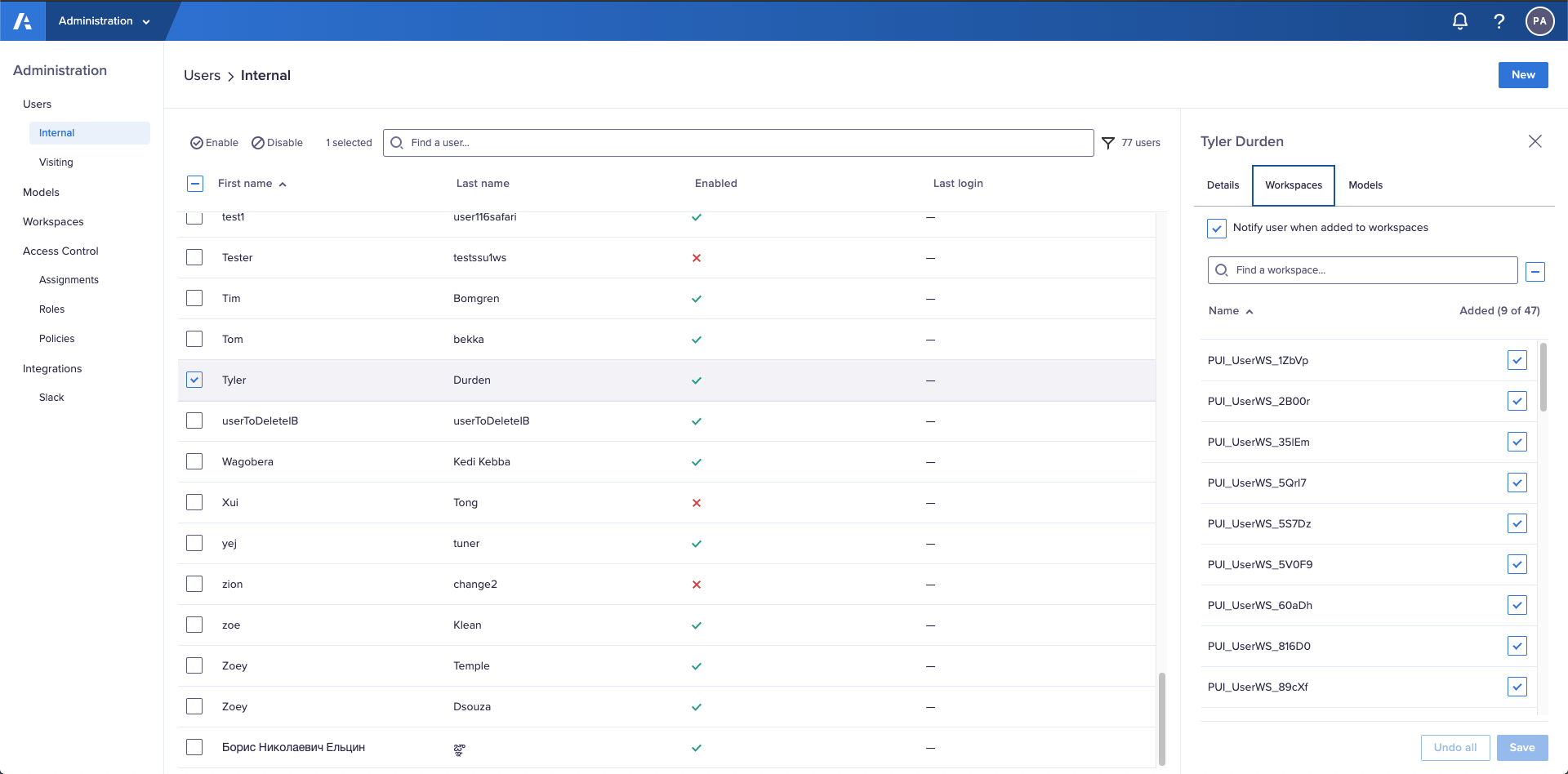
Search the list of workspaces
If you have a long list of workspaces, enter the name of the workspace you're searching for in the search box. The list dynamically updates to show only the relevant results.

