You can export the current view of a grid card in several formats. Use this option to share the data in the view with colleagues and use it with other software.
Note: Large grids that are densely populated may take longer to export and cause your model to slow down.
To export a grid card:
- Click the ellipsis (…) in the top-right of the grid card.
A dropdown displays, which contains any actions configured for the card, and a link to the Source module. - Hover your cursor over Exports.
A list of available exports displays.
Even if the page builder has not configured any actions for a grid card, you can always export a grid card.
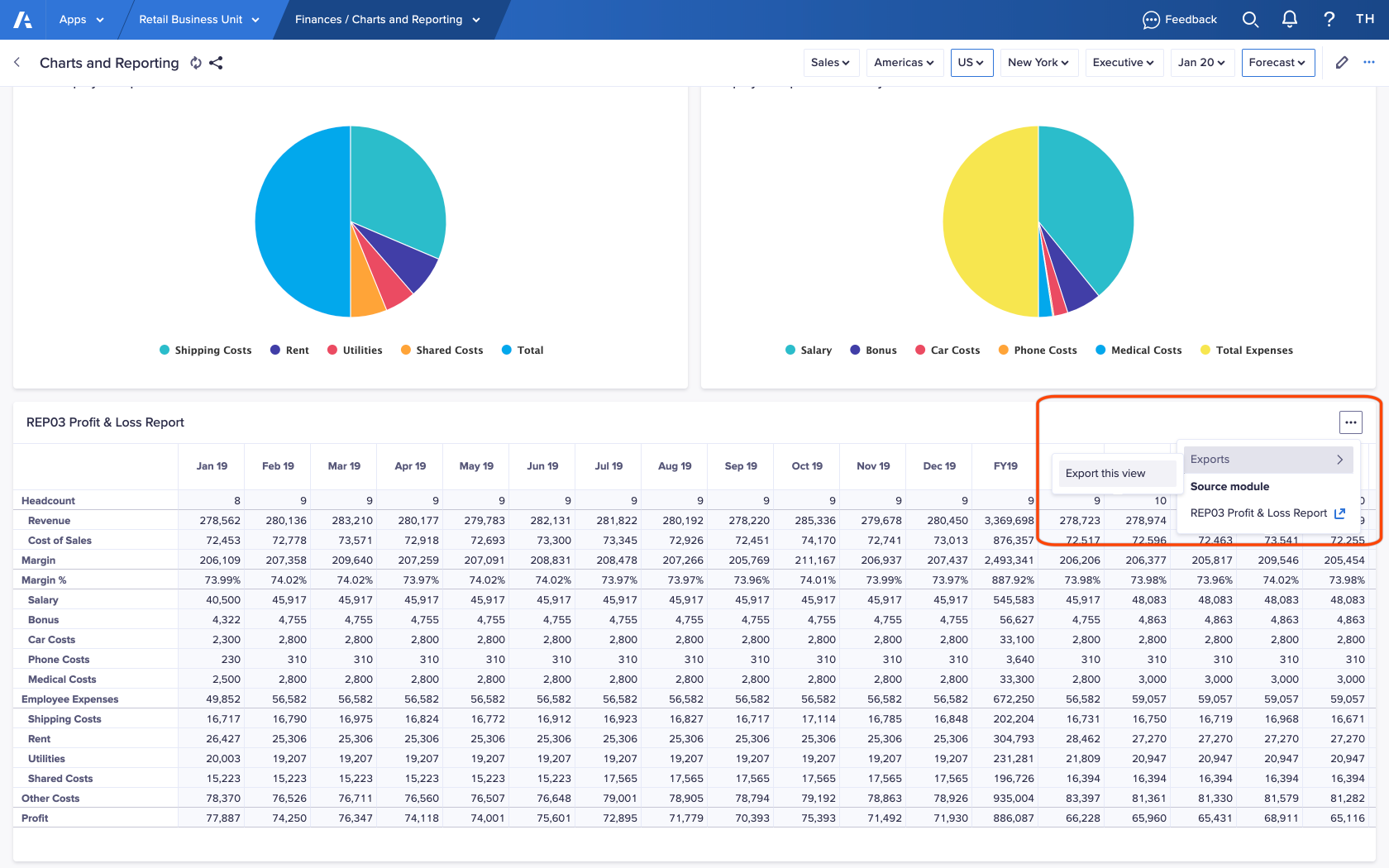
- Choose Export this view.
The Export View dialog displays. - Select a file format to export your data to.
The available file types are:- Excel (.xls)
- Adobe PDF (.pdf)
- Text (.txt)
- Excel Open XML (.xslx)
- Comma Separated Values (.csv)
- Optionally, select Include empty rows to include empty rows within the data export.
Note: selecting Include empty rows when exporting large grids may impact the speed of your export. - Click Export.
When the export is complete, the file downloads to the location specified in your browser settings.

