These examples illustrate how to prepare your existing models for management with Application Lifecycle Management (ALM) features.
After following the steps, your development, test, and production models are structurally compatible, so changes can be promoted using Compare and Synchronize.
Choose the example below that best matches your situation:
- Application still under development
- Existing Production Application Consisting of a Production Model Only
- Existing Separate Development, Test, and Production Models
When you create a model from a revision, the new model is created in the workspace you're currently working in. Once created, you can import the model into a development, test, or production workspace. Production lists won't contain any data.
Example A: Application still under development
Let's say you're in the process of building a development model. Once you've completed the initial build, do the following:
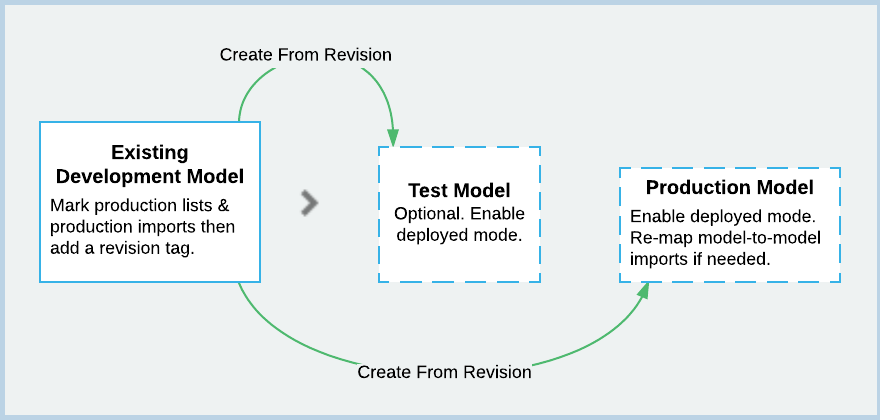
- In the development model, set all production lists and production imports (including import data sources), and then add a revision tag.
- If you want to use a test model:
- Create a test model from the latest revision tag in the development model.
- Enable deployed mode in the test model.
- If you don't need a test model, create a production model from the latest revision tag in the development model.
- Enable deployed mode in the production model.
- If applicable, use the options in Settings > Source Models to remap model-to-model imports.
- Make the production model available to end users.
Example B: Production application that consists of a production model only
Where there's a production model only, to introduce separate development and test models:
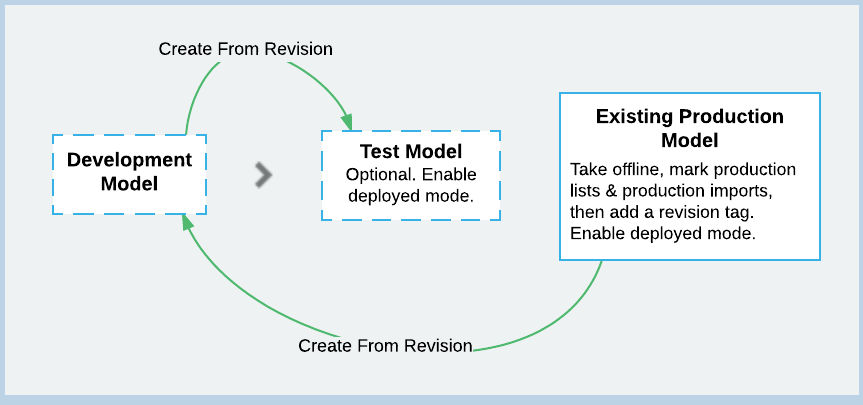
- Take the production model offline.
Warning: Don't enable deployed mode yet.
- In the production model, set production lists and production imports (including import data sources) and then add a revision tag.
- Enable deployed mode in the existing production model.
- Create a development model from the latest revision tag in the production model.
- If needed, create a test model from the latest revision tag in the development model, then enable deployed mode.
- If applicable, use the options in Settings > Source Models to remap model-to-model imports.
- Bring the production model back online.
Example C: Separate development, test, and production models
Where separate development, test, and production models already exist, to make your existing models compatible with ALM features:
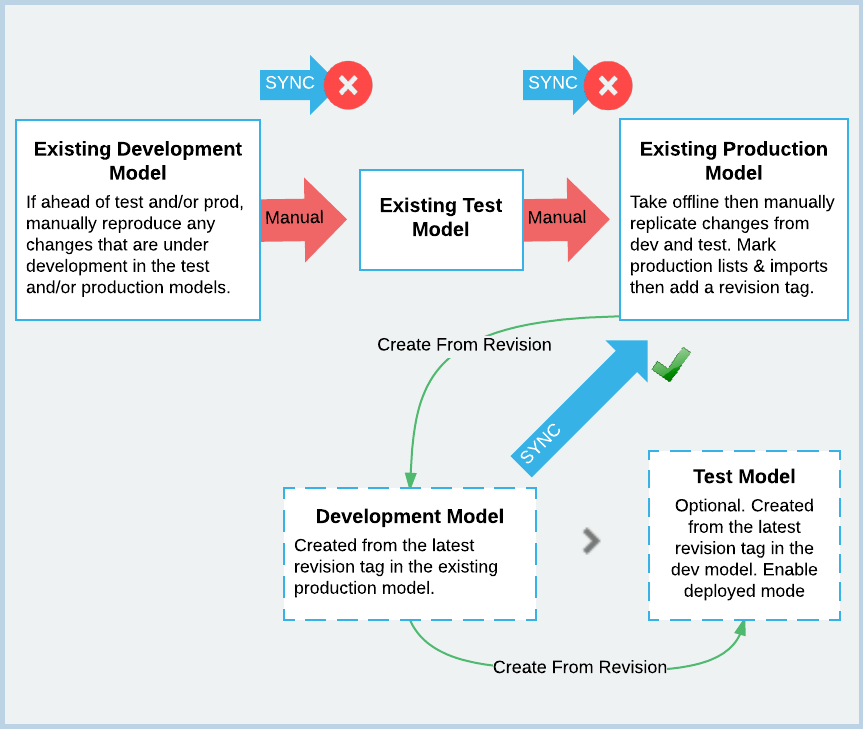
- Take the existing production model offline.
Warning: Don't enable deployed mode yet.
- In your production model, manually replicate any outstanding changes from your existing development or test models.
- In your production model, set all production lists and production imports (including import data sources) and then add a revision tag.
- Enable deployed mode in the existing production model.
- Bring the existing production model back online.
- Create a development model from the latest revision tag in the production model.
- Create a test model from the latest revision tag in the development model, then enable deployed mode.
- If applicable, use the options in Settings > Source Models to re-map model-to-model imports.
Your production model is now compatible with ALM. Changes can be promoted from the new development model with Compare and Synchronize.

