In series 4 of the Excel Add-in, use Send and Refresh to write data changes made in the add-in back to an Anaplan module or saved view.
You can only use Send and Refresh with a read/write connection, including multi-sheet read/write connections.
Send & refresh does not support Breakback.
When you send data, it adds an entry named Bulk data change (add-in) to the model history.
The maximum number of cells you can write to Anaplan with Send and Refresh at a time is 1 million.
Connections in the add-in can contain up to 5 million cells, but you can only write 1 million cells to Anaplan at a time.
To send and refresh data:
- Make data changes in your connected worksheet.
- Select outside any cells you made changes to or press Enter to validate the data change.
- On the Anaplan ribbon, select Send and Refresh.
The Finding Changes dialog displays along with the Send and Refresh pane, which displays on the right.
Once the Finding Changes dialog completes, it displays the number of changes in the connection.

- Select Close.
- In the Send and Refresh pane, confirm the changes to be sent.
- You can use the Only Errors toggle to display only changes that can't be written to Anaplan.
- If you send and refresh a multi-sheet connection, a dropdown list displays under Changes. Select each worksheet from this list to review the changes for them.
- Select Submit to write your data changes to Anaplan.
The Send and Refresh dialog displays:- Success if the data changes were written to your Anaplan model.
- Errors detected if data couldn't be written to your Anaplan model. In this case, troubleshoot any errors in the Send and Refresh pane.
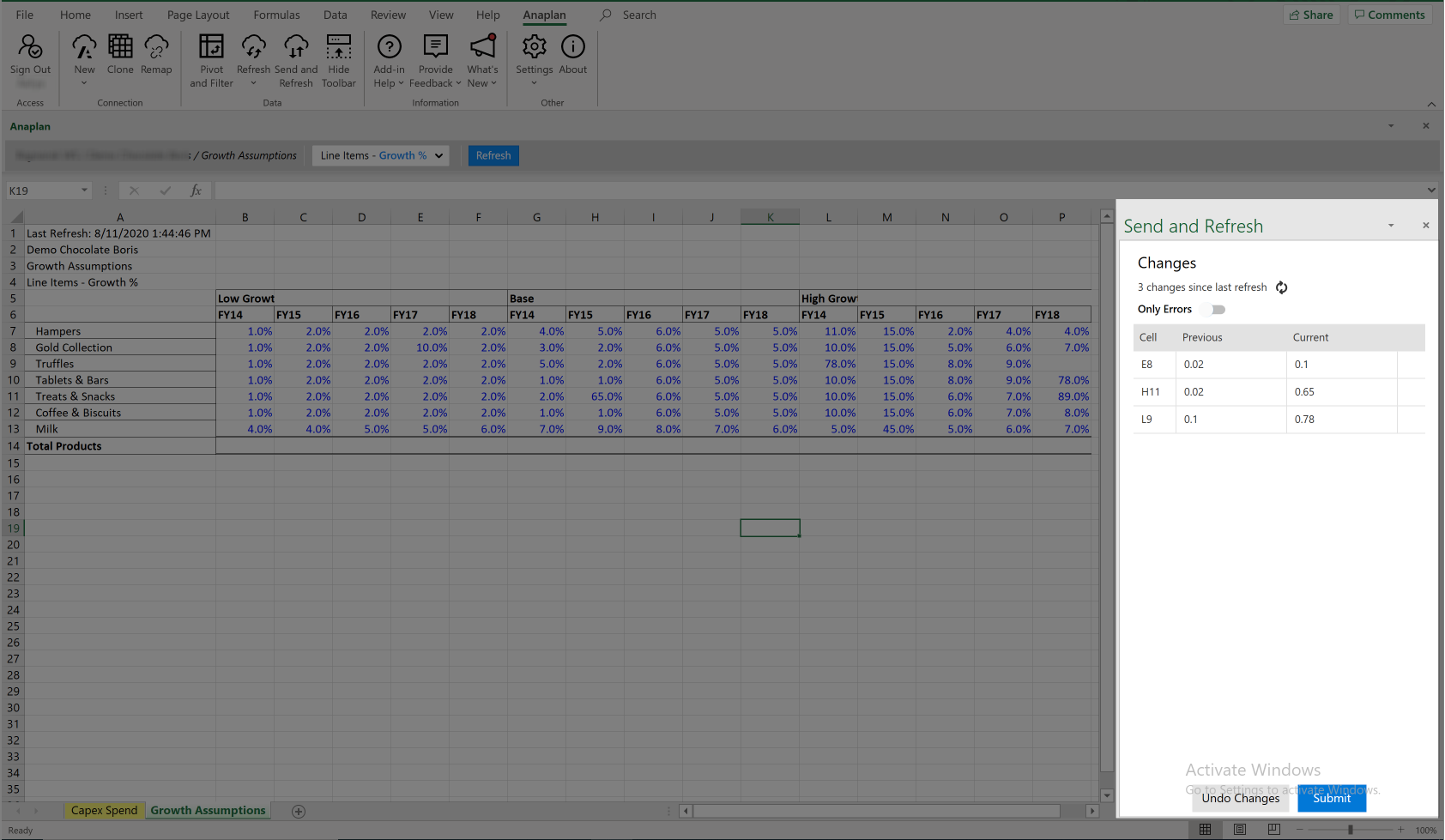
- Select Close.

