When you successfully log in, you will be taken to the mobile home screen.
The mobile home screen enables you to explore these areas:
- Recents tab
This is the default display and shows up to 10 of the pages you have recently viewed on either the desktop or mobile app. - Favorites tab
This shows a list of models and pages you've marked as favorites. - My Pages tab
On mobile, you can only view and interact with your personal pages. You can't create new personal pages. - Apps tab
This contains a list of your app's pages, organized by category. It displays the same boards and worksheets you access on the desktop.
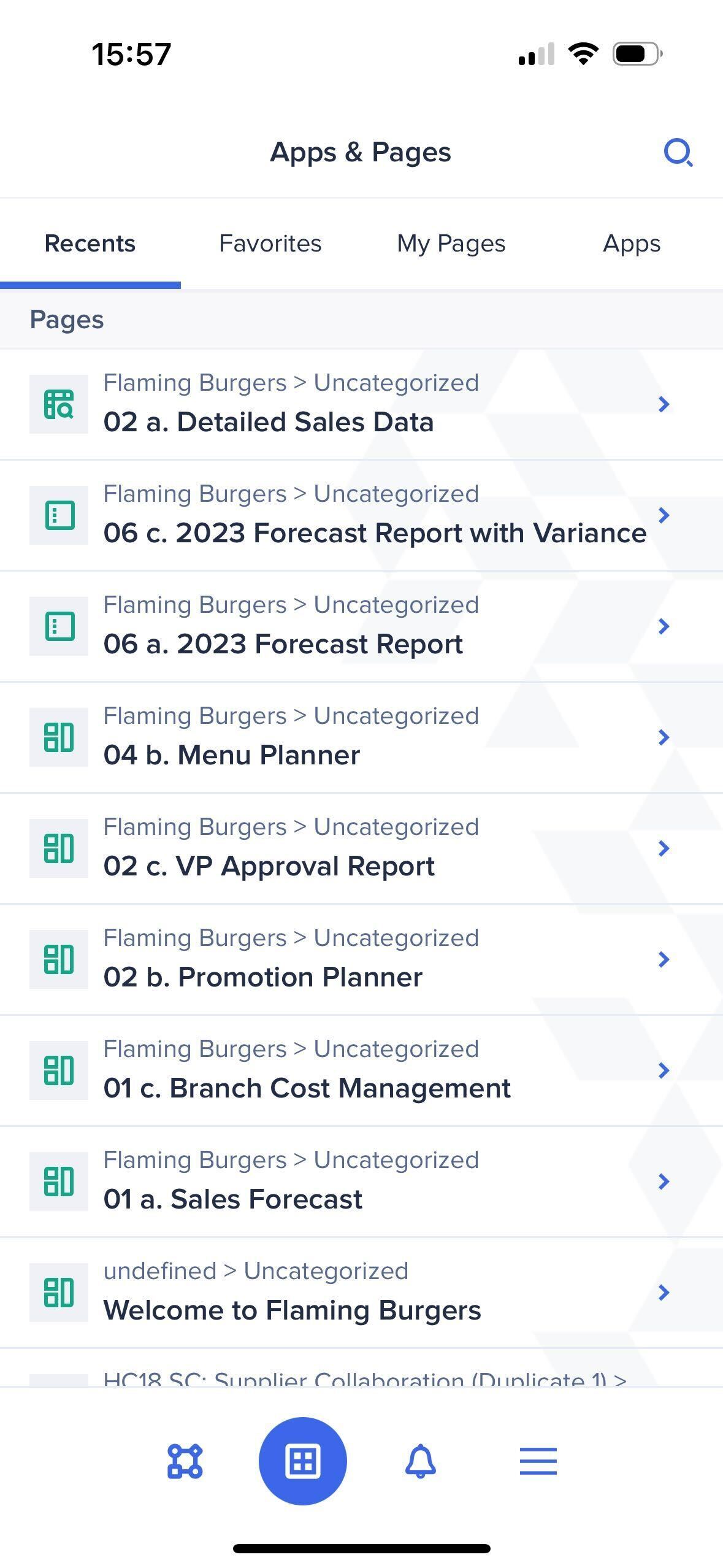
Use the navigation bar
At the bottom of the screen, the app displays four icons, respectively:
- Workflow - Displays your task inbox, if this feature is enabled for your tenant.
- Home - Displays your landing page in the app. This is the default view when you log in.
- Notifications - Displays a list of notifications for your user.
- More - Displays additional options for the app. These include a tenant switcher (if you have access to multiple tenants), the app settings, and other options.
Tap on any of the icons to switch the view.
Search for pages and apps
To search for pages and apps, tap the Search icon at the top-right of the screen and enter your search term. Tap the Pages or Apps tab to filter your results by category.

