Data write actions allow you to trigger updates of data elements in your underlying model, with an action button on your page.
To edit cards, select Edit to open your page in designer mode.
Select Save to save as a draft, or Publish to publish the page.
You can add data write actions as an action button on an action card.
When you later duplicate an app or page containing data write actions, your configuration changes will not affect the data write actions in the original pages.
Actions are not available on personal pages or report pages.
Create a data write action
To configure your data write action:
- Choose from where you want to add the data write action. Select:
- The Configure action button in a new action card, to add an action button to the card
- Configure actions in the menu of an existing action card, to add an action to the card's menu
- Edit on an action card, to add an action
- For a worksheet page, you can also click the Configure worksheet actions button in the toolbar.
- In the Actions tab of the right-hand side panel, click the Create dropdown, and select Data Write.
The Data Write designer displays.
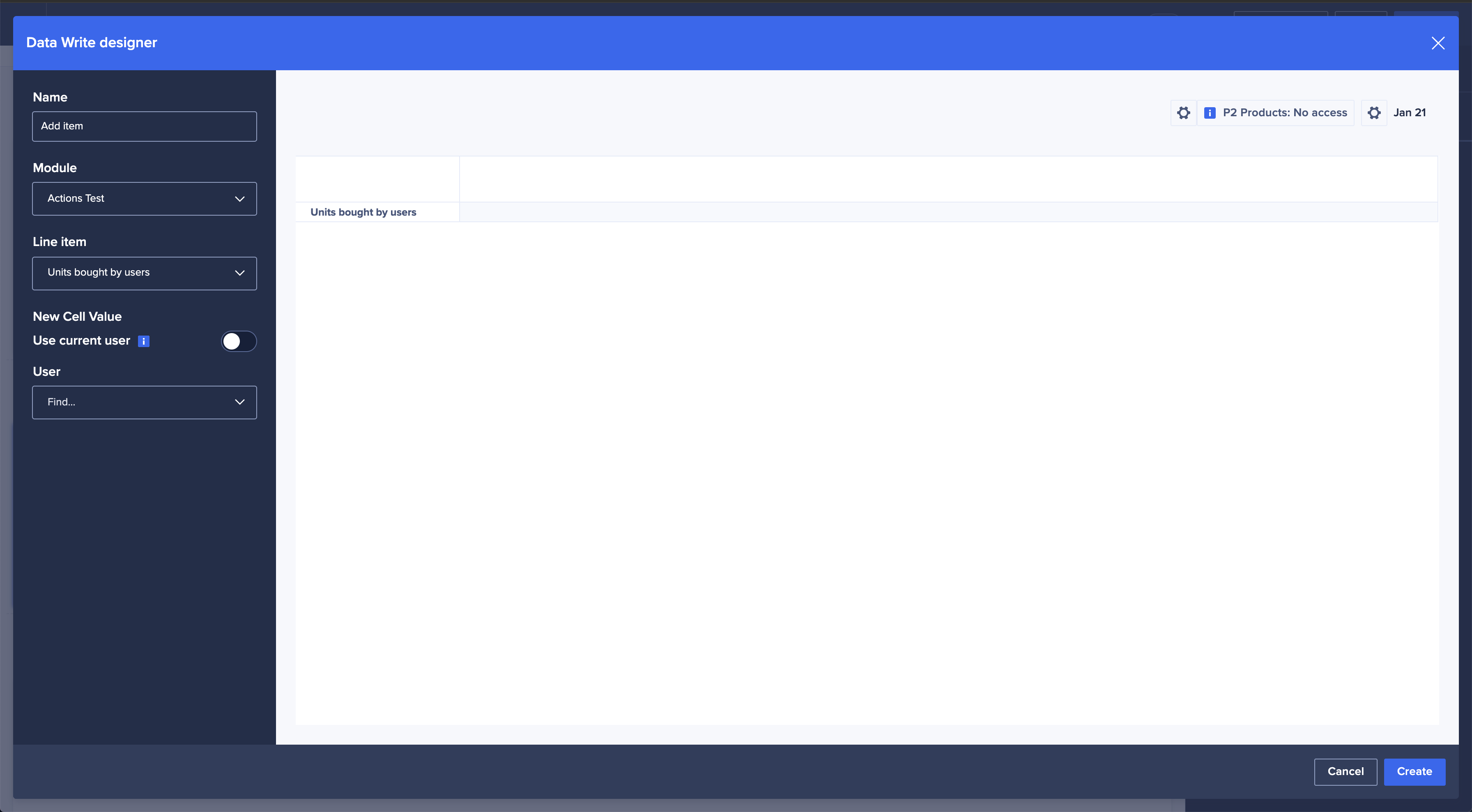
- In the Data Write designer, configure the content of your action, including:
- The Name, as the label for your action button
- The Module. This defines which line items are available to configure as part of the data write action. Supported data types are line item, user, date, text, Boolean, numeric, and hyperlink.
- From the dropdown, select the Line item you wish to configure.
- Enter the values for the cells that will replace your selected data when you trigger the action. Depending on the data type of the chosen Module and Line Item, you'll configure:
| Data type | Description |
| Boolean | Select true or false as the value to write to the cell. |
| Date | Write into the cell with a date of your choice. You can use the Use current date toggle to automatically assign the date on the user's browser at the moment they trigger the action. |
| Hyperlink | Add a hyperlink to the cell. This type of line item has two configuration fields:
|
| List item | Write values to a cell, from the same list. |
| Numeric | Write your own numeric data in the cell. |
| Text | Write current data in your model with your chosen string of text. |
| User | Write a user value into the cell, in email address format. Use the Use current user toggle to automatically assign the logged-in user as the value. |
- Select Create.
You can edit or delete a Data Write action from its menu in the Manage tab of the Card configuration panel. Read more about how to configure actions on an action card.

