The Users list is a list of all the users that have access to a model.
Workspace administrators can control user access to the model from the Users pane in the model settings bar.
The Users pane displays all users that have access to a workspace. This includes users that have the No Access model role for the current model, but can access other models in the workspace. However, the Users list only includes those with access to the model.
The Users list in modules
You can use the Users list as a dimension in modules.
When you use the Users list as a module dimension, workspace administrators can view all users in the list and any top-level item on the list. Other users can only see their own email address, and they can't see any top-level item that's been added.
If a user is assigned the No Access model role, the user doesn't display in the module dimension for all users.
If a module has Users as a dimension, you can create a rule to filter by the Current User. When you filter by Current User only data for the current user displays. This applies even if the user is a workspace administrator, and the Users list is on Pages, and you select a different user from the Pages dropdown.
You can also select Show All Users: On or Show All Users: Off in the Users List column of the Modules pane or Blueprint view for the module. This toggles whether workspace administrators can view the full list or only their own user name. It applies only to what displays in the dimension, and not in any line item you format with the User list.
Users in formulas
The Users list is always treated as production data, which means you can't select users as list items to reference directly in formulas. That is, you can't refer to a Users list item with the syntax Users.username.
Users as a picklist
You can use the Users list to format a line item as a picklist. By default, the picklist dropdown displays all the users in the list, even to users who aren't workspace administrators.
As a workspace administrator, you can limit the picklist so non-workspace admins only see their own names. To set this limitation, select Selective Access as a filter in the line item Format dialog. If you also select Allow access to unfiltered items, users can select Show All to view the entire Users list.
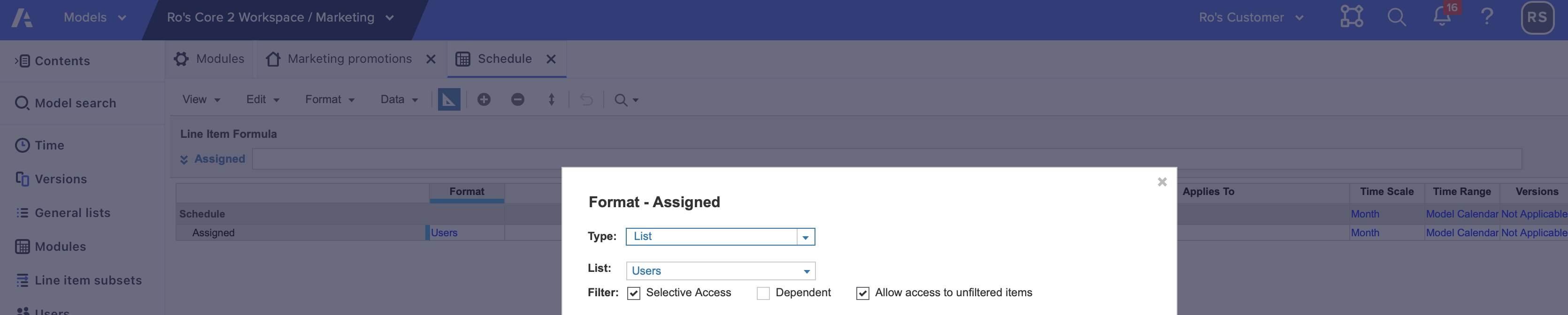
The full list still displays for workspace administrators.
Note: Selective access for the Users list differs from selective access that applies to general lists. Workspace administrators control selective access for general lists in the Users pane or in Grid view for each list. Selective access for the Users list only ever filters access to the user's own user name in a picklist.
Users list in General lists
The Users list displays at the top of General lists
The Users list can be used as a dimension in modules and can be used for list-formatted line items.
Note: You are unable to delete or rename the Users list. You are also unable to reorder, add, edit, or delete users from the Users list.
Add top-level item to Users list
Workspace administrators can add a top-level item to the Users list. The top-level item enables you to view the total data across the users list, and it's based on the summary method you selected.
With this Users list, you can also set the top-level item in the list as a default page.
Users list subset
Workspace administrators can create a list subset with the Users list in General list. The Users list subset can also be used as a dimension in modules and can be used for list-formatted line items.
If you add a top-level item to the Users list and you use the list subset as a dimension in a module, the top-level item displays in the module and can't be deleted. The top-level item represents only the items in the subset.
Users list permissions
If a user is assigned the Full Access model role or a custom model role in the Users
In a module that uses the Users list or list subset:
- Workspace administrators can see everyone in the list, and can see the top-level item.
- Nonworkspace administrator that are added to the Users list or list subset can only see themselves, and are unable to see the top-level item.
- Nonworkspace administrator that aren't added to the Users list or list subset are unable to see themselves or anyone in the list.

