Anaplan has a number of features to help you quickly navigate to what you need.
The breadcrumbs help you to navigate between apps and pages without having to use the back button or open another browser tab.
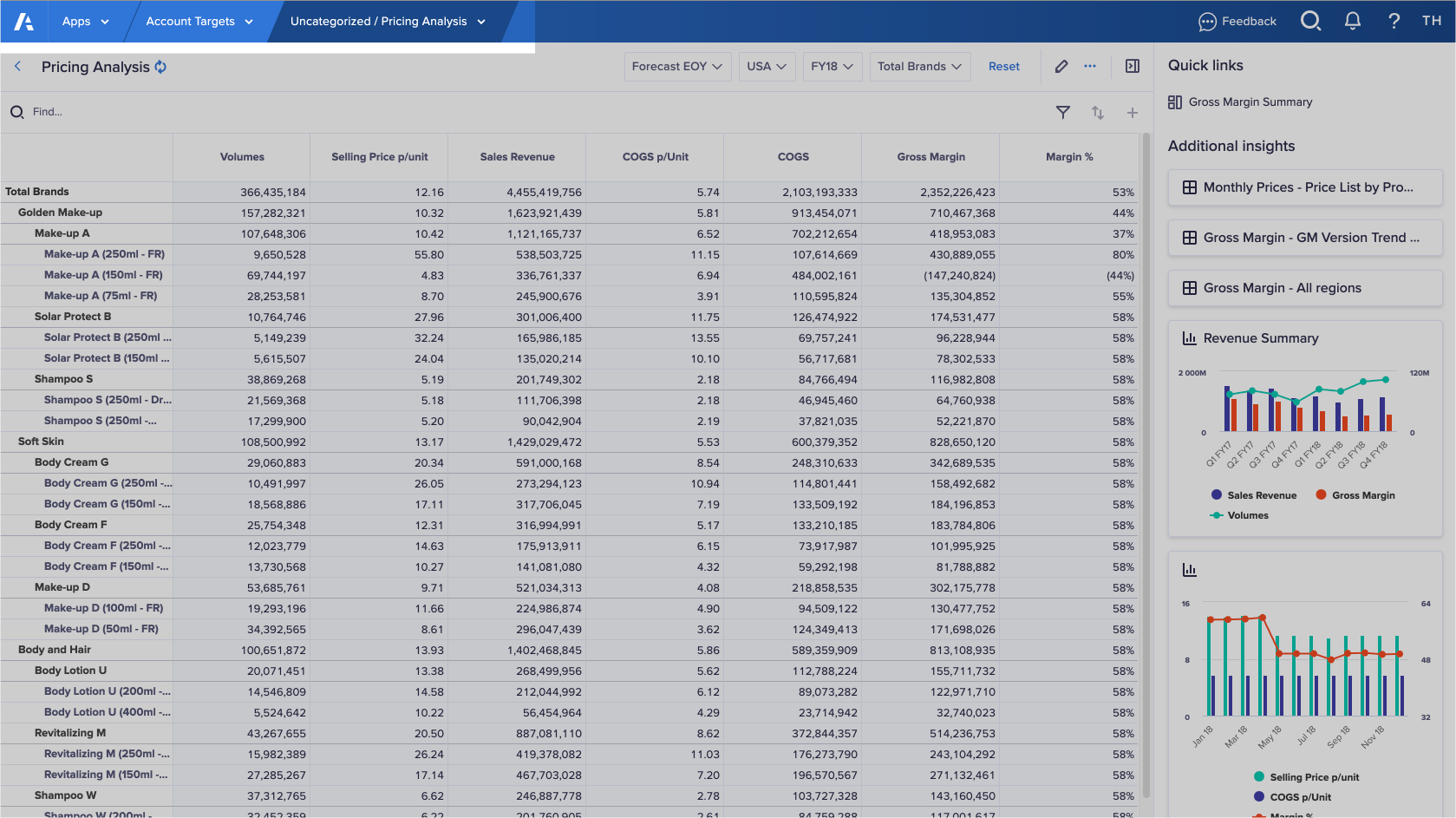
The navigation tabs are organized hierarchically, with apps on the left, and pages on the right. This means you can always see the path to the page you have open.
Select the breadcrumb containing the name of the current page to see the full list of categories and pages within the current app. Choose a category and page to navigate to it.
Select the breadcrumb containing the name of the current app to see the full list of apps. Choose an app to navigate to it.
Search
You can use the search feature to find apps and pages from the Apps screen, the app contents screen, or pages within an app. The smart search functionality provides a list of apps and pages for you to choose from. You can filter your search results by Apps or Pages.
Alternatively, use the banner navigation tab to browse apps and pages.
If you can't find the app or page your want, make sure you've typed the search term correctly, or enter a different search term.
Open Apps
You can open Apps from any screen in Anaplan. Next to the Home , select the products dropdown, then select Apps.
Apps within your tenant and lists of models can be accessed from the Apps screen. Select Apps > Apps, or Apps > Models. Select the app or model from the list.
If you're already in the app, select the app name on the top-left, then select the app you want to open from the dropdown.
Favorite an app
To favorite apps and access them from the Quick Access sidebar , select Add this page to your favorites .

