The Open dashboard action enables workspace administrators to add a button to a dashboard that enables you to open another dashboard.
This feature enables you to navigate more easily between dashboards to improve your workflow.
The basic function of the Open dashboard action is to open a target dashboard from a launch dashboard. However, when you set up the Open Dashboard action, you can select a list to define the context in which the data on the dashboard displays. Users can then select an item from the list before they run the action to determine the context.
You can also configure the Open dashboard action to open different dashboards depending on the context users select. If the context list has a list-format property, you can select for different dashboards to open relative to the property value assigned to items on the context list.
If you chose not to configure a list context for the action, the action opens the target dashboard in the most recent context for which the data was accessed. Similarly, if you set up a list context for the Open dashboard action, but users do not select a context before they run the action, the action opens the default dashboard in the most recent context.
Example: Open a dashboard in a specific context
A Supply Chain Manager wants to open their Marketing Planning dashboard from their Demand Planning dashboard. Both dashboards display module grids that use a Stores list as a dimension. The Supply Chain Manager also wants to focus on a specific store when they plan their marketing. To enable this, you can pivot the Stores list to be a page selector for the grid on the Marketing Planning dashboard. This enables the manager to select a store as the context for their data, so only data that relates to that store displays.
You can then create an open dashboard action to open the Marketing Planning dashboard, and select Stores as the list context for the action.
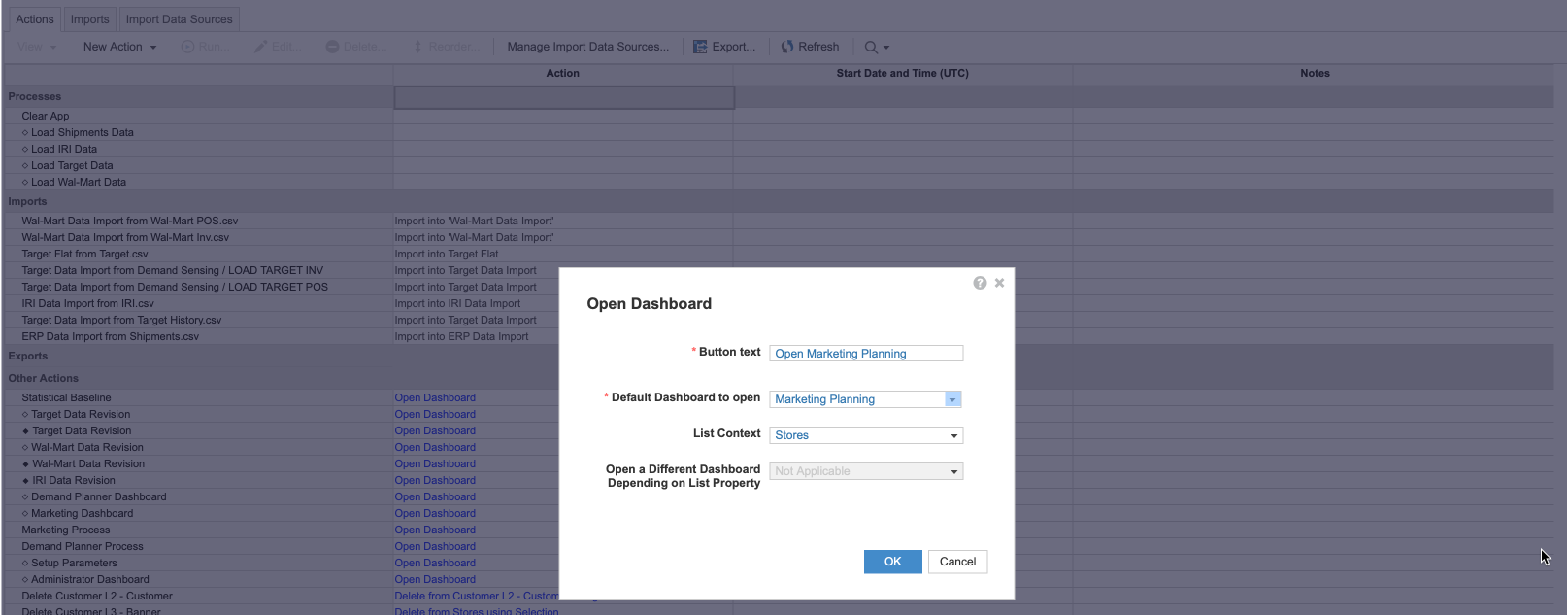
The Supply Chain Manager can then select a specific store, London, from the grid on the Demand Planning dashboard, then select the Open dashboard button. Marketing Planning opens with London selected in the page selector and displays the data for the London store.
Example: Open different dashboards with the same action
A Sales Executive wants to view sales predictions for a specific sales rep. You have a Sales Reps list that you can select as the list context for an open dashboard action. The manager can select a sales rep and run the action, and the target dashboard opens to display data in the context of the sales rep they select.
However, sales reps at different grades impact sales at different levels. The executive only wants to see local sales predictions when they select a local sales rep. To enable this, you can create different dashboards for different grades of sales rep: Regional Sales Predictions, Area Sales Predictions, Local Sales Predictions. You can also create a list-format property for the Sales Reps list, Rep Grade, so you can assign individual sales reps to different grades. For example: Regional Manager, Area Manager, Local Rep.
You can then set up your open dashboard action to use Sales Reps as the context list. As Sales Reps has a list-format property, Rep Grade, the option to open different dashboards based on a list property is enabled. You can assign a different dashboard to open for each property value. Assign the Regional Sales Predictions dashboard to the Regional Manager value, Area Sales Predictions to Area Manager, and Local Sales Predictions to Local Rep.
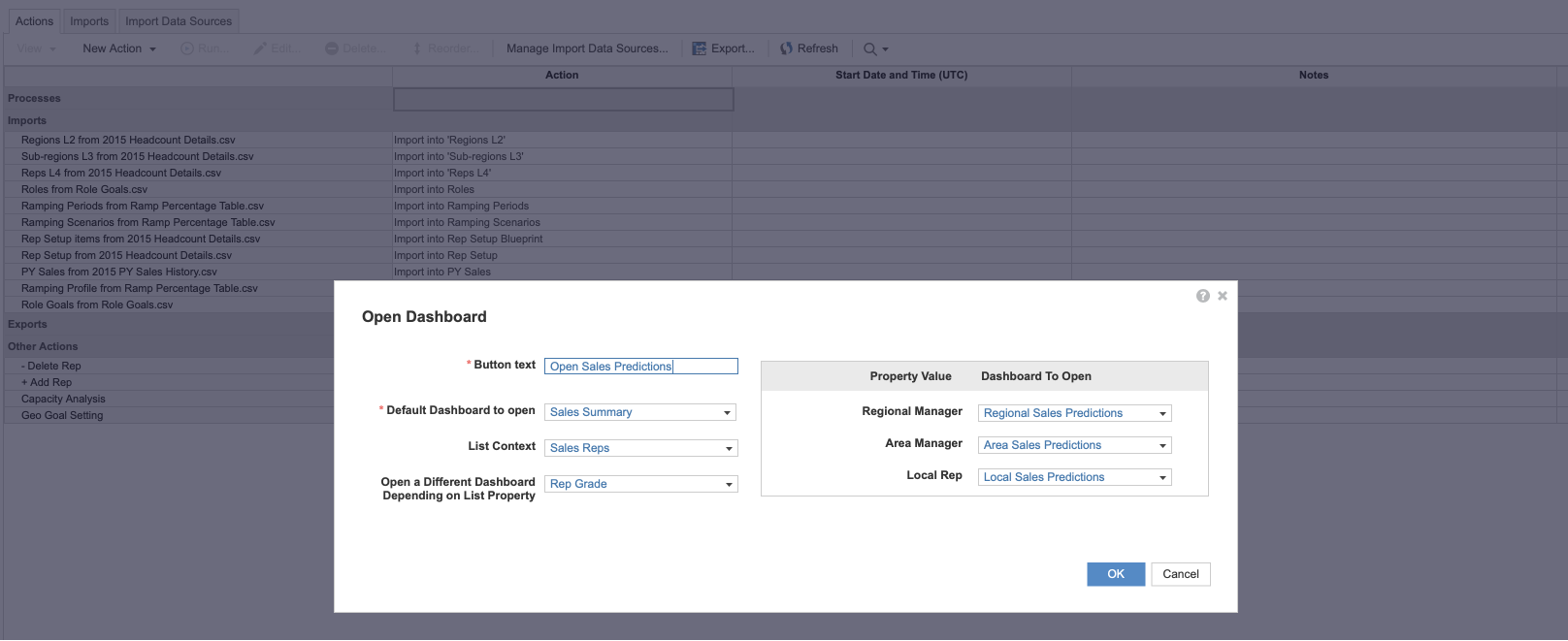
The Sales Executive can select an individual, Aditi Patel, then click the Open dashboard button. Aditi Patel has the grade Regional Manager, so the Regional Sales Predictions dashboard displays. If the executive selects Daniel Fischer, a Local Rep, then clicks the Open dashboard button, the Local Sales Predictions dashboard displays.

