Anaplan XL Reporting Excel and Web editions can connect to the Anaplan XL Web Proxy. This allows you to publish a set of cube and relational connections to Anaplan XL clients.
Setup
- Run the setup program while logged in to the server with administrator permissions.
- This will create a new web application in IIS (AnaplanXLWebProxy, by default).
- Install the prerequisites as for Anaplan XL Web Edition.
Security configuration
Select the AnaplanXLWebProxy directory and open the Authentication section.
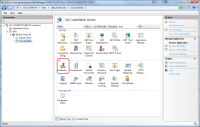
Enable the desired authentication options, and ensure that the others are disabled.
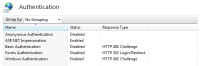
If you don't have these options, you must add them from Control Panel > Programs > Turn Windows features on or off
Web.config
Windows authentication
| Authentication | Using HTTPS | web.config: on all bindings |
| Windows | Yes | <security mode="Transport"> <transport clientCredentialType="Windows"/> </security> |
| Windows | No | <security mode="TransportCredentialOnly"> <transport clientCredentialType="Windows"/> </security> |
Basic authentication
| Authentication | Using HTTPS? | web.config – on all bindings |
| Basic | Yes | <security mode="Transport"> <transport clientCredentialType="Basic"/> </security> |
| Basic | No | <security mode="TransportCredentialOnly"> <transport clientCredentialType="Basic"/> </security> |
Anonymous authentication
| Authentication | Using HTTPS | web.config: on all bindings |
| Anonymous | Yes | <security mode="Transport"> <transport clientCredentialType="None"/> </security> |
| Anonymous | No | <security mode="TransportCredentialOnly"> <transport clientCredentialType="None"/> </security> |
Single sign-on
To set up Single sign-on configurations for the Anaplan XL Web Proxy, place the provider metadata XML file in the Auth folder (usually at C:\inetpub\wwwroot\AnaplanXLWebProxy\Xml\Auth), renaming it to authidentity.xml. The folder may need to be created it if it doesn't exist).
The keys below should be defined in the web.config, underneath the <configuration><appSettings> element:
- AuthServiceProviderLogin - true to use single sign-on, or false otherwise (the default)
- AuthServicePostBack (optional) - The authentication service requires a postback instead of a redirect
- AuthValidationProc (optional) - A custom stored procedure to execute in the SQL Repository to validate the identity.
For example, the code below would enable the authidentity.xml file that you had installed, but no include the custom postback or validation procedure.
<configuration>
<appSettings>
<add key="AuthServiceProviderLogin" value="true" />
</appSettings>
</configuration>
The web.config can then be set to Anonymous Authentication as above.
Proxy configuration
In the bin folder in the installation directory (usually at C:\inetpub\wwwroot\AnaplanXLWebProxy\bin will be the proxy configuration file, XLCubed.Data.Proxy.xml.
This'll contain a <config> XML element, containing one multidimensionalserver or relationalserver, then elements for each connection that should be made available through the proxy. Examples are given below.
<multidimensionalserver>
<databases>
<database name="proxy database">
<cubes>
<cube name="my cube">
<connection id="1" name="">
<type>AnalysisServices</type>
<variable type="String" name="server">
<value>realServerName</value>
</variable>
<variable type="String" name="database">
<value>realDatabaseName</value>
</variable>
<variable type="String" name="cube">
<value>realCubeName</value>
</variable>
<writebacktype>AnalysisServices</writebacktype>
<writebacksetting />
<nodummyrelationalwriteback>0</nodummyrelationalwriteback>
<variable type="Boolean" name="requirespassword">
<value>0</value>
</variable>
<lastconnected>0001-01-01T00:00:00</lastconnected>
<savepassword>False</savepassword>
<props>
<prop name="MDXMissingMemberMode" value="Error" />
</props>
</connection>
</cube>
</cubes>
</database>
</databases>
</multidimensionalserver>
Relational connections
<relationalserver>
<databases>
<database name="proxy database">
<sqlconnection id="1" connectiontype="0">
<lastconnected>2016-11-16T14:53:24</lastconnected>
<promptcredentials>False</promptcredentials>
<variable type="String" name="connectionstring">
<value>Provider=SQLOLEDB;Data Source=myRealServer;Initial Catalog=myRealDatabase;User Id=connectionUser;Password=SecurePassword</value>
</variable>
<authtype>0</authtype>
<resolvertype>0</resolvertype>
</sqlconnection>
</database>
</databases>
</relationalserver>
Multi-dimensional server connection
For the multi-dimensional proxy, you may alternatively give one server node inside the multidimensionalserver, specifying a server to connect to. All databases and cubes that are accessible on that server will then be available through the proxy.
<multidimensionalserver>
<server>
<connection id="1" name="">
<type>AnalysisServices</type>
<variable type="String" name="server">
<value>serverName</value>
</variable>
</connection>
</server>
</multidimensionalserver>
Troubleshoot
Web host failed to process a request
You may receive errors in the Windows Application event log:
Couldn't find a base address that matches scheme http for the endpoint with binding MetadataExchangeHttpBinding. Registered base address schemes are [https].
The HttpGetEnabled property of ServiceMetadataBehavior is set to true and the HttpGetUrl property is a relative address, but there is no HTTP base address. Either supply an HTTP base address or set HttpGetUrl to a complete address.
This can occur if the website is bound to HTTPS, but the ServiceMetadata configuration is set up for HTTP only. Change the elements in the web.config:
<serviceMetadata httpGetEnabled="false" httpsGetEnabled="true" />
<endpoint address="mex" binding="mexHttpsBinding" contract="IMetadataExchange" />

