This example demonstrates how to use dynamic cell access to control access to monthly product sales by customer.
Before you create an access driver module, create a simple Products list, and a short Customer list such as:
| Products | Customers |
All products
|
|
To control access to sales by customer:
- Select Modules in the model settings bar.
- Create an access driver module, and name it Access drivers - Products, Customers.
- Position the Customers list on Pages, and the Products list on Columns. Remove Time.
- Insert two line items, Read and Write. These are the access drivers.
- Select Blueprint , then change the format of both line items to Boolean.
- Create a target module, and name it Products by Customer.
- Position Time on columns.
- Insert a line item, name it Data, and position it on Pages.
- Nest the Customers and Products lists on rows.
- Select Blueprint , then apply Access drivers - Products, Customers.Read and Access drivers - Products, Customers.Write to the Read Access Driver and Write Access Driver columns, respectively.
- In the Access drivers – Products, Customers module, select the checkboxes for both customers, and enter some numbers.
- For the purposes of this example, publish both modules to a single dashboard, and name it Product sales by Customer.
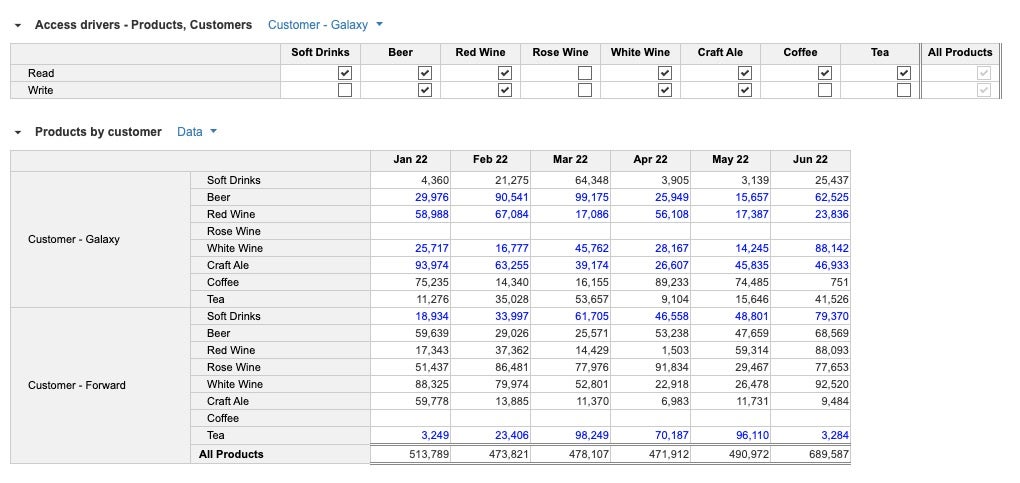
In the Access drivers - Products, Customers module, for Customer - Galaxy, the Soft Drinks, Coffee, and Tea list items have Read access. Rose Wine is not set for either Read or Write, so no data is visible. Red Wine, White Wine, and Craft Ale are set to Write.

