Repeaters in Anaplan XL enable you to select a specific range, set parameters for that range, and then repeat the range for every input parameter.
Repeaters are useful when you want to repeat a part of a report that is formatted by one variable, without having to make the section again by hand.
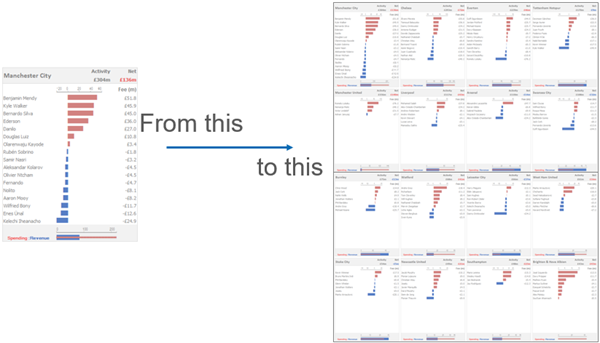
Adding a repeater
When adding a repeater, you must first pick the members that'll be used as input to the report.
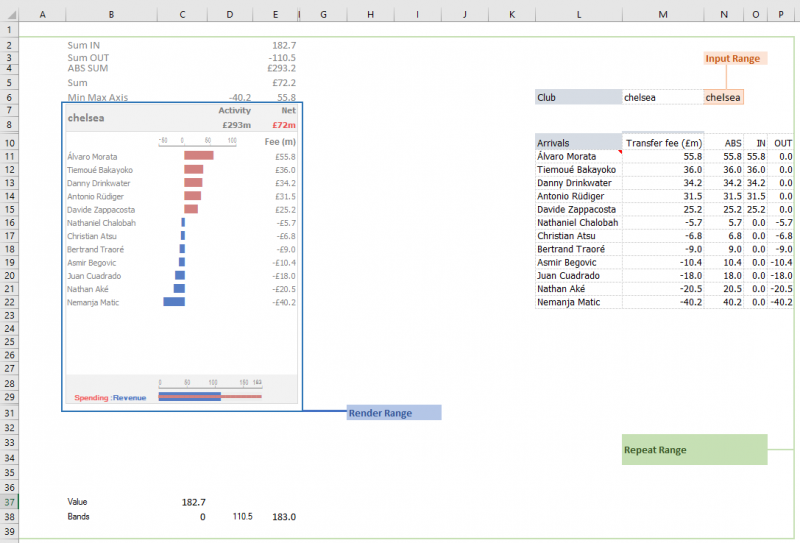
Next, pick from the three ranges:
- Repeat range (green border). This is the entire area that needs to be repeated. Note that this must include any source data and calculation formulas required.
- A$2:$P$39 in the example above
- Render range (blue border). This is the area that you want to be displayed in the final repeater control
- $B$7:$E$29 in the example above
- Input range (orange border). This is where the repeater will insert the member parameters. Typically, any grids or formulas in the repeat range will need to reference this cell.
- $N$6 in the example above
Supported features
Supported features:
- Excel formulas
- Standard formatting
- Conditional formatting
- Dynamic charts
- Excel charts
- Grids
- Tables
- Pictures (Including XL3DynamicPicture)
Features that aren't supported:
- Slicers
- Small multiples
- Treemaps
- Viewports
Advanced options
Display if True
You can select a cell in the repeat range to control if the block is displayed. For example, you could check if a value falls below a threshold and suppress the block in that case. This cell should contain a Boolean, for example comparison (=, >, <) or If().
Drilling
You can use the XL3Link formulas to enable drilling into a repeater. These formulas must be inside the repeater area, and should follow these examples:
=XL3Link(,"Drill Down", 5)=XL3Link(,"Drill Up", 6)
If you enable Back/Forward on a repeater, then these can be used to easily undo any drills.
Multiple hierarchies
You can select many groups in the member selector. Then, you can choose a range of cells to print each combination. This can be used with non-empty to remove blocks with no data. For example, picking years and countries, and putting Sales measures on filters will mean any combinations with no sales are removed.
Multiple data sources
You can add and edit data sources in the Repeater editor. If you have multiple data sources, then combinations of them will be formed for each block. For example, three Products and four Countries will produce 12 blocks. You can use the Grid layout to put the blocks into a table.

